Canon EOS 80D User Manual
Page 165
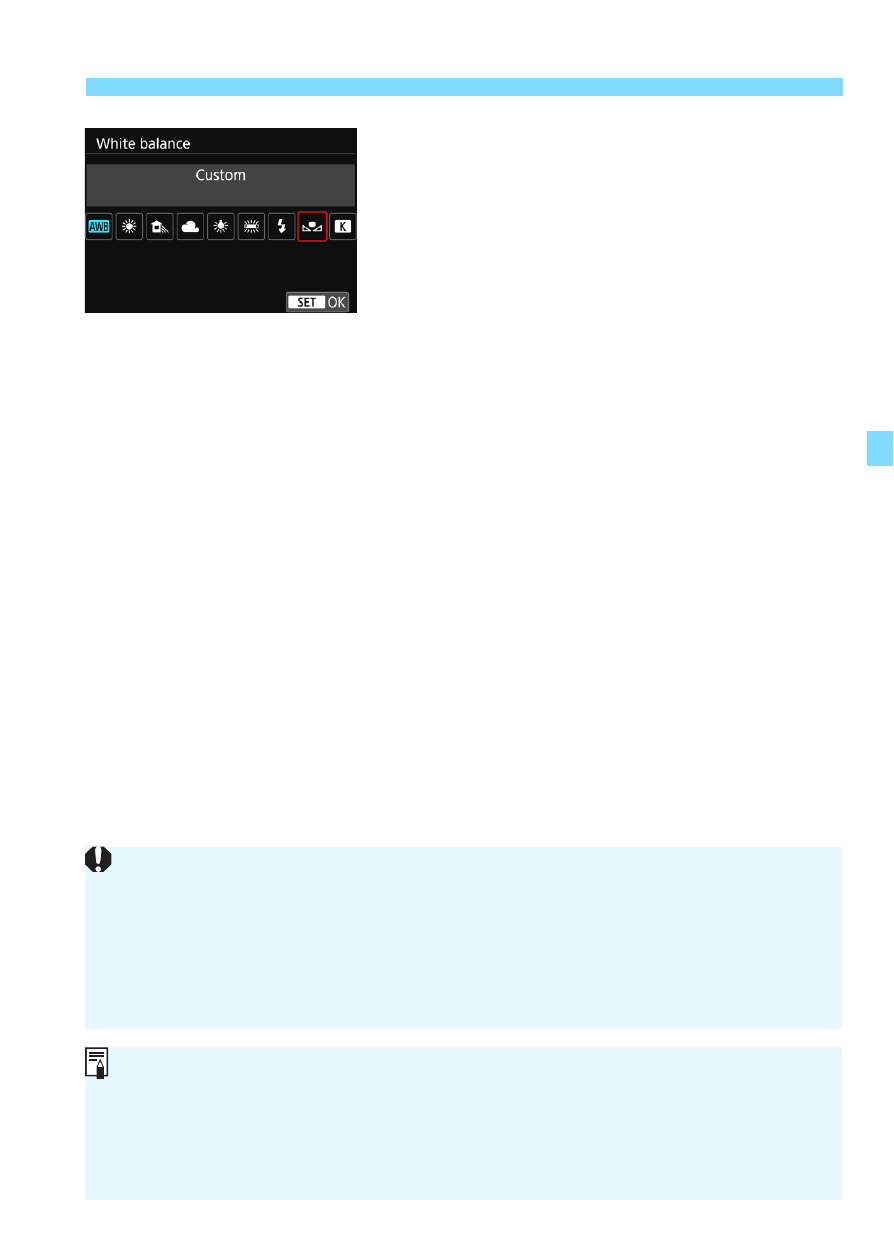
165
3
Setting the White BalanceN
4
Select [White balance].
Under the [z2] tab, select [White
balance], then press <0>.
5
Select the custom white balance.
Select [
O
], then press <0>.
If the exposure obtained in step 1 differs greatly from the standard
exposure, a correct white balance may not be obtained.
In step 3, the following images cannot be selected: Images captured with
the Picture Style set to [Monochrome], images shot with a Creative filter,
images processed with a Creative filter after shooting, multiple-exposure
images, cropped images, and images shot with another camera.
Instead of a white object, a gray chart or 18% gray reflector
(commercially-available) can produce a more accurate white balance.
The personal white balance registered with EOS Utility (EOS software)
will be registered under [O]. If you perform step 3, the data for the
registered personal white balance will be erased.