Rotating the image, Brotating the image – Canon EOS 80D User Manual
Page 358
Advertising
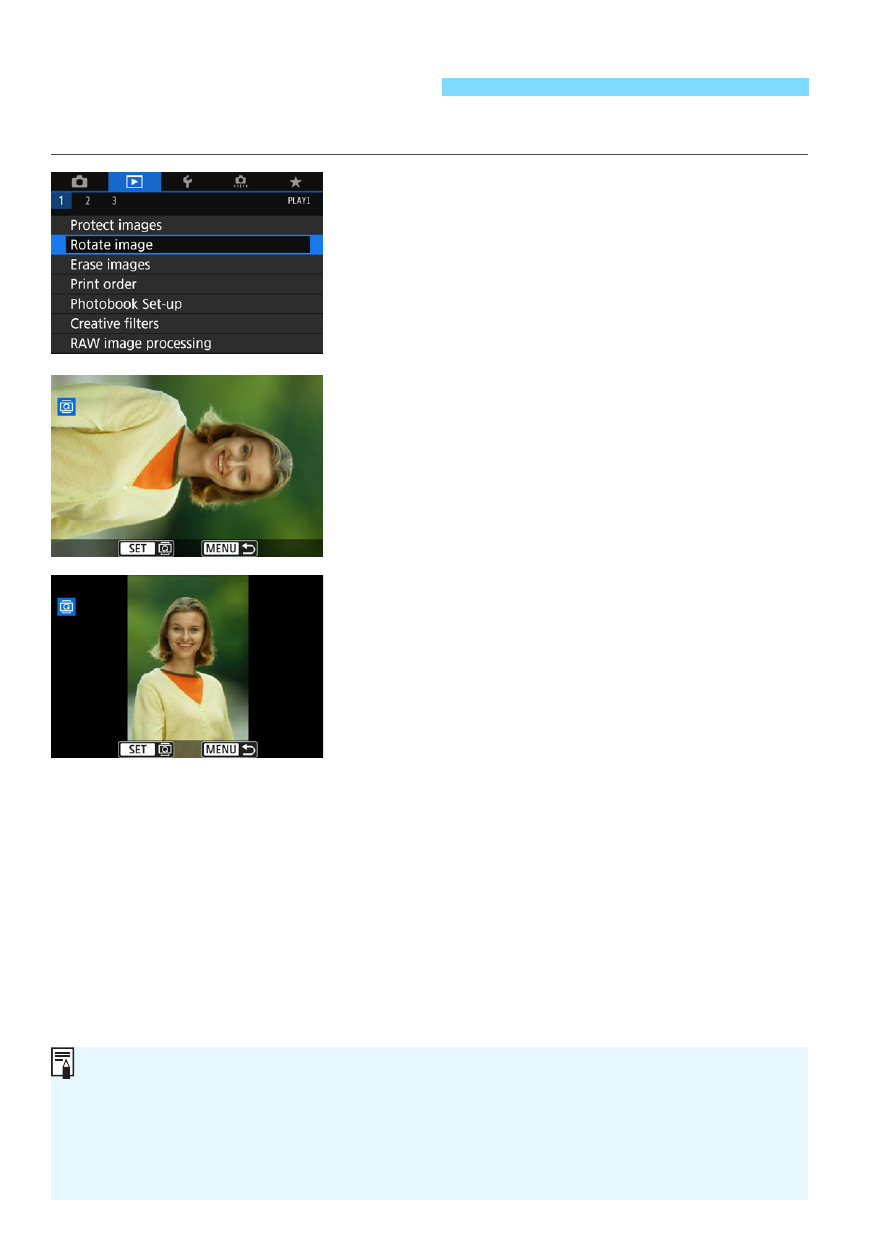
358
You can rotate the displayed image to the desired orientation.
1
Select [Rotate image].
Under the [31] tab, select [Rotate
image], then press <0>.
2
Select an image.
Turn the <5> dial to select the
image to be rotated.
You can also select an image in the
index display (p.353).
3
Rotate the image.
Each time you press <0>, the
image will rotate clockwise as follows:
90° 9 270° 9 0°.
To rotate another image, repeat steps
2 and 3.
b
Rotating the Image
If you set [51: Auto rotate] to [OnzD] (p.387) before taking vertical
shots, you need not rotate the image as described above.
If the rotated image is not displayed in the rotated orientation during
image playback, set [51: Auto rotate] to [OnzD].
A movie cannot be rotated.
Advertising