Setting the date, time, and zone, E 43, E 43 to – Canon EOS 80D User Manual
Page 43: 3setting the date, time, and zone
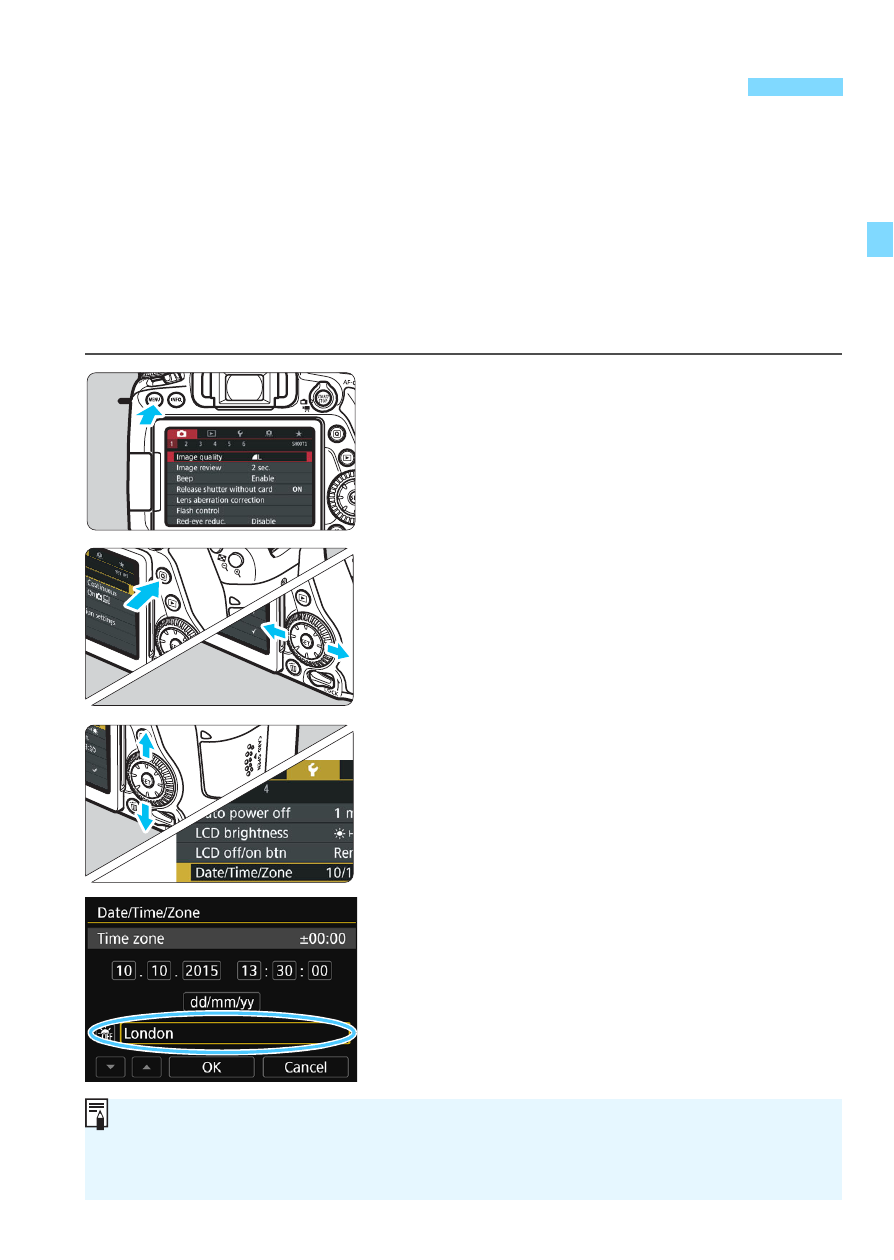
43
When you turn on the power for the first time or if the date/time/zone
have been reset, the date/time/zone setting screen will appear. Follow
the steps below to set the time zone first. Set the camera to the time
zone in which you currently live so that, when you travel, you can simply
change the setting to the correct time zone for your destination, and the
camera will automatically adjust the date/time.
Note that the date/time appended to recorded images will be based
on this date/time setting. Be sure to set the correct date/time.
1
Display the menu screen.
Press the <M> button to display
the menu screen.
2
Under the [52] tab, select [Date/
Time/Zone].
Press the <Q> button and select the
[5] tab.
Press the <Y> <Z> keys to select
the [52] tab.
Press the <W> <X> keys to select
[Date/Time/Zone], then press <0>.
3
Set the time zone.
[London] is set by default.
Press the <Y> <Z> keys to select
[Time zone], then press <0>.
3
Setting the Date, Time, and Zone
The menu setting procedure is explained on page 58.
In step 3, the time displayed in [Time zone] is the time difference
compared with Coordinated Universal Time (UTC).