Shooting with the touch shutter, P.286, Xshooting with the touch shutter – Canon EOS 80D User Manual
Page 286
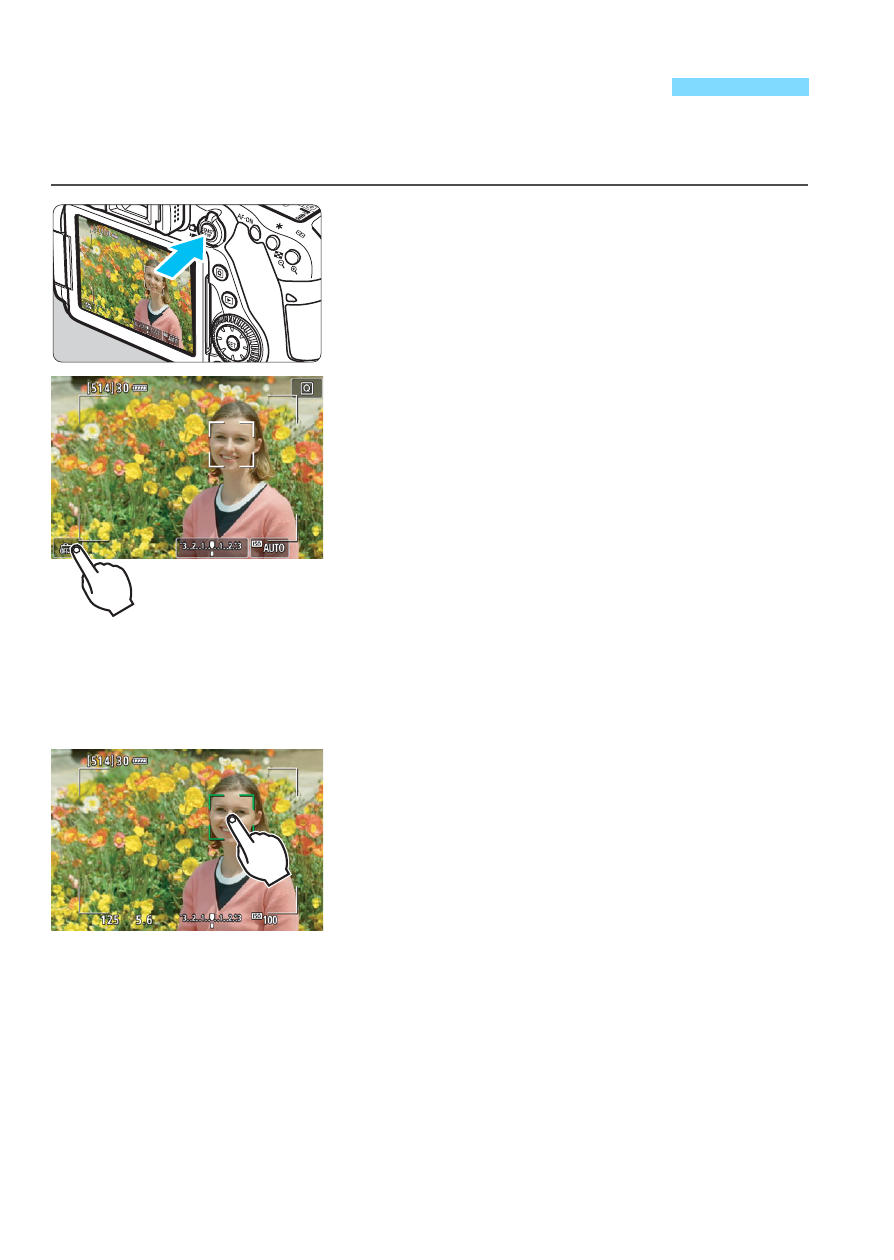
286
Just by tapping on the LCD monitor screen, you can focus and take the
picture automatically. This works in all shooting modes.
1
Display the Live View image.
Press the <0> button.
The Live View image will appear on
the LCD monitor.
2
Enable the touch shutter.
Tap [y] on the screen’s bottom left.
Each time you tap on the icon, it will
toggle between [y] and [x].
[x] (Touch shutter: Enable)
You can tap on the spot to focus and
shoot.
[y] (Touch shutter: Disable)
You can tap on a spot to perform
focusing on where you want to focus.
Press the shutter button completely to
take the picture.
3
Tap on the screen to shoot.
Tap on the face or subject on the
screen.
On the point you tap, the camera will
focus with the AF method that was
set (p.276-282).
When focus is achieved, the AF point
turns green and the picture is taken
automatically.
If focus is not achieved, the AF point
turns orange and the picture cannot
be taken. Tap on the face or subject
on the screen again.
x
Shooting with the Touch Shutter