Canon EOS 80D User Manual
Page 335
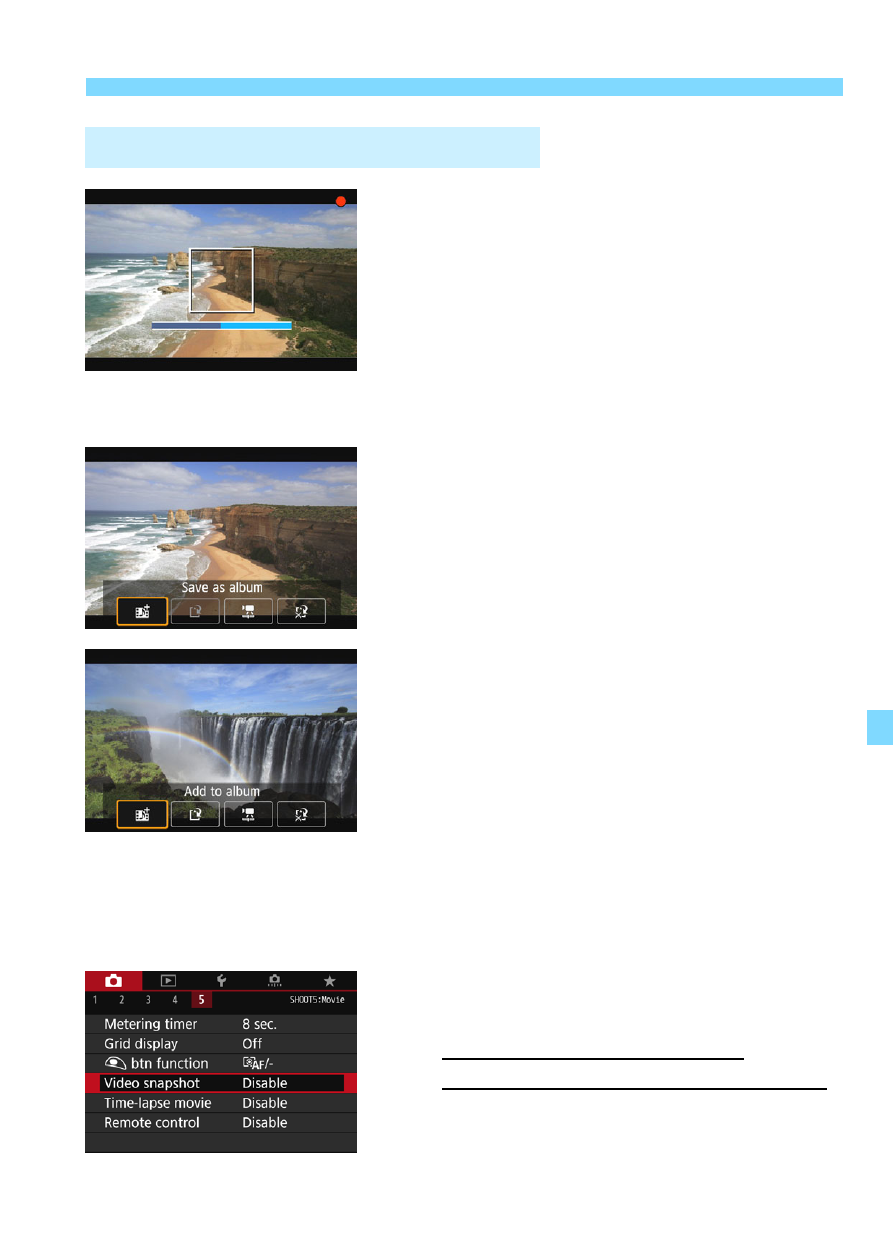
335
3
Shooting Video Snapshots
8
Shoot the first video snapshot.
Press the <0> button, then shoot.
The blue bar indicating the shooting
duration will gradually decrease. After
the set shooting duration elapses, the
shooting stops automatically.
The confirmation screen will appear
(p.336-337).
9
Save as a video snapshot album.
Select [J Save as album], then
press <0>.
The movie clip will be saved as the
video snapshot album’s first video
snapshot.
10
Continue to shoot more video
snapshots.
Repeat step 8 to shoot the next video
snapshot.
Select [J Add to album], then press
<0>.
To create another video snapshot
album, select [W Save as a new
album].
Repeat step 10 as necessary.
11
Exit the video snapshot shooting.
Set [Video snapshot] to [Disable].
To return to normal movie
shooting, be sure to set [Disable].
Press the <M> button to exit the
menu, and return to the normal movie
shooting.
Creating a Video Snapshot Album