Fix wi-fi direct connection – HP ENVY 6055e All-in-One Printer All-in-One Printer with 3 Months Free Ink Through HP+ User Manual
Page 103
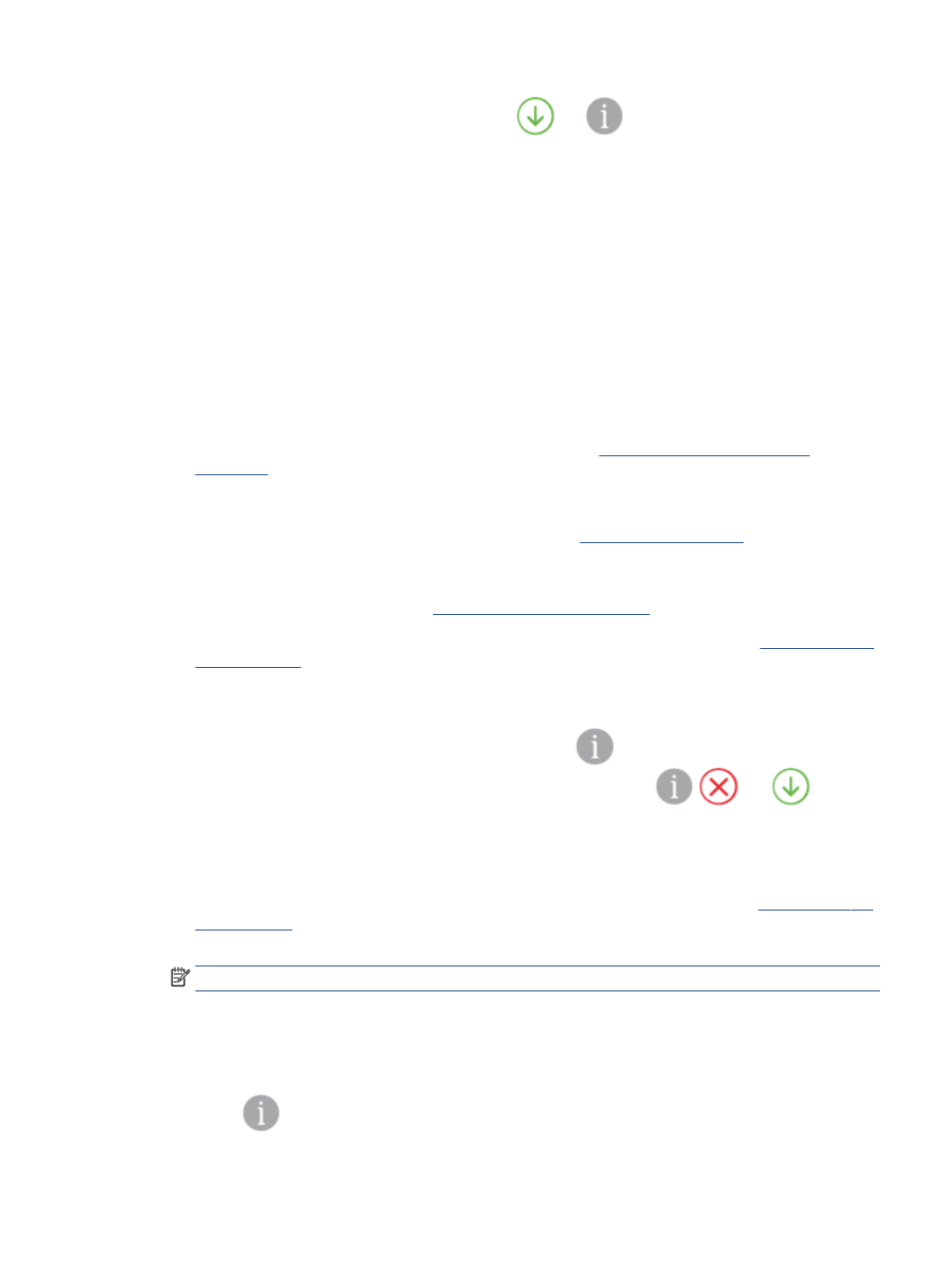
●
From the printer control panel, press the Resume
and
(the Information button) at the same
time to print the wireless network test report and network configuration page.
Check the top of the wireless network test report to see if something failed during the test. You can also
see your Wi-Fi signal strength.
–
See the DIAGNOSTICS RESULTS section for all tests that were performed, to determine whether or
not your printer passed. If there are issues, perform the recommended steps listed in the report,
and then try using your printer again.
–
From the CURRENT CONFIGURATION section, find out the Network Name (SSID) to which your
printer is currently connected. Make sure that the printer is connected to the same network as your
computer or mobile devices.
–
Check your Wi-Fi signal strength. If the signal is weak, verify that the printer is within the range of
the wireless network. For most networks, the printer must be within 30 m (100 ft) of the wireless
access point (wireless router).
●
Restore network settings and then reconnect the printer. See
Connect using the HP Smart app
●
From HP Smart help center, find printer connection help, and then follow onscreen instructions.
●
If you are printing from a Windows computer, tr
utility to diagnose
and fix the issue automatically.
●
To determine if a firewall or antivirus program is preventing your computer from connecting to the
printer and find resolutions, use the
.
●
For more information about troubleshooting wireless network connection issues, visit
Fix Wi-Fi Direct connection
1.
Make sure that Wi-Fi Direct is on. If it is off, press and hold
(the Information button) for at least
three seconds to turn on all the button lights, and then press and hold
,
, and
together.
2.
From your wireless computer or mobile device, search for and connect to the Wi-Fi Direct name of your
printer.
If you are using a mobile device that does not support Wi-Fi Direct, make sure you have installed a
compatible printing app. For more information, visit the HP Mobile Printing website at
ocal version of this website is not available in your country/region or language, you
might be directed to the HP Mobile Printing website in another country/region or language.
NOTE:
If your mobile device does not support Wi-Fi, you are not able to use Wi-Fi Direct.
3.
If the Wi-Fi Direct connection security for the printer is set to Manual, do one of the following to connect
to the printer.
●
Make sure to enter the correct Wi-Fi Direct password or PIN code when prompted.
●
If
(the Information button) is blinking white on the printer control panel, make sure to press
it within 30 seconds to confirm the connection.
ENWW
Get help in this guide
97