Learn how to avoid paper jams – HP ENVY 6055e All-in-One Printer All-in-One Printer with 3 Months Free Ink Through HP+ User Manual
Page 94
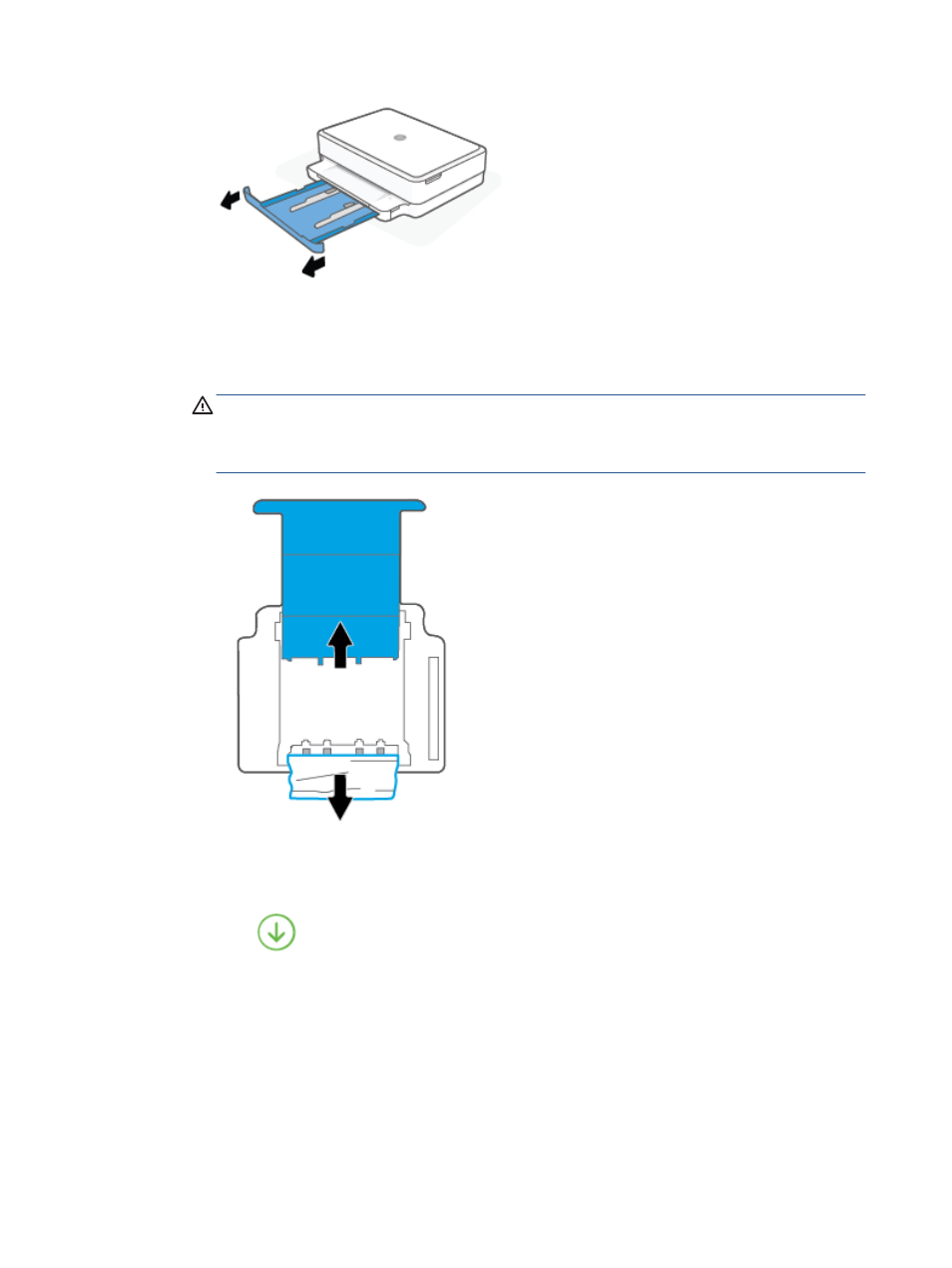
b.
Carefully turn the printer on its side to expose the bottom of the printer.
c.
Check the gap in the printer where the paper tray was. If there is any jammed paper, reach into the
gap, grasp the paper with both hands and pull it towards you.
CAUTION:
If the paper tears when you are removing it from the rollers, check the rollers and
wheels for torn pieces of paper that might be remaining inside the printer.
If you do not remove all of the pieces of paper from the printer, more paper jams are likely to occur.
d.
Carefully turn the printer up again.
e.
Push the paper tray back in.
f.
Touch
on the control panel to continue the current job.
Learn how to avoid paper jams
To help avoid paper jams, follow these guidelines.
●
Remove printed papers from the output tray frequently.
●
Make sure that you are printing with paper that is not wrinkled, folded, or damaged.
●
Prevent curled or wrinkled paper by storing all unused paper flat in a resealable bag.
88
Chapter 9 Solve a problem
ENWW