Scan from a windows 10 device – HP ENVY 6055e All-in-One Printer All-in-One Printer with 3 Months Free Ink Through HP+ User Manual
Page 64
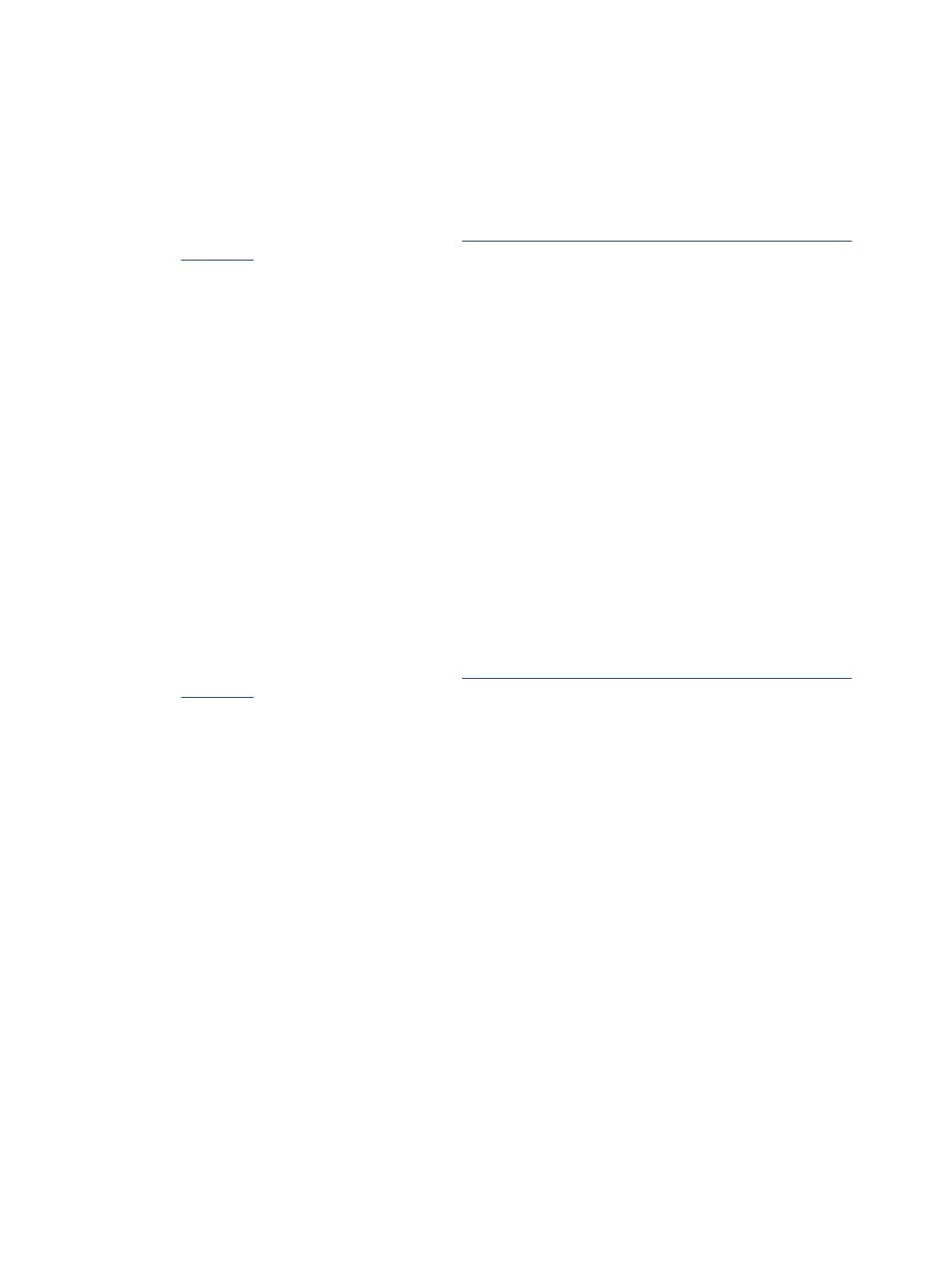
Scan from a Windows 10 device
To scan a document or photo using the device camera
If your device has a camera, you can use the HP Smart app to scan a printed document or photo with the
device camera. You can then use HP Smart to edit, save, print or share the image.
1.
Open HP Smart. For more information, see
Use the HP Smart app to print, copy, scan, and troubleshoot
.
2.
Select Scan, and then select Camera.
3.
Put a document or photo in front of the camera, and then click or tap the round button at the bottom of
the screen to take an image.
4.
Adjust boundaries if needed. Click or tap the Apply icon.
5.
Make other adjustments if necessary:
●
Click or tap Add Pages to add more documents or photos.
●
Click or tap Edit to rotate or crop the document or image, or adjust its contrast, brightness,
saturation, or angle.
6.
Select the file type you want, and then click or tap the Save icon to save it or click or tap the Share icon
to share it with others.
To edit a previously scanned document or photo
HP Smart provides editing tools, such as crop or rotate, so that you can use to adjust a previously scanned
document or photo on your device.
1.
Open HP Smart. For more information, see
Use the HP Smart app to print, copy, scan, and troubleshoot
.
2.
Select Scan, and then select Import.
3.
Select the document or photo that you want to adjust, and then click or tap Open.
4.
Adjust boundaries if needed. Click or tap the Apply icon.
5.
Make other adjustments if necessary:
●
Click or tap Add Pages to add more documents or photos.
●
Click or tap Edit to rotate or crop the document or image, or adjust its contrast, brightness,
saturation, or angle.
6.
Select the file type you want, and then click or tap Save or Share to save the file or share it with others.
58
Chapter 6 Copy and scan
ENWW