Get help in this guide, Jams and paper-feed issues, Clear a paper jam – HP ENVY 6055e All-in-One Printer All-in-One Printer with 3 Months Free Ink Through HP+ User Manual
Page 88
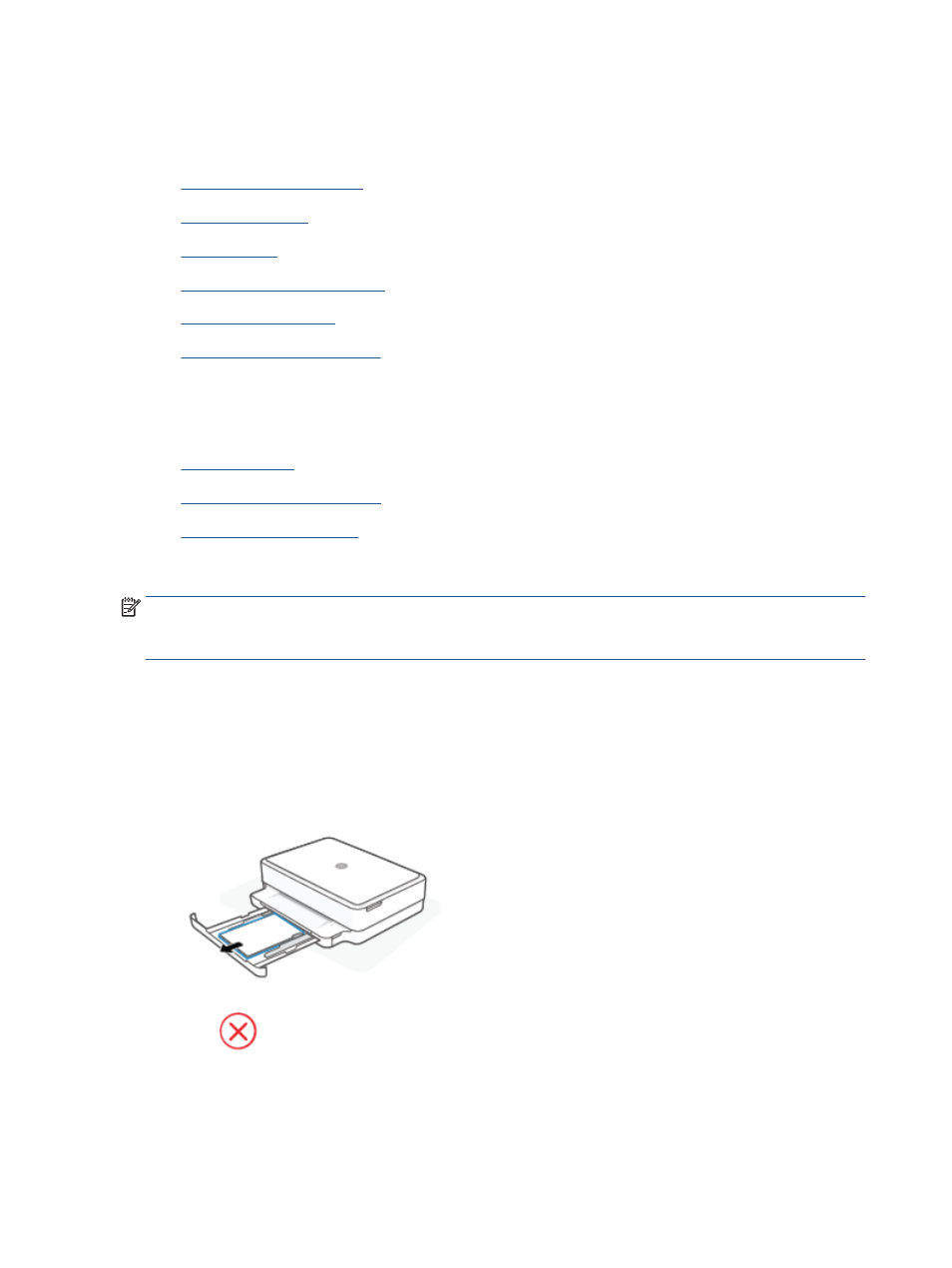
Get help in this guide
This section contains the following topics:
●
●
●
●
●
●
Printer warning or error status
Jams and paper-feed issues
●
●
●
Clear a paper jam
NOTE:
Paper jams can occur in several areas. Clear paper jam from the paper tray first. It helps to clear the
paper path and make clearing jams from other areas easier. Then continue to the next area until all paper
jams are located and cleared.
To clear a paper jam from the paper tray
1.
Remove all the paper from the paper tray, including both loose and jammed paper.
2.
Use a flashlight to check for any jammed paper or foreign objects in the paper path and remove them.
To avoid tearing any whole sheets of paper, gently pull the paper with both hands.
3.
Press
(the Cancel button). The printer tries to clear the jam automatically.
To clear a paper jam from the output tray
1.
Remove all the paper from the output tray, including both loose and jammed paper.
82
Chapter 9 Solve a problem
ENWW