HP ENVY 6055e All-in-One Printer All-in-One Printer with 3 Months Free Ink Through HP+ User Manual
Page 49
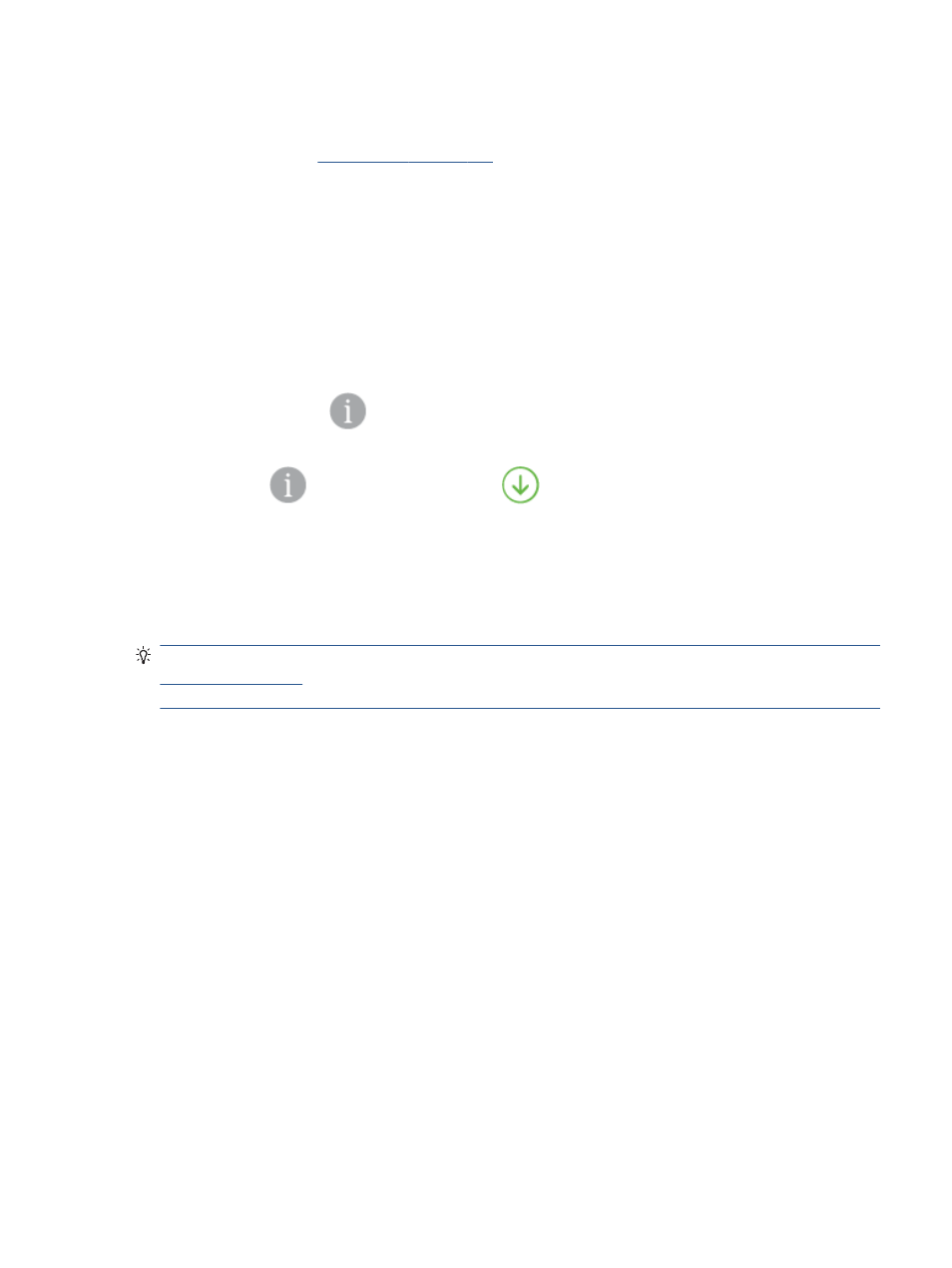
Check your web browser
●
Make sure the web browser meets the minimum system requirements. For information about system
requirements, see
.
●
If your web browser uses any proxy settings to connect to the Internet, try turning off these settings. For
more information, see the documentation available with your web browser.
●
Make sure JavaScript and cookies are enabled in your web browser. For more information, see the
documentation available with your web browser.
Check the printer IP address
●
Make sure the printer IP address is correct.
To verify the printer IP address:
–
Press and hold
(the Information button) for three seconds until all the control panel buttons
are lit.
–
Press
(the Information button) and
(the Resume button) at the same time to print the
Network Configuration Report.
●
Make sure the printer IP address is valid. The printer IP address should have the similar format as the
router IP address. For example, the router IP address might be 192.168.0.1 or 10.0.0.1 and the printer IP
address is 192.168.0.5 or 10.0.0.5.
If the printer IP address is similar to 169.254.XXX.XXX or 0.0.0.0, it is not connected to the network.
TIP:
If you are using a computer running Windows, you can visit the HP online support website at
. This website provides information and utilities that can help you correct many
common printer problems.
ENWW
Embedded web server
43