Print using a computer, Print documents – HP ENVY 6055e All-in-One Printer All-in-One Printer with 3 Months Free Ink Through HP+ User Manual
Page 54
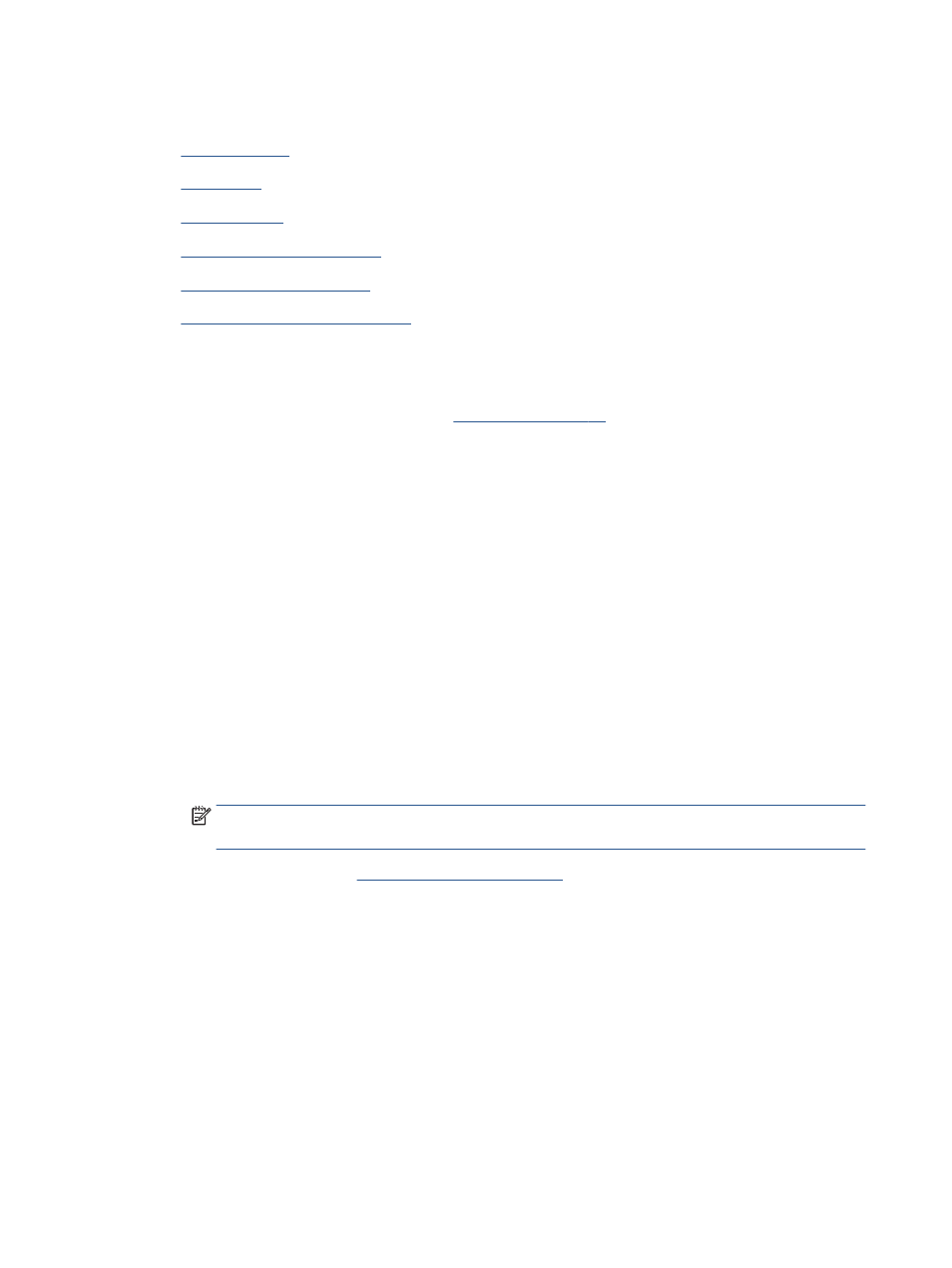
Print using a computer
●
●
●
●
Print on both sides (duplexing)
●
●
Print using a Mac desktop or laptop
Print documents
Before printing documents, make sure you have paper loaded in the paper tray and the output tray is open.
For more information about loading paper, see
To print a document (Windows)
1.
From your software, select Print.
2.
Make sure your printer is selected.
3.
Click the button that opens the Properties dialog box.
Depending on your software application, this button might be called Properties, Options, Printer Setup,
Printer Properties, Printer, or Preferences.
4.
Select the appropriate options.
●
On the Layout tab, select Portrait or Landscape orientation.
●
On the Paper/Quality tab, select the appropriate paper type from the Media drop-down list in the
Tray Selection area, select the appropriate print quality in the Quality Settings area, and then
select the appropriate color in the Color area.
●
Click Advanced to select the appropriate paper size from the Paper Size drop-down list.
NOTE:
If you change the paper size, make sure that you have loaded the correct paper in the
paper tray.
For more printing tips, see
Printer settings tips on page 54
.
5.
Click OK to close the Properties dialog box.
6.
Click Print or OK to begin printing.
To print on both sides of the page (Windows)
1.
From your software, select Print.
2.
Make sure your printer is selected.
3.
Click the button that opens the Properties dialog box.
Depending on your software application, this button might be called Properties, Options, Printer Setup,
Printer Properties, Printer, or Preferences.
48
Chapter 5 Print
ENWW