Restore original factory defaults and settings – HP ENVY 6055e All-in-One Printer All-in-One Printer with 3 Months Free Ink Through HP+ User Manual
Page 114
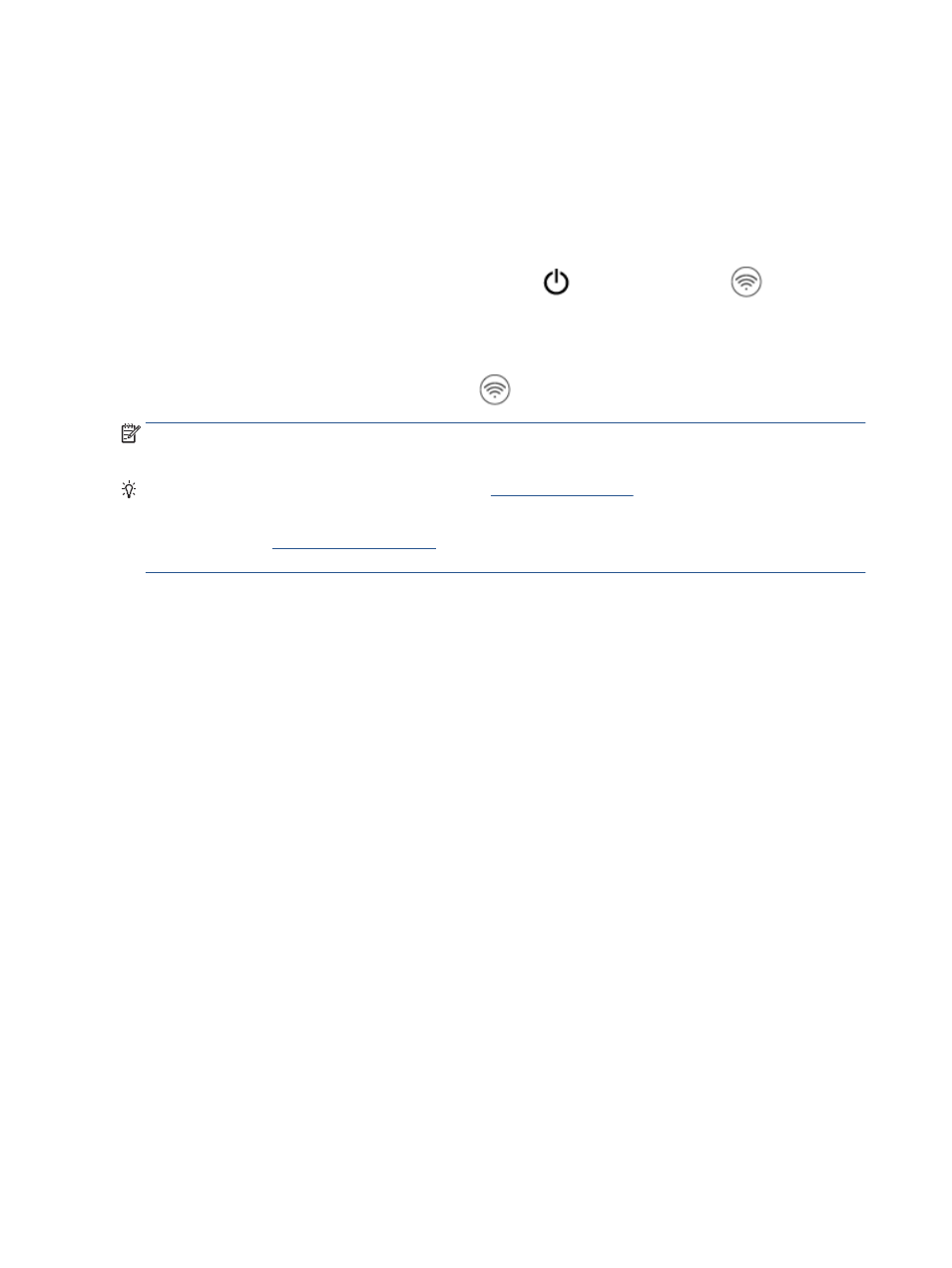
Restore original factory defaults and settings
If you disable some functions or change some settings and want to change them back, you can restore the
printer to the original factory settings or network settings.
To restore the printer to the original factory defaults
1.
Lift the cartridge access door to expose the cartridge area.
2.
While the cartridge access door is open, press and hold
(the Power button) and
Wireless
button on the back of the printer for three seconds.
To restore the printer to the original network settings
●
On the back of the printer, press and hold the
Wireless button for at least three seconds.
NOTE:
When you reset the printer network settings, previously configured wireless settings (such as the link
speed or IP address) are removed. The IP address is set back to the Automatic mode.
TIP:
You can visit the HP online support website at
or information and utilities that
can help you correct many common printer problems.
(Windows) Run the
o diagnose and automatically fix printing, scanning, and copying
issues. The application is only available in some languages.
108 Chapter 9 Solve a problem
ENWW