Paper error status, 100 chapter 9 solve a problem enww – HP ENVY 6055e All-in-One Printer All-in-One Printer with 3 Months Free Ink Through HP+ User Manual
Page 106
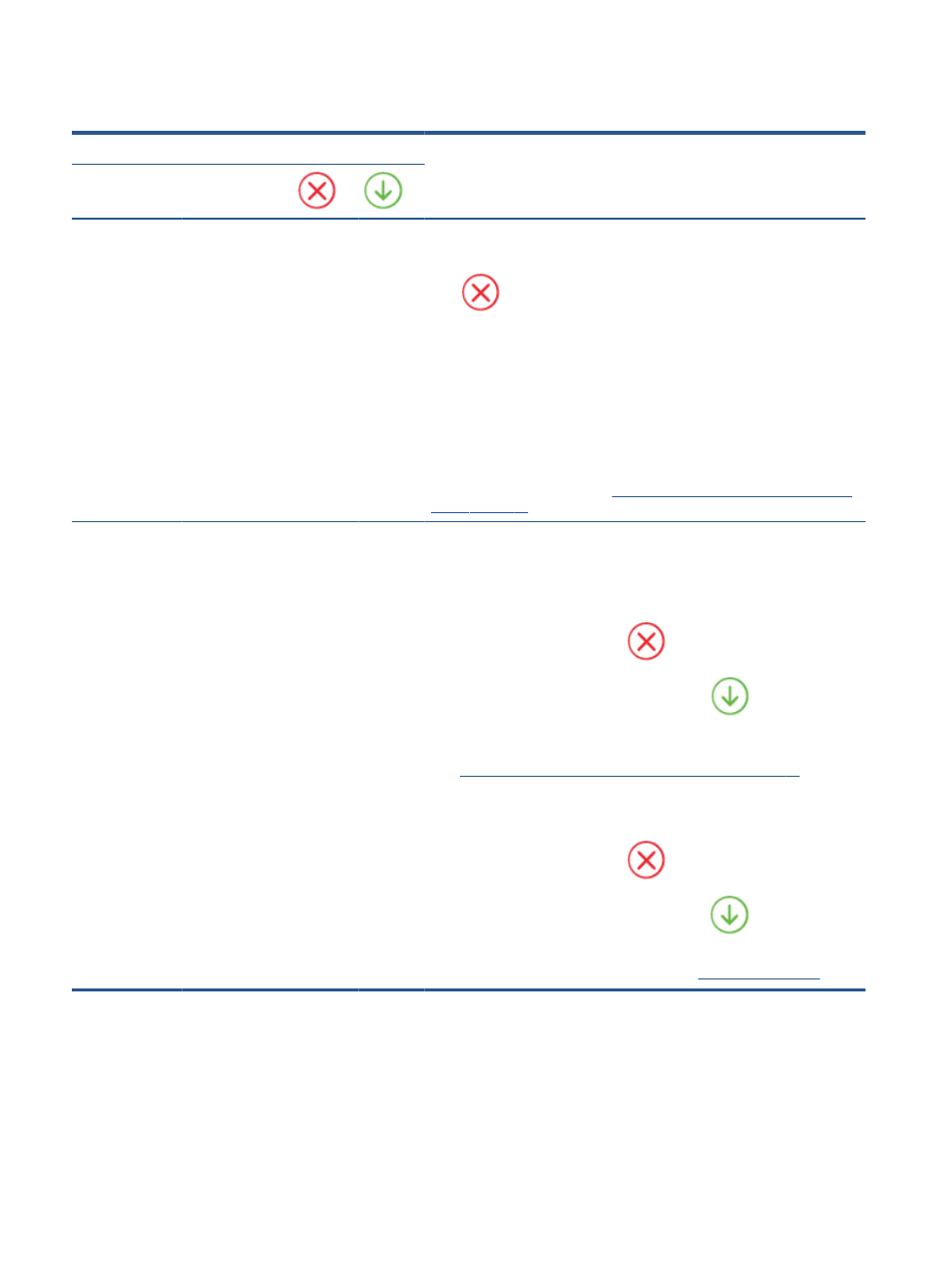
Paper error status
Light behavior
Cause and Solution
Edge lighting
Paper tray light
Amber across the
large light bar
Blinking
On
Off
The printer receives a printing job, starts feeding paper, and detects that the
paper width for the printing job is bigger than the width of the loaded paper.
Press
(the Cancel button) to cancel the printing job and eject paper.
To avoid the paper size mismatch problem, do one of the following before
printing.
●
Change the paper size setting for the printing job to match the paper
loaded.
●
Remove all paper from the paper tray, and then load paper that matches the
paper size setting for the printing job.
TIP:
You can change the default paper size automatically detected by the
printer. For more information, see
Change the default paper size detected by the
.
Amber across the
large light bar
Blinking
On
On
One of the following might have occurred.
●
The printer receives a multipage printing job, detects that the paper length
for the printing job does not match the length of the loaded paper, and then
prints out the first page of the job with errors.
To cancel the printing job, press
(the Cancel button).
To continue printing the remaining pages, press
(the Resume
button). The remaining pages will have the same errors as the first page.
To change the default paper size automatically detected by the printer, see
Change the default paper size detected by the printer on page 22
.
●
The printer receives a printing job, and detects that there is no paper in the
paper tray.
To cancel the printing job, press
(the Cancel button).
To continue printing, load paper, and then press
(the Resume
button).
For information about how to load paper, see
100 Chapter 9 Solve a problem
ENWW