Check the estimated ink levels – HP ENVY 6055e All-in-One Printer All-in-One Printer with 3 Months Free Ink Through HP+ User Manual
Page 73
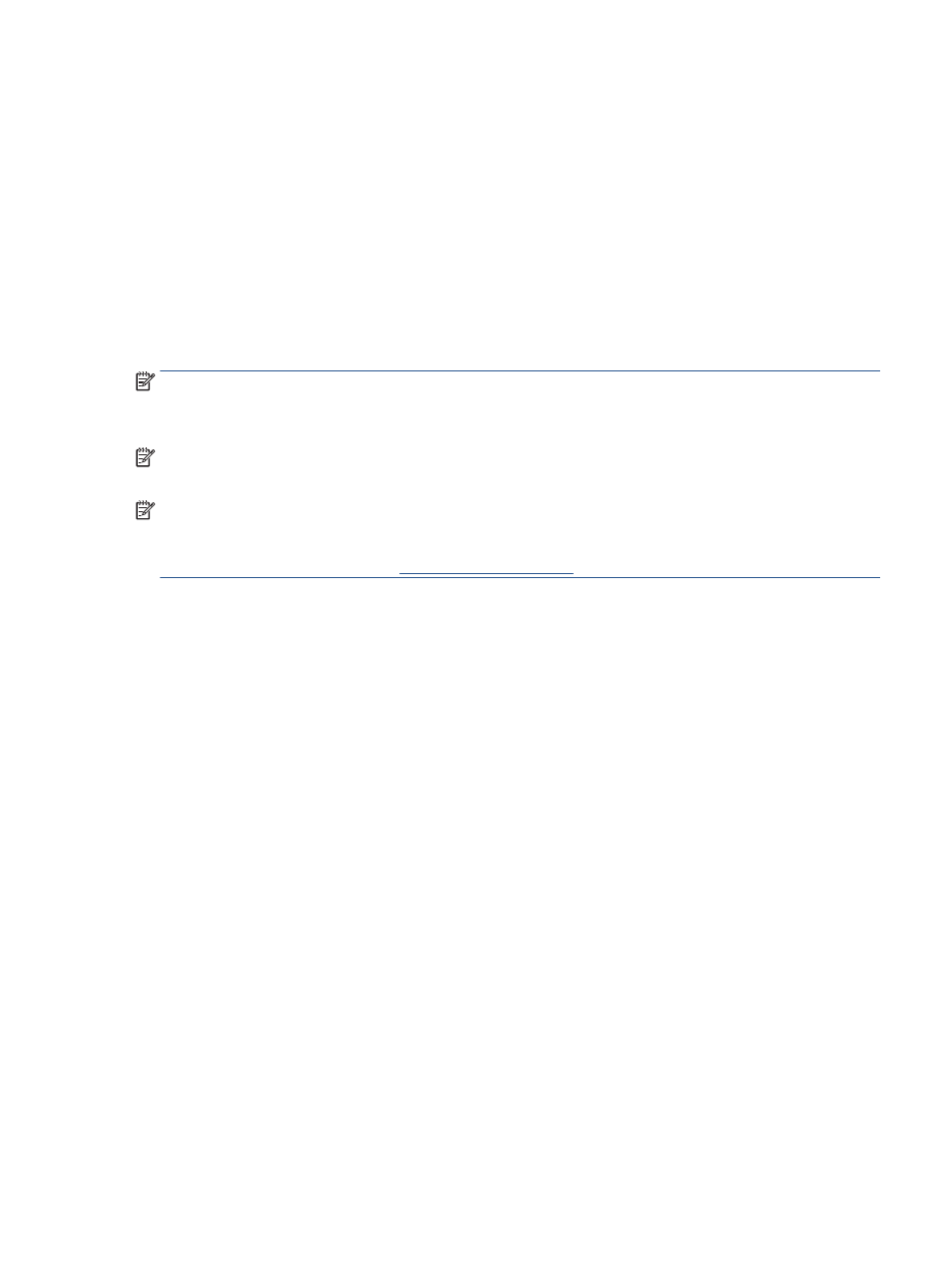
Check the estimated ink levels
You can check the estimated ink levels from the printer software, printer control panel or HP Smart.
To check the ink levels from the printer software (Windows)
1.
Open the HP printer software.
2.
In the printer software, click Estimated Levels.
To check the ink levels from HP Smart
▲
Open HP Smart on your mobile device. The estimated ink levels for your printer appear at the top of the
screen, beside the picture of the printer.
NOTE:
Ink level warnings and indicators provide estimates for planning purposes only. When an indicator
shows low-ink levels, consider having a replacement ink cartridge available to avoid possible printing delays.
You do not need to replace ink cartridges until print quality becomes unacceptable.
NOTE:
If you have installed a refilled or remanufactured cartridge, or a cartridge that has been used in
another printer, the ink level indicator might be inaccurate or unavailable.
NOTE:
Ink from the cartridges is used in the printing process in a number of different ways, including in the
initialization process, which prepares the printer and cartridges for printing, and in printhead servicing, which
keeps print nozzles clear and ink flowing smoothly. In addition, some residual ink is left in the cartridge after
it is used. For more informa
ENWW
Check the estimated ink levels
67