Connect to a wireless network with a router – HP ENVY 6055e All-in-One Printer All-in-One Printer with 3 Months Free Ink Through HP+ User Manual
Page 33
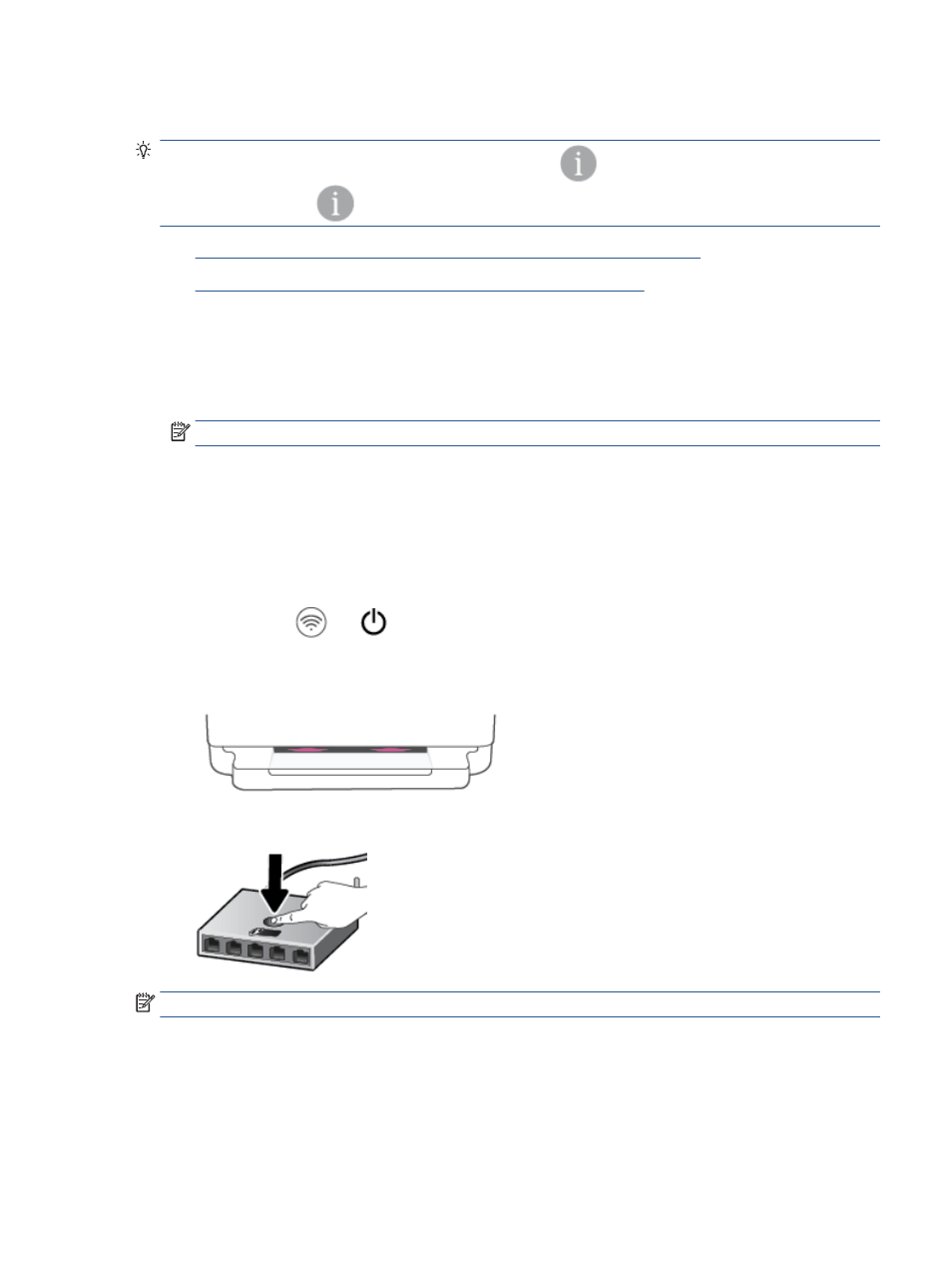
Connect to a wireless network with a router
TIP:
To print the Wireless Quick Start Guide, press and hold
until all the buttons on the control panel
light up, and then press
again.
●
Connect your printer to a wireless network using Wi-Fi Protected Setup (WPS)
●
Connect your printer to a wireless network using HP printer software
Connect your printer to a wireless network using Wi-Fi Protected Setup (WPS)
Before you can connect your printer to a wireless network using WPS, make sure you have the following:
●
A wireless 802.11b/g/n network that includes a WPS-enabled wireless router or access point.
NOTE:
The printer only supports connections using 2.4 GHz or 5 GHz.
●
A computer connected to the wireless network that you intend to connect the printer to. Be sure you
have installed the HP printer software on the computer.
If you have a WPS router with a WPS push button, follow the Push Button method. If you are not certain your
router has a push button, follow the PIN method.
To use the Push Button Configuration (PBC) method
1.
Press and hold
and
on the back of printer for at least three seconds to start WPS Push Button
method.
The Edge lighting shows the outside edges of the light bar pulsing purple, repeating.
2.
Press the WPS button on your router.
NOTE:
The product begins a timer for approximately two minutes while a wireless connection is established.
If the printer connects successfully, the Edge lighting glows purple at the outside edges of the light bar.
Flashing amber lighting in the middle of the light bar indicates an error.
ENWW
Connect to a wireless network with a router
27