Update the printer – HP ENVY 6055e All-in-One Printer All-in-One Printer with 3 Months Free Ink Through HP+ User Manual
Page 50
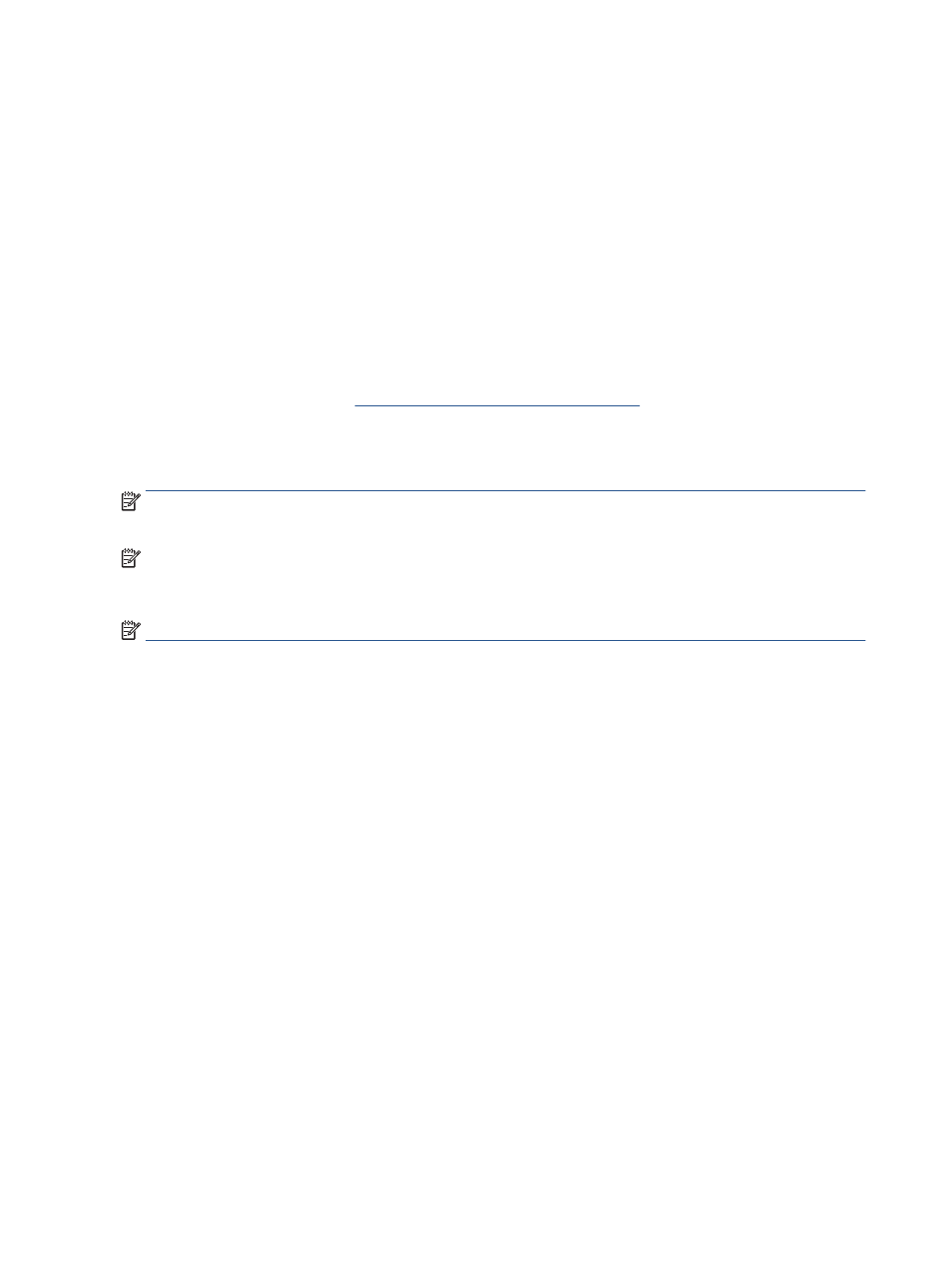
Update the printer
By default, if the printer is connected to a network and Web Services has been enabled, the printer
automatically checks for updates.
To enable the printer to automatically check for updates
1.
When HP Web Services are enabled during printer setup, the printer will automatically be enrolled to
check for updates.
2.
To turn auto-updates off, turn off Web Services first.
To update the printer using the embedded web server
1.
Open the EWS.
For more information, see
Open the embedded web server on page 36
.
2.
Click the Tools tab.
3.
In the Printer Updates section, click Firmware Updates, and then follow the onscreen instructions.
NOTE:
If prompted for a password, enter the PIN from the label on your printer. It might be near the
cartridge access area inside the printer or on the back, side, or bottom of the printer.
NOTE:
If prompted for proxy settings and if your network uses proxy settings, follow the onscreen
instructions to set up a proxy server. If you do not have the details, contact your network administrator or the
person who set up the network.
NOTE:
If a printer update is available, the printer downloads and installs the update, and then restarts.
44
Chapter 4 Printer management tools
ENWW