Wireless settings – HP ENVY 6055e All-in-One Printer All-in-One Printer with 3 Months Free Ink Through HP+ User Manual
Page 41
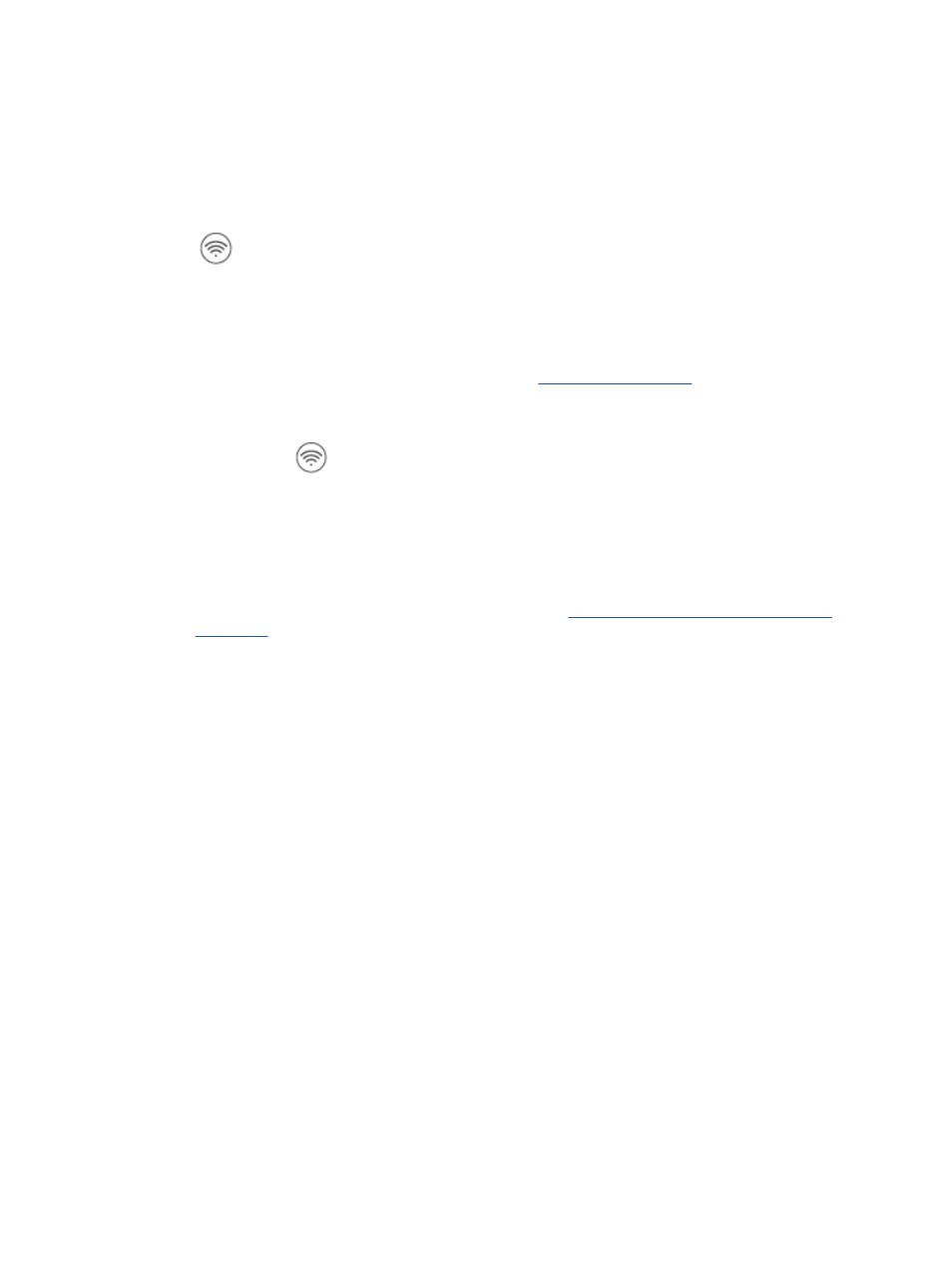
Wireless settings
You can set up and manage your printer wireless connection. This includes printing information about
network settings, turning the wireless function on or off, and restoring wireless settings.
To turn on or off the wireless capability of the printer
Press
Wireless button on the back of the printer to turn on or off the printer wireless capabilities.
●
If the printer has an active connection to a wireless network, the large bar of the Edge lighting glows
light blue in the center.
●
If wireless is turned off, the large light bar of the Edge lighting glows white in the center.
●
For more information about the wireless status, see
.
To restore network settings to default settings
●
Press and hold
Wireless button on the back of the printer for at least three seconds. Then the
printer enters the Auto Wireless Connect (AWC) setup mode. It keeps searching and waiting for the HP
Smart app to connect within about two hours, and then stops searching.
To change wireless settings (Windows)
This method is available if you have already installed the printer software.
1.
Open the HP printer software. For more information, see
Open the HP printer software (Windows)
2.
In the printer software, click Tools.
3.
Click Device Setup & Software.
4.
Select Reconfigure Wireless Settings. Follow the onscreen instructions.
ENWW
Wireless settings
35