Printer hardware issues – HP ENVY 6055e All-in-One Printer All-in-One Printer with 3 Months Free Ink Through HP+ User Manual
Page 104
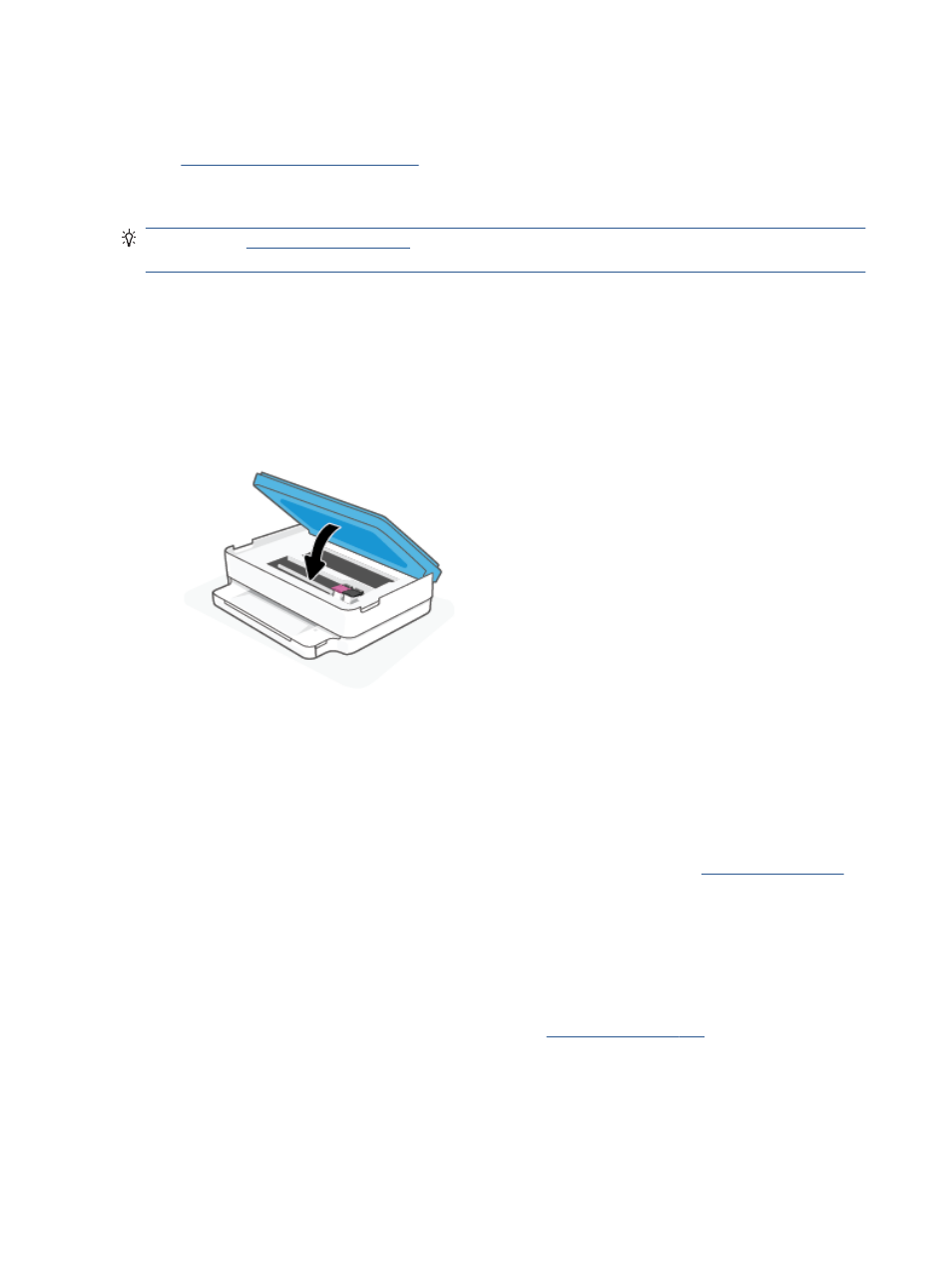
4.
Make sure that the number of Wi-Fi Direct connections has not reached the maximum of five devices.
5.
For more assistance with resolving Wi-Fi Direct problems or configuring Wi-Fi Direct, visit
Printer hardware issues
TIP:
Run the
o diagnose and automatically fix printing, scanning, and copying
issues. The application is only available in some languages.
The printer shuts down unexpectedly
●
Check the power and power connections.
●
Make sure the printer's power cord is connected firmly to a functioning power outlet.
The cartridge access door is open
●
Close the cartridge access door to begin printing.
Cartridges alignment fails
●
If the alignment process fails, make sure you have loaded unused, plain white paper into the paper tray.
If you have colored paper loaded in the paper tray when you align the ink cartridges, the alignment fails.
●
If the alignment process fails repeatedly, you may need to clean the printhead, or you might have a
defective sensor.
●
If cleaning the printhead does not solve the problem, contact HP support. Go to
This website provides information and utilities that can help you correct many common printer
problems. If prompted, select your country/region, and then click All HP Contacts for information on
calling for technical support.
Resolve printer failure
▲
Turn the printer off, then on. If that does not resolve the problem, contact HP.
For more information about contacting HP support, see
.
98
Chapter 9 Solve a problem
ENWW