Print reports from control panel – HP ENVY 6055e All-in-One Printer All-in-One Printer with 3 Months Free Ink Through HP+ User Manual
Page 13
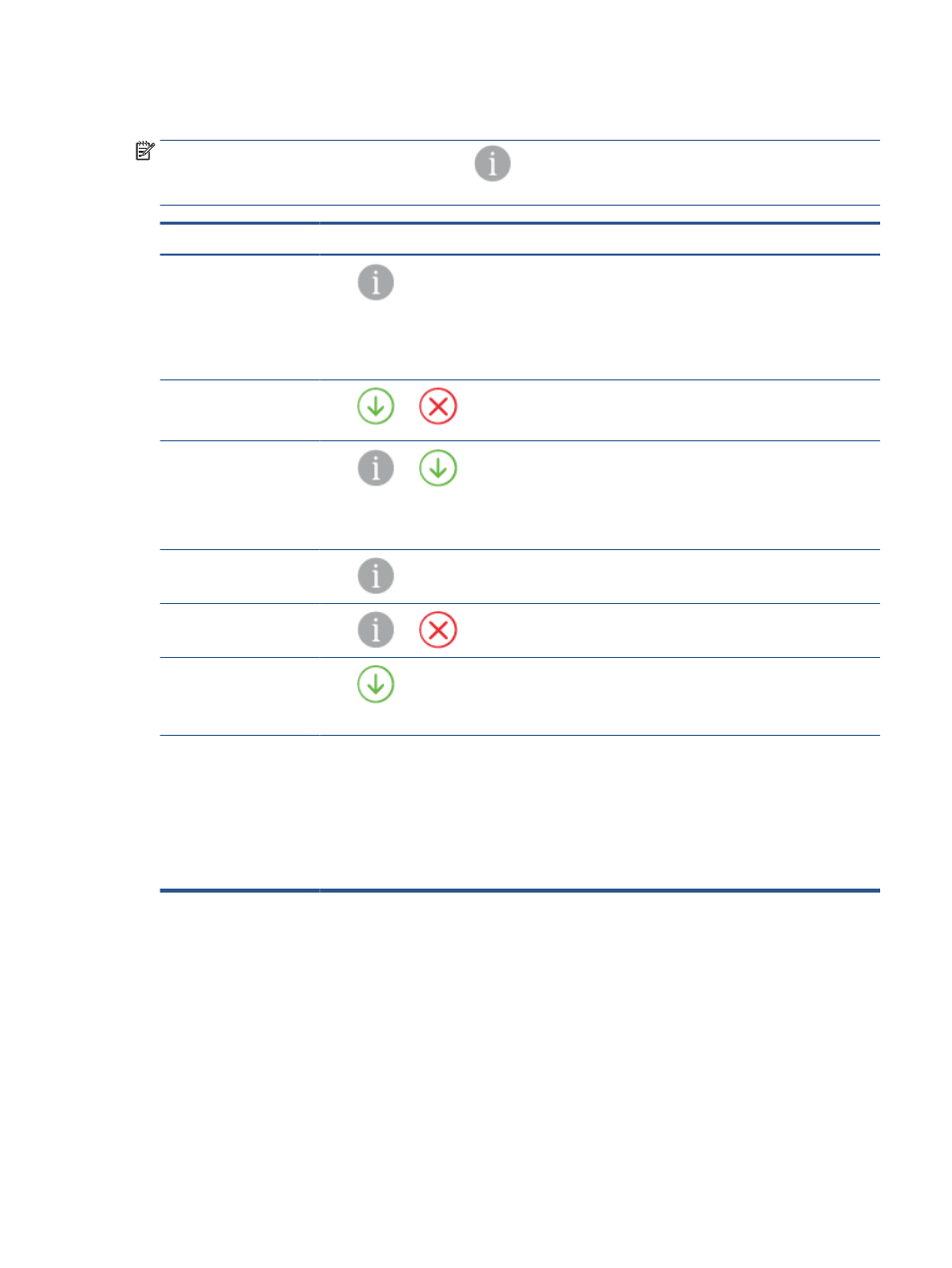
Print reports from control panel
NOTE:
Before printing reports, press and hold
(the Information button) for at least three seconds to
light up all the buttons on the control panel, and then follow the instructions in the table.
Printer report
How to print
Description
Printer Information Page
Press
.
For this report, do not hold the Information
button for three seconds first.
Printer Information Page provides the summary
information about various aspects of the printer and their
current status.
The general status of Network, Wi-Fi Direct, Mobile
Printing, and HP Instant Ink is mainly included in this
report.
Printer Status Report
Press
and
at the same time.
Printer Status Report provides the current printer
information, cartridge status, or recent events. It can also
help troubleshoot printer problems.
Wireless Network Test
Report and Network
Configuration Page
Press
and
at the same time.
Wireless Network Test Report shows the diagnostics
results for the status of the wireless network, wireless
signal strength, detected networks, and more.
Network Configuration Page shows the network status,
hostname, network name, and more.
Wireless Quick Start Guide
Press
.
Wireless Quick Start Guide provides the step-by-step
instructions to help you set up the wireless connection.
Wi-Fi Direct Guide
Press
and
at the same time.
Wi-Fi Direct Guide provides the instructions to help you set
up and use Wi-Fi Direct.
Web Services Reports
Press
.
Depending on Web Services status, Web Services Reports
provide different instructions to help you turn on Web
Services, set up Web Services, or fix connection issues,
and more.
Print Quality Report
To print the Print Quality Diagnostic Report:
●
Embedded web server (EWS): Click the Tools tab,
click Print Quality Toolbox under Utilities, and then
click the Print Quality Report button.
●
HP Smart app (Win10): In the Printer settings, click
Printer Reports, click Print Quality Diagnostics, and
then click Print.
ENWW
Print reports from control panel
7