Tips for print success, Ink tips, Paper loading tips – HP ENVY 6055e All-in-One Printer All-in-One Printer with 3 Months Free Ink Through HP+ User Manual
Page 60: Printer settings tips
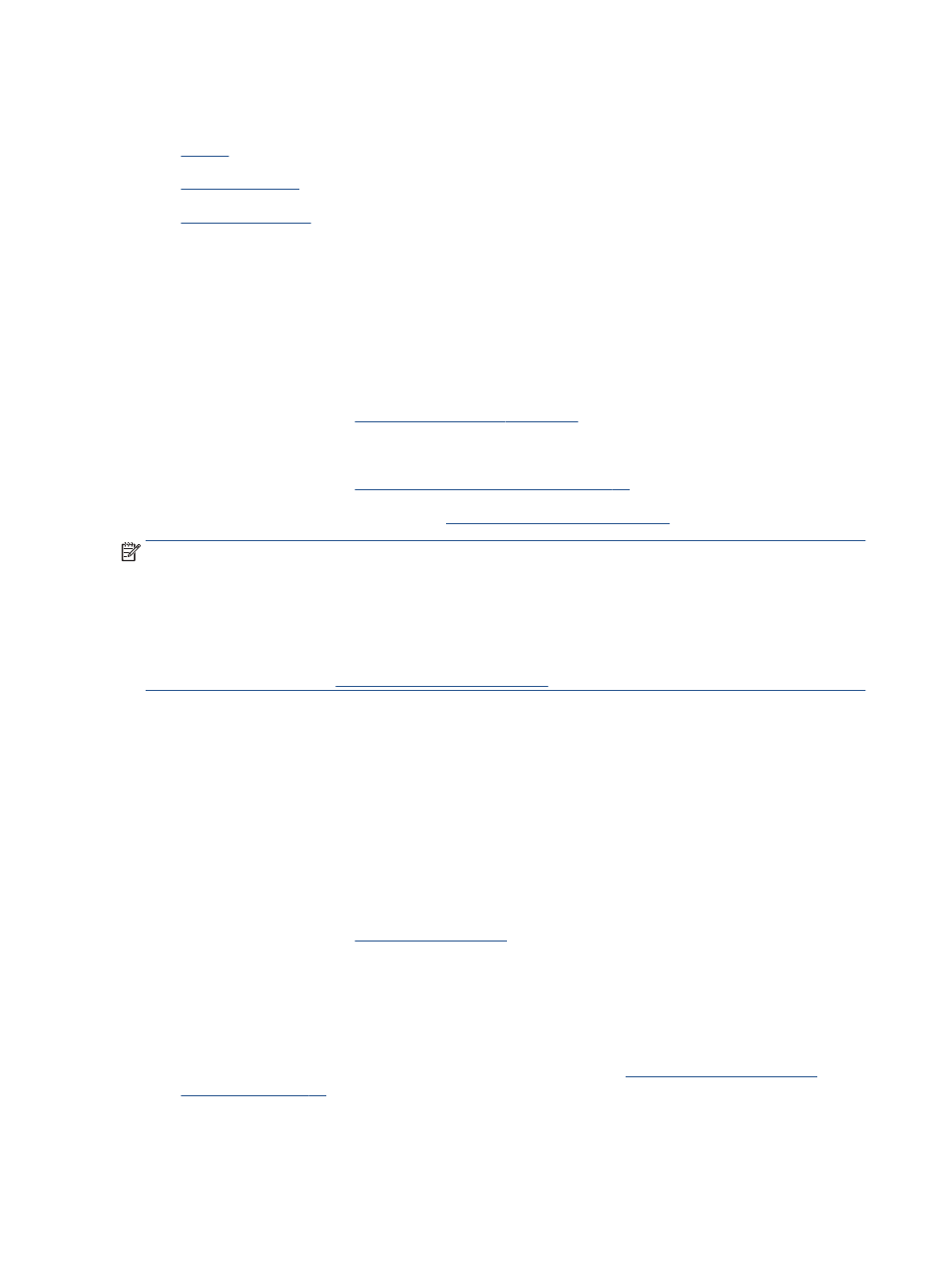
Tips for print success
●
●
●
To print successfully, the HP cartridges should be functioning properly with sufficient ink, the paper should be
loaded correctly, and the printer should have the appropriate settings.
Ink tips
●
Use original HP cartridges.
●
Install both the black and tri-color cartridges correctly.
For more information, see
Replace the cartridges on page 70
.
●
Check the estimated ink levels in the cartridges to make sure there is sufficient ink.
For more information, see
Check the estimated ink levels on page 67
●
If the print quality is not acceptable, see
Fix print quality issues on page 94
for more information.
NOTE:
Original HP cartridges are designed and tested with HP printers and papers to help you easily
produce great results, time after time.
HP cannot guarantee the quality or reliability of non-HP supplies. Product service or repairs required as a
result of using a non-HP supply will not be covered under warranty.
If you see a 'Non-HP Cartridge' message displayed from the printer software and you believe you purchased
original HP cartridges, go to
.
Paper loading tips
●
Load a stack of paper (not just one page). All of the paper in the stack should be in the same size and
type to avoid a paper jam.
●
Load the paper with the side to be printed on facing up.
●
Make sure that paper loaded in the paper tray lays flat, and the edges are not bent or torn.
●
Adjust the paper-width guides in the paper tray to fit snugly against all paper. Make sure the paper-
width guides do not bend the paper in the paper tray.
For more information, see
.
Printer settings tips
Printer settings tips (Windows)
●
To change default print settings, open the HP printer software, click Print & Scan , and then click Set
Preferences. For information how to open the printer software, see
●
To understand paper and paper tray settings:
54
Chapter 5 Print
ENWW