Select a title and press enter, Select [edit] from the sub-menu and press enter, Select [title name] and press enter – Sony DAR-RD100 User Manual
Page 37: For details about the title list, see page 33, Edit options for the selected title appear
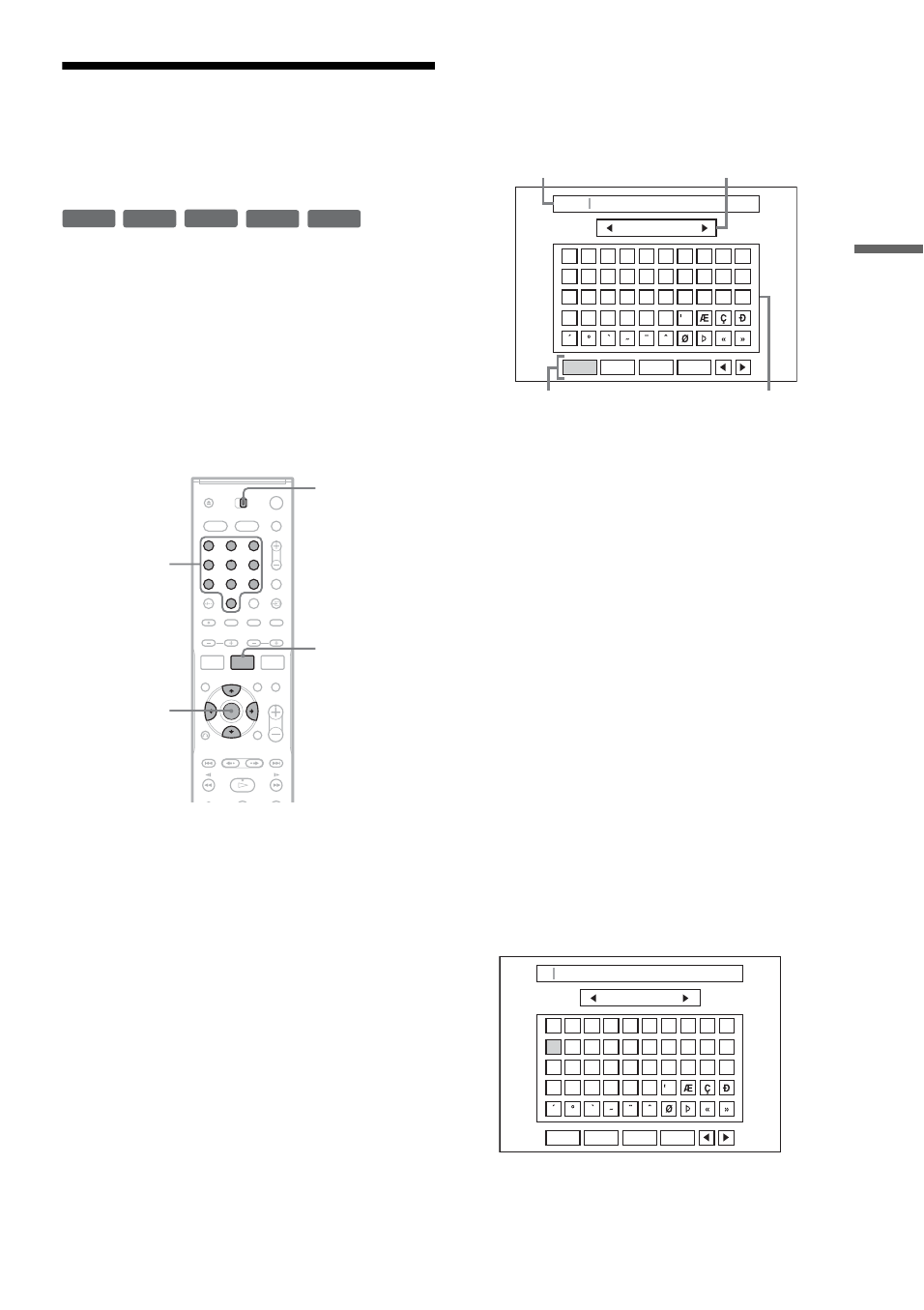
37
GB
DV
D Re
co
rd
e
r B
a
si
cs
Changing the Name of a
Recorded Programme (Title
Input)
The titles recorded on a disc are named
sequentially ([Title 1], [Title 2], …) by default.
You can rename titles using the display for
entering characters, which also appears for
renaming a disc or station.
Up to 21 characters can be entered for a title or
disc name and 5 characters for a station name, but
the actual number of characters displayed in
menus such as the Title List will vary.
1
Set the AMP/DVD switch to DVD, and press
TITLE LIST to turn on the Title List.
For details about the Title List, see page 33.
2
Select a title and press ENTER.
3
Select [Edit] from the sub-menu and press
ENTER.
Edit options for the selected title appear.
4
Select [Title Name] and press ENTER.
The display for entering characters appears.
The default title name is displayed in the input
row.
• Press
<
/
,
to move between the setting
buttons. To move between the setting
buttons, character palette, and character type
box on the display, press
M
/
m
.
• To move the cursor to the left or right within
the input row, select [
b
] or [
B
] and press
ENTER.
• To erase a character, move the cursor to the
right of the character in the input row. Select
[Erase] and press ENTER.
5
Move to the character type box and press
<
/
,
to select a character type.
You can select [Upper Case], [Lower Case],
or [Symbol].
The character palette switches according to
the character type you select.
6
Move to the character palette, press
<
/
M
/
m
/
,
to select the character, and press
ENTER.
The selected character appears in the input
row.
• To enter a letter with an accent mark, select
the letter followed by an accent.
Example: Select “a” and then “ ` ” to enter
“à.”
-RW
VR
-RW
Video
+
RW
-
R
+
R
1
2
3
4
6
7
8
9
0
5
<
/
M
/
m
/
,
,
ENTER
Number
buttons
TITLE LIST
AMP/DVD
switch
Character type box
Character palette
Input row
Setting buttons
0
1
2
3
4
5
6
7
8
9
A
B
C
D
E
F
G
H
I
J
K
L
M
N
O
P
Q
R
S
T
U
V
W
X
Y
Z
Upper Case
Title 1
Finish
Cancel
Space
Erase
0
1
2
3
4
5
6
7
8
9
A
B
C
D
E
F
G
H
I
J
K
L
M
N
O
P
Q
R
S
T
U
V
W
X
Y
Z
Upper Case
A
Space
Erase
Finish
Cancel
,
continued