Language settings – Sony DAR-RD100 User Manual
Page 79
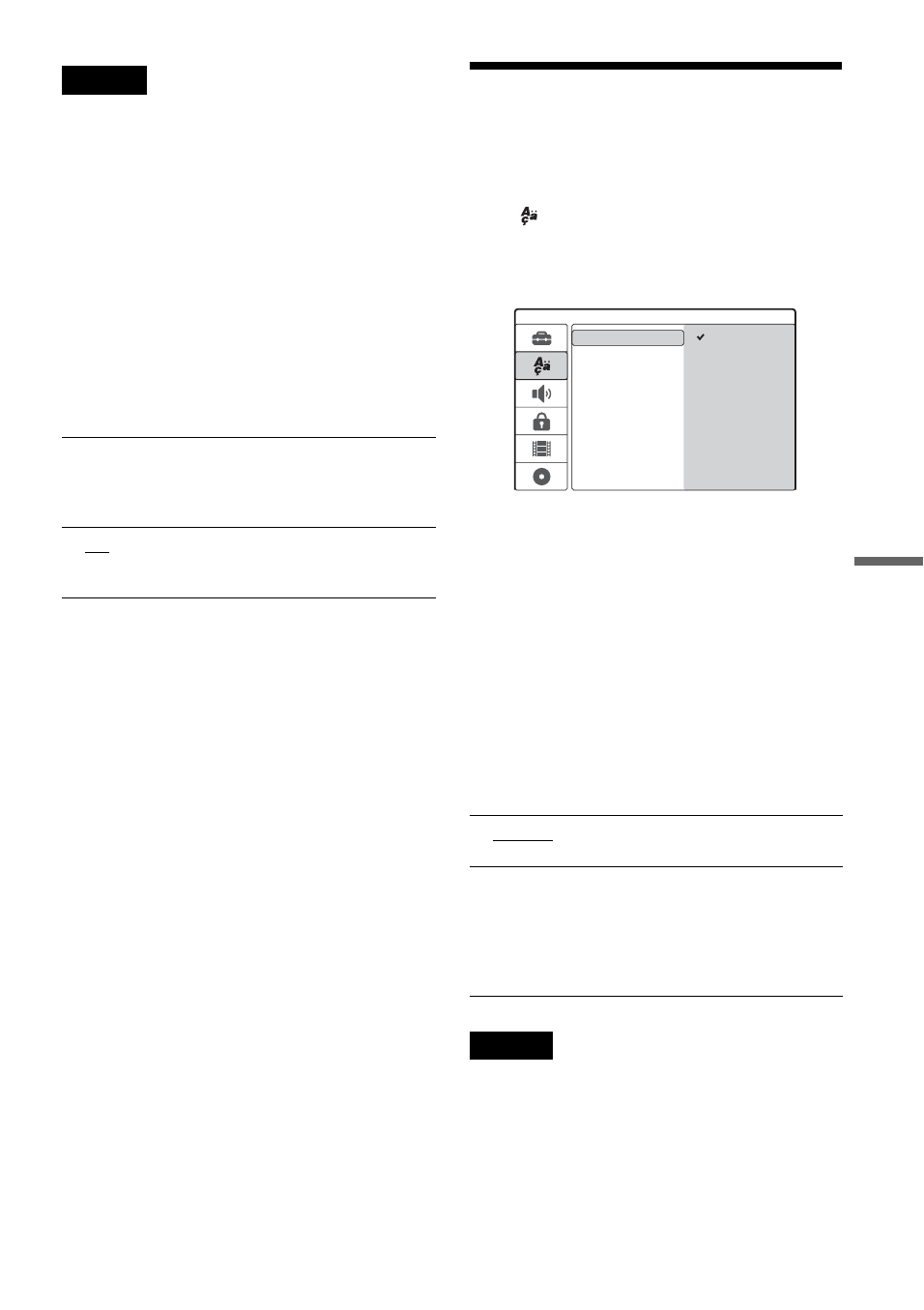
79
GB
DV
D R
e
co
rd
e
r S
e
t-
Up
Me
n
u
Notes
• You cannot select [On] if the VIDEO OUT SELECT
switch on the rear panel is set to “RGB.” Make sure that
it is set to “COMPONENT” (page 21).
• When set to [On], pictures appear on a progressive
compatible TV or monitor. Signals are only sent to the
COMPONENT VIDEO OUT jacks in progressive
mode. To cancel the setting, remove the disc and close
the disc tray. Then press and hold
x
(stop) on the
recorder for five seconds.
• If your TV does not accept progressive signals,
[Progressive Mode] will be set to [Off] automatically
after a few seconds.
[PBC] (Playback Control)
Turns the PBC function on or off when playing
VIDEO CDs.
Language Settings
The [Language] Setup allows you to select a
language for the recorder’s display and discs.
Select
[Language] in the Setup Display. To use
the display, see “Using the Setup Displays”
(page 74).
The default settings are underlined.
[OSD] (On-Screen Display)
Switches the display language on the screen.
[Menu] (DVD VIDEO only)
Switches the language for the DVD menu.
[Audio] (DVD VIDEO only)
Switches the language of the sound track.
[Subtitle] (DVD VIDEO only)
Switches the language of the subtitles recorded on
the disc.
Note
If you select a language in [Menu], [Subtitle], or [Audio]
that is not recorded on the DVD VIDEO, one of the
recorded languages will be automatically selected.
[ Off ]
The PBC function is not
activated. VIDEO CDs with PBC
will be played the same way as
audio CDs.
[ On ]
The PBC function is activated
when playing VIDEO CDs with
PBC.
[ Original ]
Selects the language given
priority in the disc.
[ Other ]
The display for entering a
language code appears. Press the
number buttons to enter a four-
digit code number from
“Language Code List” (page 116)
and press ENTER.
Español
Português
OSD
Language
Menu
Audio
English
Deutsch
Italiano
Subtitle