Casella CEL Software for Nomad (User Configuration) User Manual
Page 6
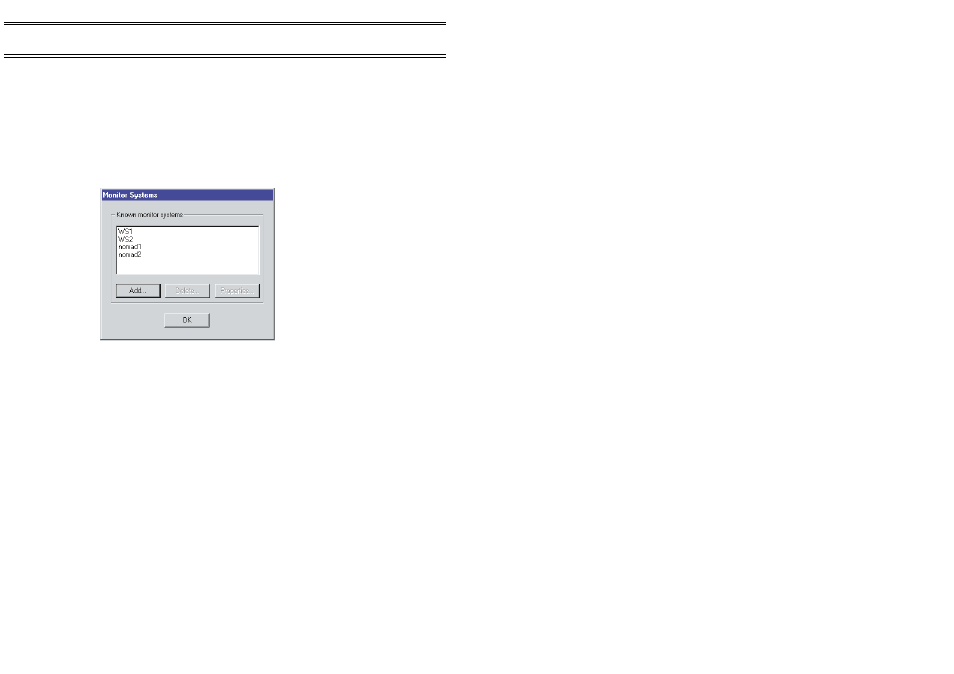
arrangement before starting any other operation, irrespective of the
communications method to be used or whether Online Pro is to configure the
monitor system or the monitor system is to configure Online Pro.
1.
Start Online Pro.
2.
Select the MonitorSystems menu.
3.
Cick the
Properties...
option.
This will display a Monitor Systems dialog, and if monitor systems
have previously been defined their names will be included on the list.
4.
To delete an existing monitor system, select its name, click the
Delete...
button, then click
YES
to confirm the command.
5.
To load a new monitor system, click the
Add...
button.
6.
Select the type of new monitor system to be added from the
New Monitor System dialog.
For DAU systems, use Direct or Modem, depending on the telemetry.
For Nomad systems, use Sensus entry, again depending on the
telemetry.
7.
Make a choice and click
OK
.
A monitor system Properties dialog will be displayed that shows
default entries. This dialog may show fewer or different pages than
those shown opposite.
At this stage it is advisable to fill in only the following items.
Name page:
Enter a Name
8
,
Monitor system active, tick √so that
Online Pro includes the system in your
arrangement.
Note 8: The Name is used as the filename for logging and must not include invalid
characters. For example, WS1 as shown is valid, while WeaSta/1 would not
be allowed as / is an invalid character.
Configuration
Page 40 of 68
ONLINE Pro Application Software for
Automatic Monitor Systems - Users Handbook