Casella CEL Software for Nomad (User Configuration) User Manual
Page 9
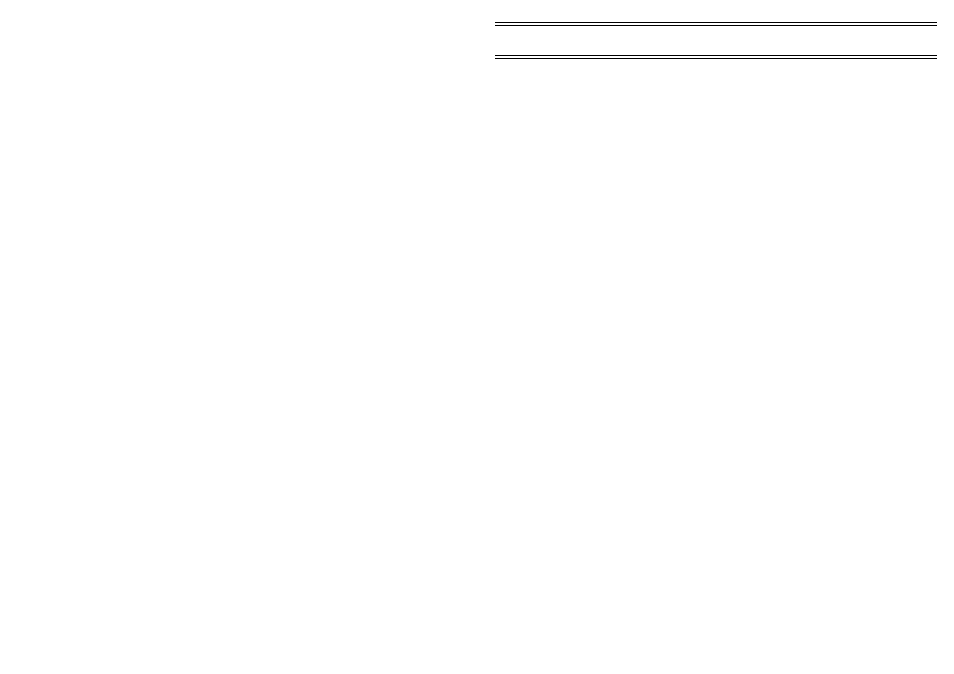
Sync. time
Synchronises the clock in the Sensus
Logger with the clock in the PC where
Online Pro is running.
Clear Logger
CLEARS ALL STORED DATA from
the Sensus memory, for example when
all stored data has been downloaded, by
downloading as described in Section 4.1,
and a new series of measurements is to
be made.
5.
Click the
Download
button on the Sensus Configuration dialog.
The Sensus Data Logger downloads its configuration data and set ups
to the software so that all information dialogs will now contain the
relevant settings.
When required, this configuration can be edited and re-saved.
6.
Click the
Read
button on the
Channels
page of the
Advanced
dialog.
The specified monitor system is interrogated, its configuration data
and set ups are downloaded to the software so that all information
dialogs will now contain the relevant settings.
When required, this configuration can be edited and re-saved.
6.3
Configuring a Monitor System
The configuration for a monitor system must be entered into the software
and uploaded to the system. The uploading operation cannot be performed
on Ambient Particulate Monitors (APM) connected via modem or radio
modem, nor on the Multimet, Windspeed and Direction Sensors or monitor
systems connected by Network.
When the system is connected via a Sensus Data Logger, an
Additional Sensus Data Logger Configuration is stored by the
Logger. This configuration can be accessed and edited by Online Pro and via
the Sensus panel keys (see Section 6.5 and in the Sensus User Manual).
The configuration stored by the Sensus unit specifies parameters to
be measured, channels to be used, alarm settings and communication details
that are to be used by the Sensus Logger itself.
1.
Select the
Monitor Systems
menu.
2.
Click the
Properties...
option to display the Monitor Systems dialog.
3.
Select the monitor system to be configured and click the
Properties...
button to display its Properties dialog.
Configuration
Page 43 of 68
ONLINE Pro Application Software for
Automatic Monitor Systems - Users Handbook