CONTA-CLIP CONTA-Sign 4.3 User Manual
Page 11
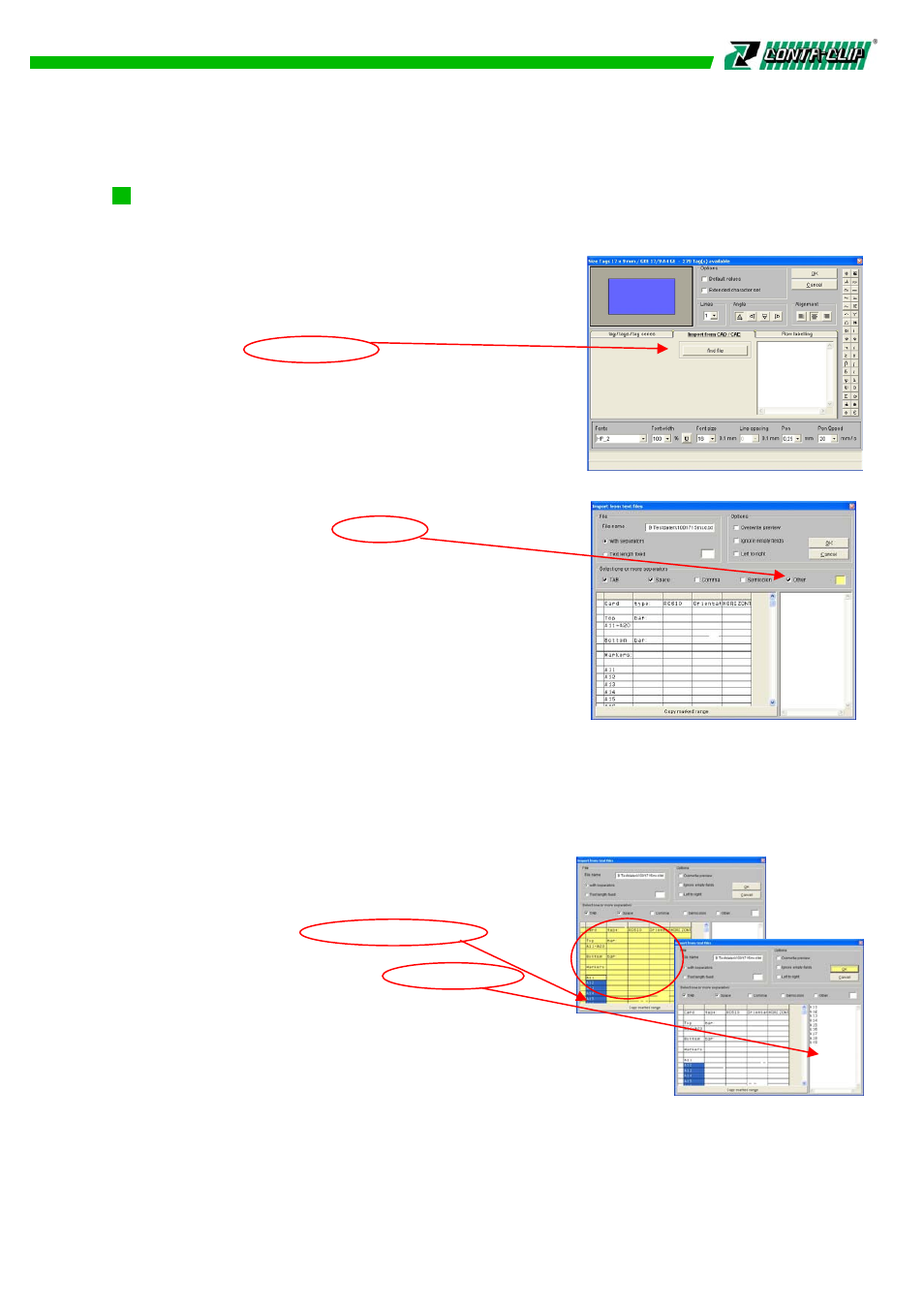
5.6 Importing files
After choosing the Import file tab, data can be imported from other files.
Data can be imported from other CAD/CAE programs, text files,
or spreadsheet programs.
An efficient import function is available to allow
extraction of the required data from a range of file
formats.
Clicking the Browse button makes it possible to
locate the file to be imported. Click to
select the file name, and then click Open to
access the file for importing.
A window will now open displaying the data for
importing, in table format.
You can choose the separator to be “tab”, “space”, “comma” or “semicolon” as single
or in combination. In addition further character can be
defined by clicking the box Other and entered in the
next field, e.g. “B”, enter “B” in the field and confirm
with OK.
Another possibility for separating imported files is
the no. of character.
Select the click box Text length fixed and enter the
no. of character in the empty field, clicking OK
activates the new separator.
If you want to import Conta Sign, Excel, Access or E-Plan files, the program will
automatically recognize the format and open the first worksheet for importing.
This is the default setting. You can also select other sheets from the file.
You can now copy either part or the entire table and use it for marking.
Please follow these steps:
Use the mouse to select individual or multiple cells,
individual or multiple columns, individual or multiple
rows, and click the Copy marked range button.
The data will be inserted into the editing field, and
you can check whether the copied data is correct.
It is possible to edit the data in this window, like
input of new data, delete data, correct data and copy data.
10