CONTA-CLIP CONTA-Sign 4.3 User Manual
Page 16
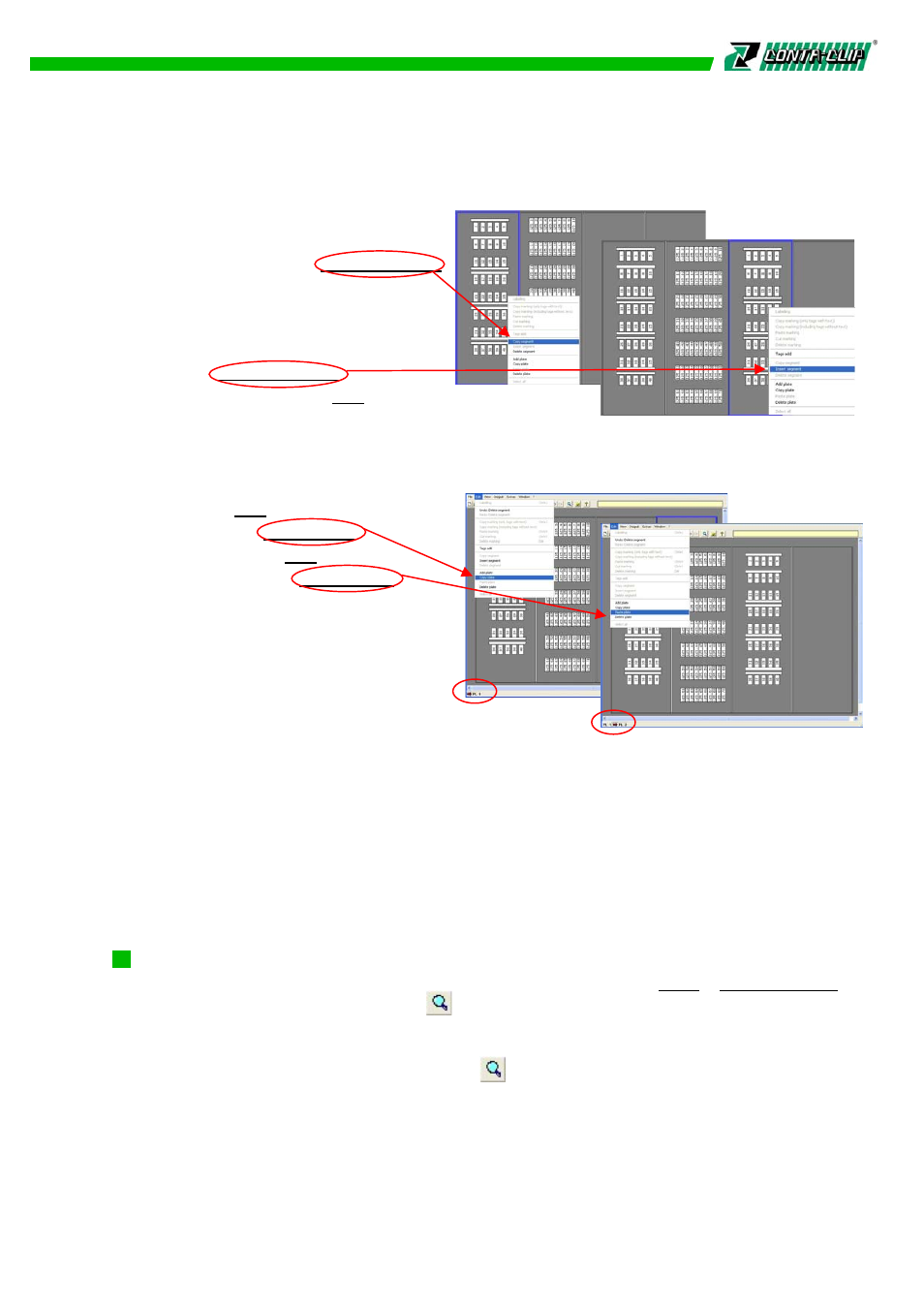
5.9.5. Copying a complete segment with tags
Choose the segment with a mouse
click. Press the right mouse button,
select in the menu > Copy segment
and activate it. Go to the destination
segment and click the mouse to
activate it. Press the right mouse
button and select in the
menu > Paste segment
Using the menu bar > Edit and sub
menus copy and paste works in the same way as de-
scribed above.
5.9.6. Copying an entire base plate
Choose > Edit from the menu bar,
followed by > Copy Plate.
Choose again > Edit from the menu
bar, followed by > Paste Plate.
The whole plate will be copied
automatically.
5.9.7 Copying of texts onto other tag sizes
In some cases, the copying function of text to other tag sizes is disabled. It is only
allowed to copy in a common sense. The preview of the print must fit on the tag, like
writing angle and text size.
In general only one sequence can be copied at a time.
Note: All copy functions described can also be used between projects.
5.10. Zoom function
In order to activate or deactivate the zoom function, choose > View > Zoom function
from the menu bar or click on the icon.
Click on the icon once and move the mouse to the position on the base plate you like
view differently. With the left mouse click the position will be taken as new screen
center and enlarged. A new click on the icon will deactivate the function, continuing
to work with the current zoom.
The click with the right mouse button reduces the screen by a given zoom factor.
15