6 on-ear measures screen setup, On-ear single or dual view, Graph, table or 2cc target format – Audioscan Verifit 2 User Manual
Page 43: Spl or hl scale, Hide or show on-ear curves
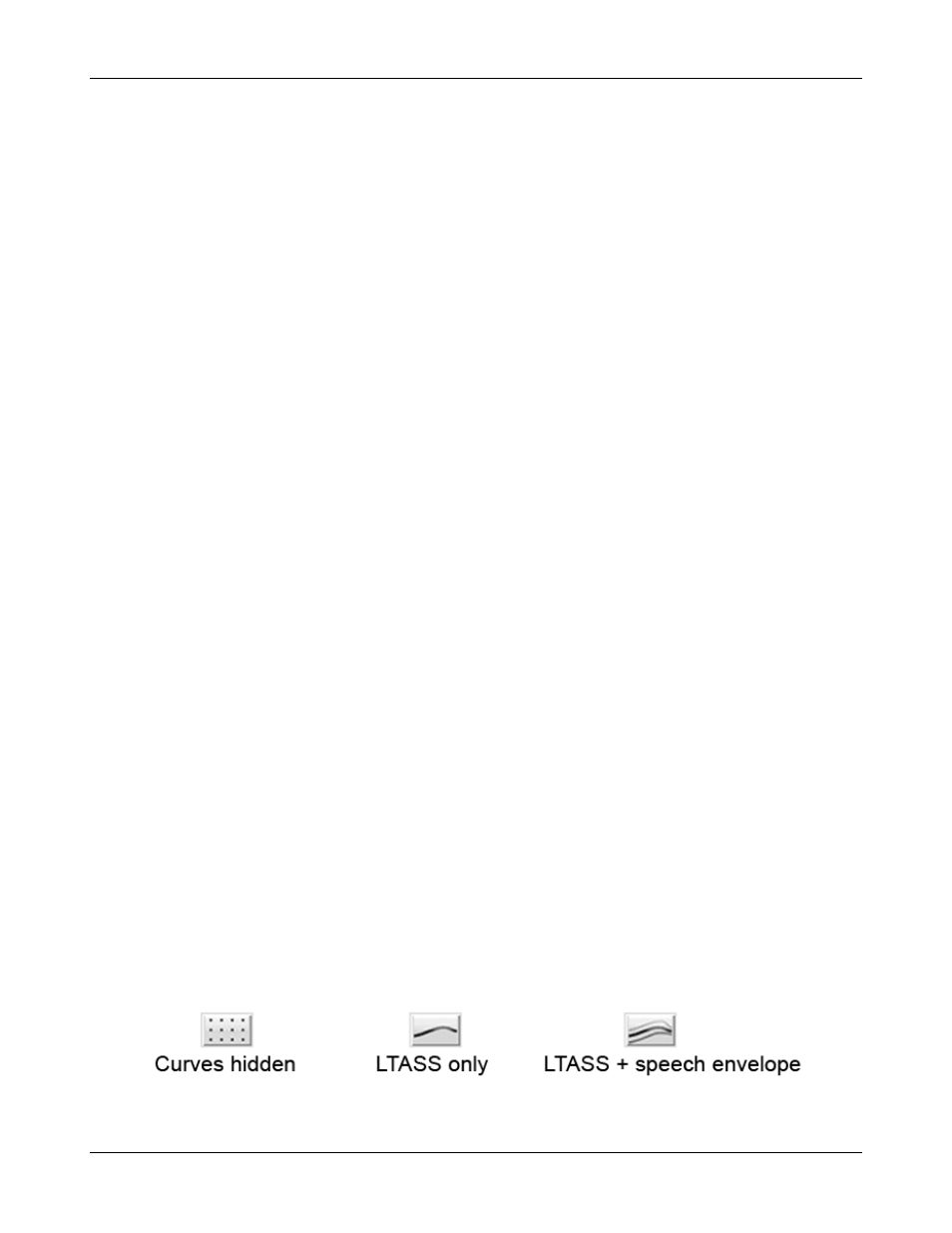
Verifit
®
User's Guide Version 4.2 © June 2015
6 On-Ear Measures Screen Setup
To accommodate your working preferences, the appearance of On-ear measurement screens may be changed in
several ways.
On-ear single or dual view
Most on-ear screens give you the option of selecting either a single, full-screen view or a dual, side by side
view. Some data may be dropped from the dual view.
To change the presentation, left click [Single view] or [Dual view].
To switch between left and right test panel in single view, right-click the mouse to raise the home menu and
click the L|R button.
To switch between left and right test panel in dual view, left-click the mouse on a screen button in the inactive
test panel or right-click the mouse to raise the home prompt and click the L|R button.
Graph, table or 2cc target format
Most on-ear test screens may be viewed in graphic or tabular format.
•
In Speechmap, WRECD and Directional tests, left-click [Format] to toggle between [Graph] and [Table]
views.
•
In Insertion gain, left-click [Format], then select [Graph], [Table] or [2cc targets] from the drop-down list.
•
In [2cc targets] format, reserve gain and fitting formula may be changed. Choose and change reserve gain
or fitting formula from the drop-down list with a mouse left-click.
SPL or HL scale
In Insertion gain tests you may view results in either dB HL or dB SPL.
Insertion gain tests view the hearing aid as improving the sound-field threshold. In Insertion gain, the HL scale
presents aided results as improved sound-field thresholds while the speech region remains fixed.
Speechmap tests view the hearing aid as increasing the ear canal SPL. Speech gets louder but the threshold
remains fixed. All instructions given in this guide assume the SPL Speechmap scale.
To change the scale:
Left-click [Scale] to toggle between a dB SPL and dB HL scale.
Hide or show on-ear curves
To hide or show unaided and aided curves on the Speechmap screen:
1. Click on the Hide/Show buttons located beside the Play button and Test identifier numbers. Note that the
Hide/Show aided button has 3 states – Curves hidden, display LTASS only and display LTASS + speech
envelope (i.e. the 'speech banana').
43