Diag – Burst Electronics LG-1 User Manual
Page 20
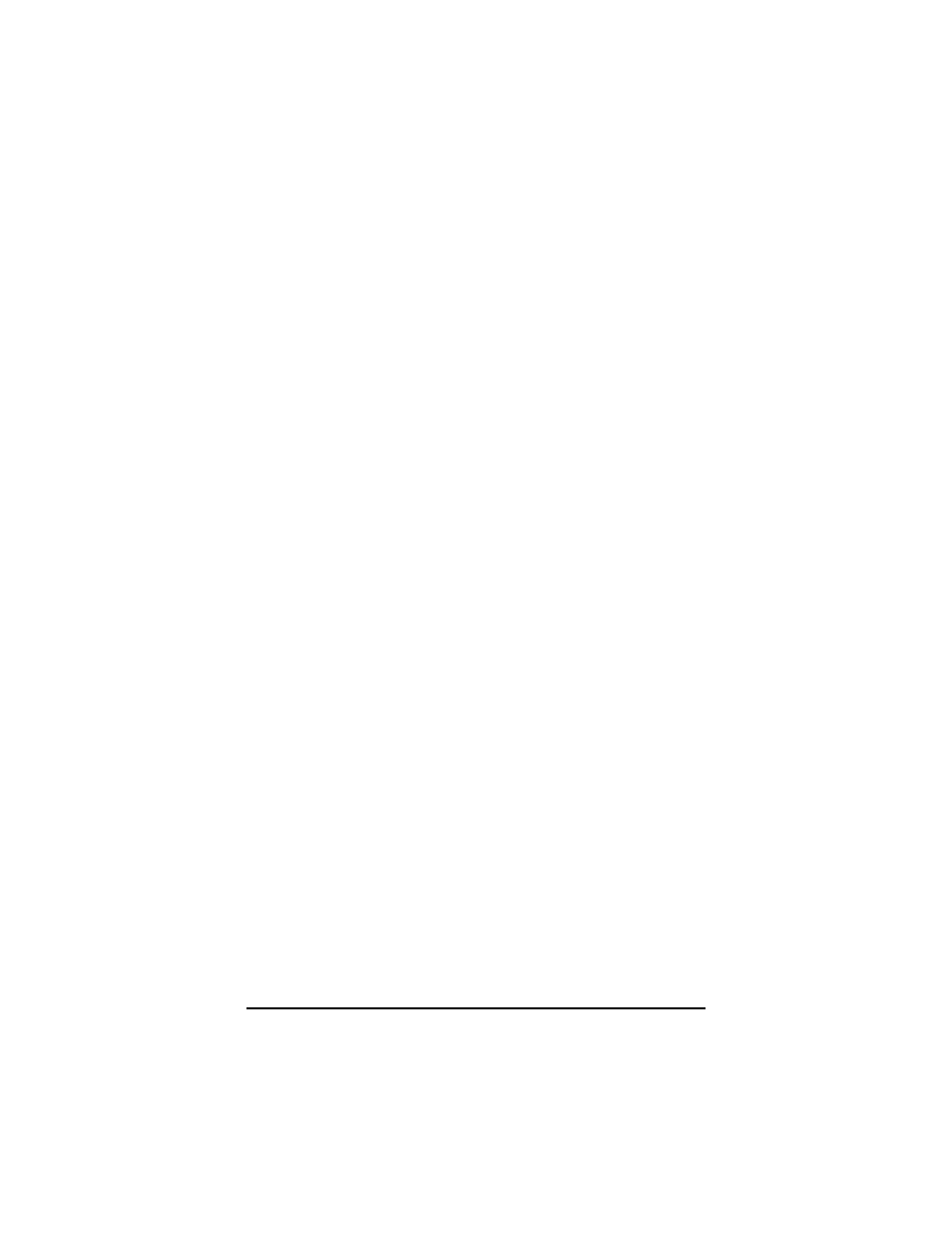
End Slider – Tells LOGOGEN at what time a logo
cycle will stop.
The LOGO field to the right side of this table allows
the user to select which logo will be displayed during
that particular logo cycle. If an LG-1+ family is being
used, only a value of one (1) can be inserted in this
field. However, if an LG-4 family is being used any
value from one (1) to four (4) can be inserted into this
field.
Calendar – A 7-day calendar that allows a user to
select which day(s) of the week a particular logo will
be displayed. An “X” within a box means that on the
selected day and time, a logo will be displayed. The
image in Figure 7 shows a sample schedule table that
cycles through 4 different logos.
Scan for Conflicts – This button will scan through the
schedule table for any conflicts with how the schedule
cycle will run. Some example conflicts are; two logos
being called up at the same time, Start time begins
after the End time.
AutoScan – The check box called AutoScan will
continually scan the table for conflicts.
Save – This button will save any changes made to the
Schedule View Table. Save must be pressed to before
this window is closed to avoid losing any changes
made to this table.
Exit –This button will close this window and return you
to LOGOGEN. If Exit is performed before Save is
pressed, any changes made to Schedule will be lost.
Diag
The Diag menu gives a quick go to ability for
modifying any function of the LG. When the
LOGOGEN is first installed, DIAG is not listed on the
main menu bar. To get access to DIAG, click on Help,
and then click on Diagnostic Tools. Once Diagnostic
LG-1+ and LG-4 Logo Generators
19