Section 3, Getting started – example -1, Running the venus 1500 for the first time -1 – Daktronics Venus 1500 Ver 1.x User Manual
Page 12: Running the software -1, Setting up the network -1
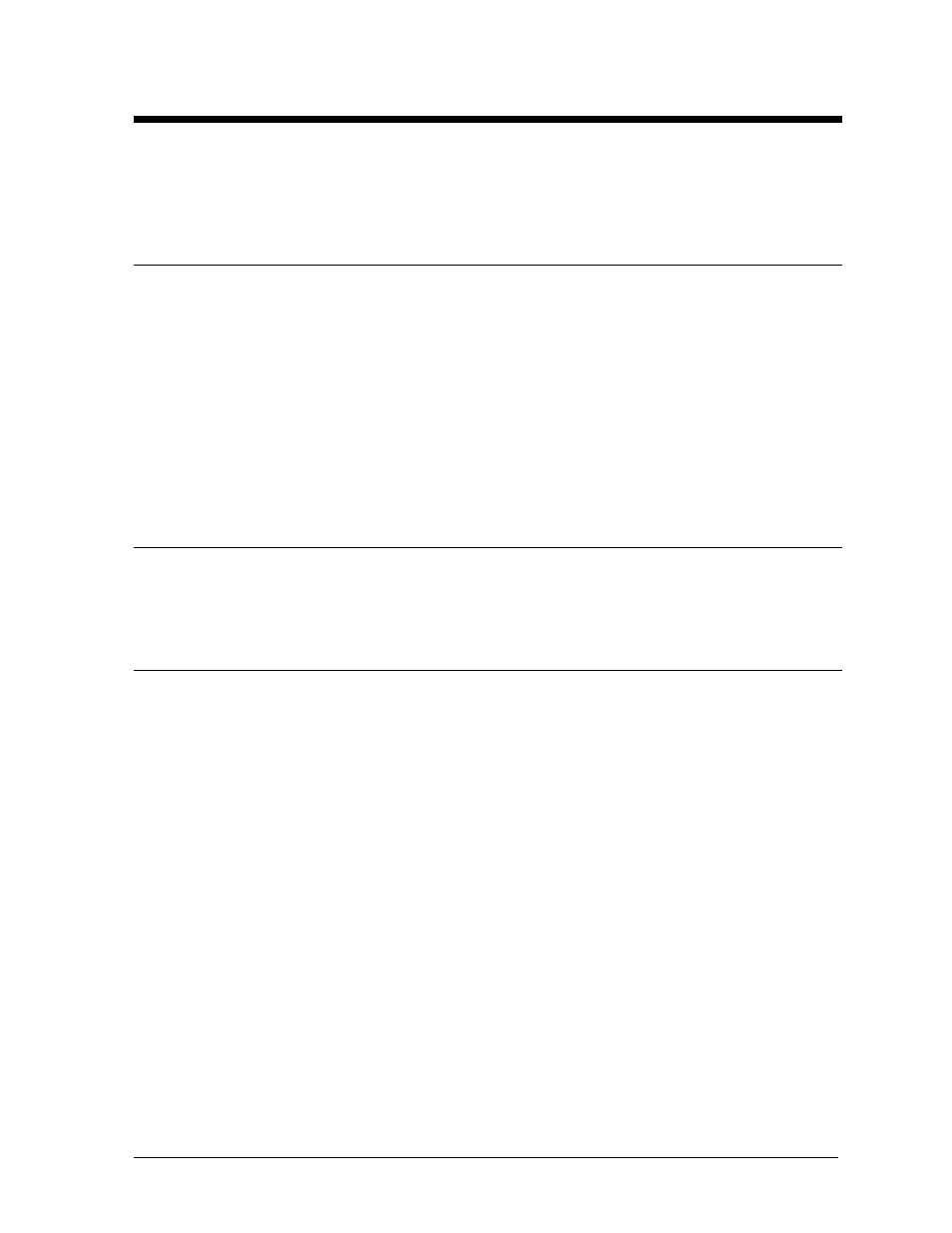
Getting Started – Example
3-1
Section 3: Getting Started – Example
This section provides a compact guide for running the signs. Read the entire manual
for complete information regarding the Venus 1500 software.
3.1
Running the Venus 1500 for the First Time
This section describes how to quickly get started with the Venus 1500. The instructions
provide an example of editing and running a message on a sign connected directly via serial
cable to one of the controller PC’s serial ports. Your system will vary.
It is assumed here that a sign has already been installed. This involves setting the sign’s
communication address, connecting its communication cable to the PC and applying power to
the sign. For information on how to install your sign, refer to the sign’s installation manual.
It is also assumed that the user has a basic understanding of the Windows operating system. For
information on Windows refer to the Windows Owner’s Manual or the Windows help file.
3.2
Running the Software
Open the Programs group from the Start Menu. Then open the Venus 1500 group and click on
Venus 1500.
3.3
Setting up the Network
A network is a set of one or more signs which are wired together and to the Venus 1500. Each
sign must be configured on a network. This section will configure a network for
communications.
Before the Venus 1500 software can communicate with a sign on a network, certain
information must be provided. This includes the following:
COM Port - This is the serial port in the PC that is used to communicate with the sign. Valid
ports are COM1 through COM9. For our example, you will need to know which serial port is
connected to your sign.
Baud Rate - The speed of the serial communications. The baud rate is 19,200 baud for all
standard sign types.
To configure a network on the Venus 1500 either click on the [
CONFIGURE
] button or select
Configure from the File menu. This will activate the Configure Venus 1500 dialog box. Click
on the [
COMMUNICATIONS
] button. When the Configure Communications box appears, click
on [
ADD NETWORK
]. The Configure Network editor will appear. This editor sets the
parameters of the new network.