Copy, rename, delete schedule -3, Schedule editor -3 – Daktronics Venus 1500 Ver 1.x User Manual
Page 46
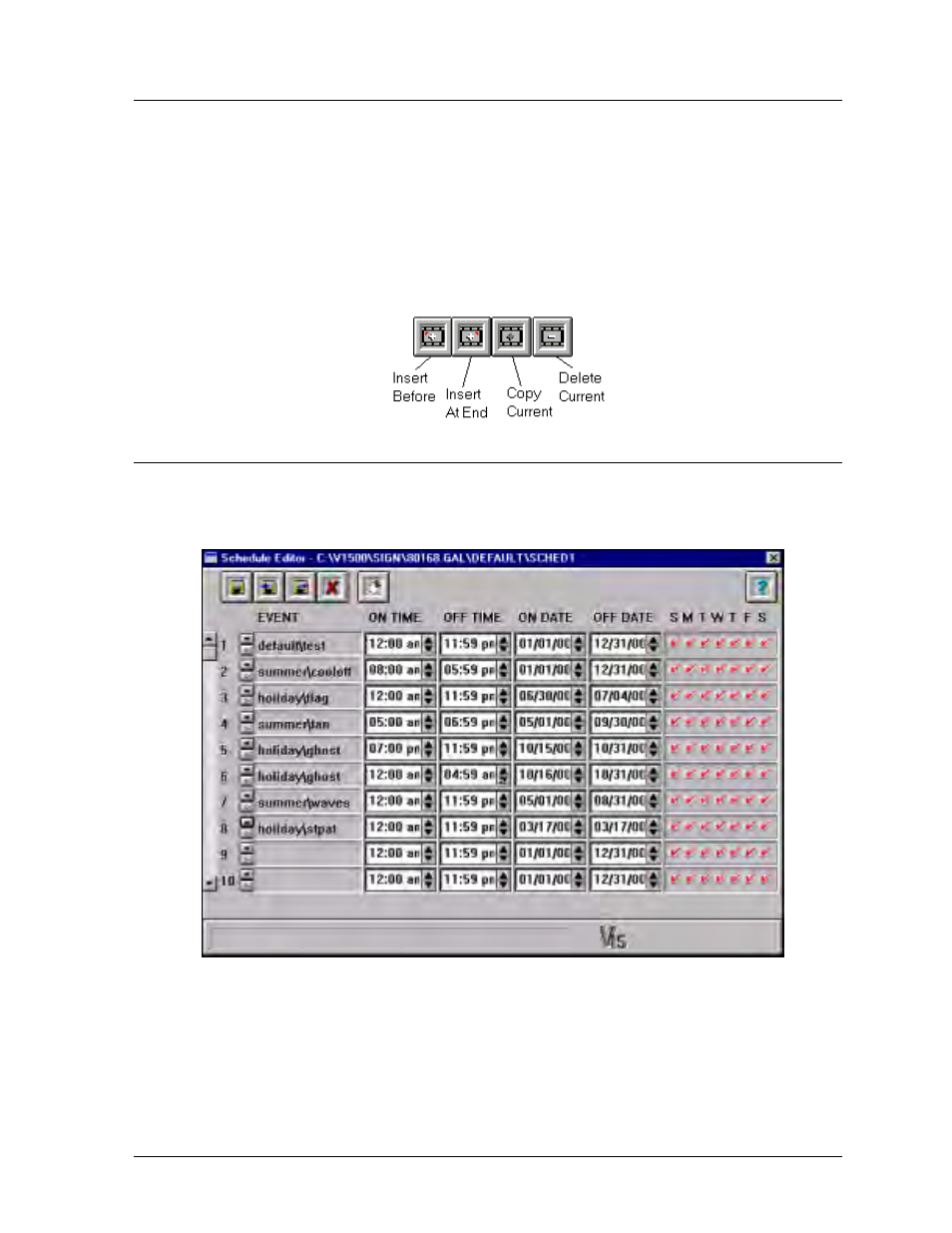
Schedule
6-3
6.3
Copy, Rename, Delete Schedule
Click on [
COPY SCHEDULE
] or press <
ALT
><
P
> to copy the highlighted schedule. A prompt
will appear for a new schedule name.
To rename a schedule, highlight the desired schedule and click on [
RENAME SCHEDULE
] or
press <
ALT
><
R
>. A prompt will appear for the new name.
To delete a schedule, highlight the schedule to be removed and press [
DELETE SCHEDULE
] or
press <
ALT
><
D
>. A prompt will appear to verify the deletion. If the schedule should be
deleted, click on [
YES
]. If the schedule should be kept, click on [
NO
].
6.4
Schedule Editor
The Schedule Editor allows the user to create a schedule for a sign or group of signs. This
screen appears whenever a new schedule is created or an old schedule is edited. A total of 40
entries can be inserted into a schedule. The scroll bar on the left will show additional entries.