Communications -2, Add network -2, Direct connection -2 – Daktronics Venus 1500 Ver 1.x User Manual
Page 19
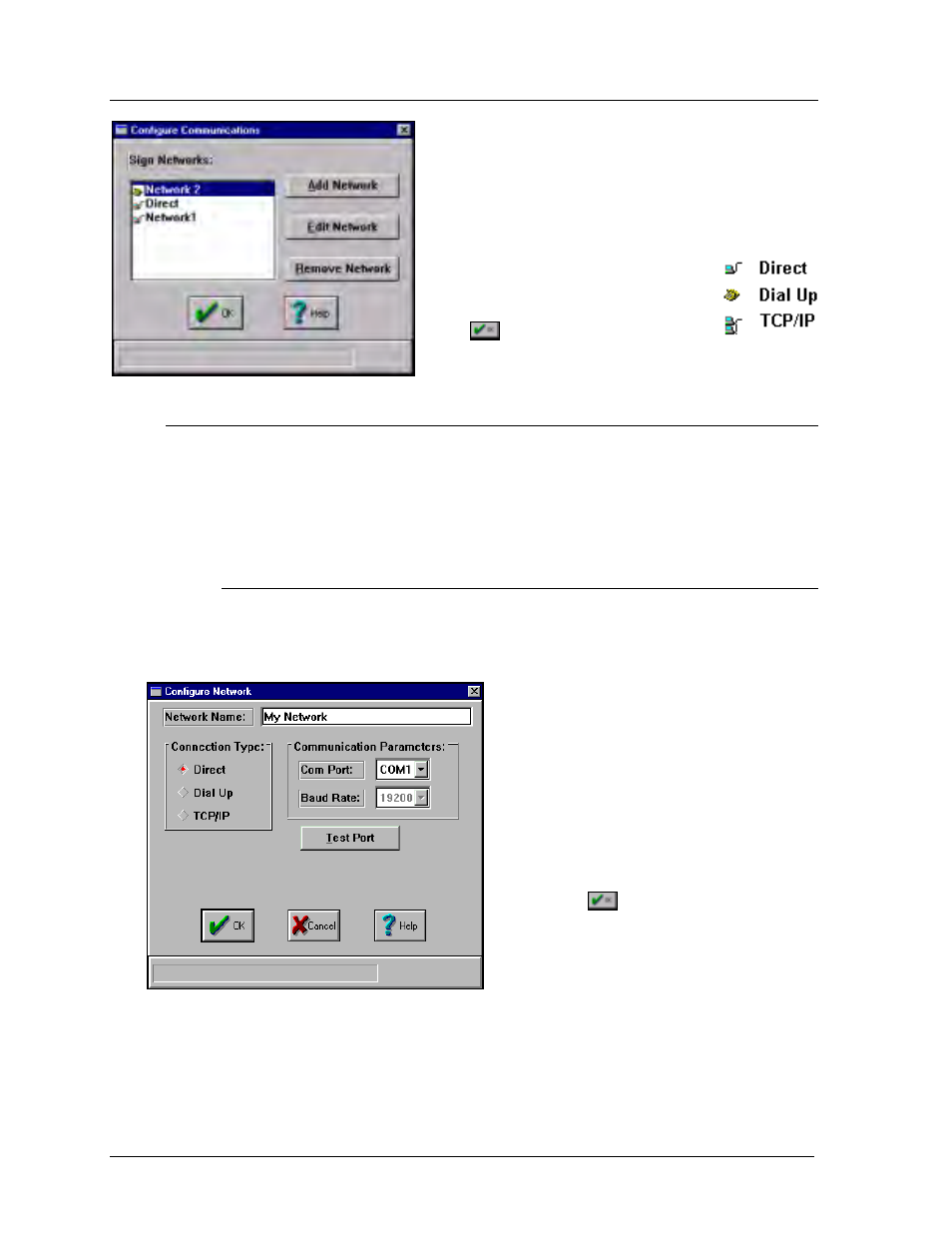
Configuration
4-2
4.1
Communications
Clicking on [
COMMUNICATIONS
] or pressing <
ALT
><
C
>
configures a network for communicating with signs.
The Configure Communications window allows the user
to add a network, edit an existing network or remove a
network.
The icons next to each name indicate
what type of connection is used.
Click
or press <
ENTER
> from this
window to return to the main screen.
4.1.1 Add
Network
Click on [
ADD NETWORK
] or press <
ALT
><
A
> to create a network. A screen will
appear asking for the name of the network and the communication parameters.
There are three (3) connection types that can be used for a sign: direct, dial up and
TCP/IP.
4.1.1.1 Direct Connection
A direct connection indicates a line of communication directly from the
operator’s computer to the sign or network.
1. To use this type of connection, click on
Direct in the Connection Type box. A
dot will appear in the box next to the word
to indicate it has been selected.
2. Next it is time to select the
Communication Parameters. Click once
on the down arrow next to the Com Port
box. A listing of valid ports (COM1
through COM9) will appear.
3. Select the desired serial port for sign
communications. (The default is COM1.)
4. Click on
to save the changes and
return to the Configure Communications
window. [
CANCEL
] will abort the
Configure Network screen without saving
any settings.