Rtd fields -11 – Daktronics Venus 1500 Ver 1.x User Manual
Page 38
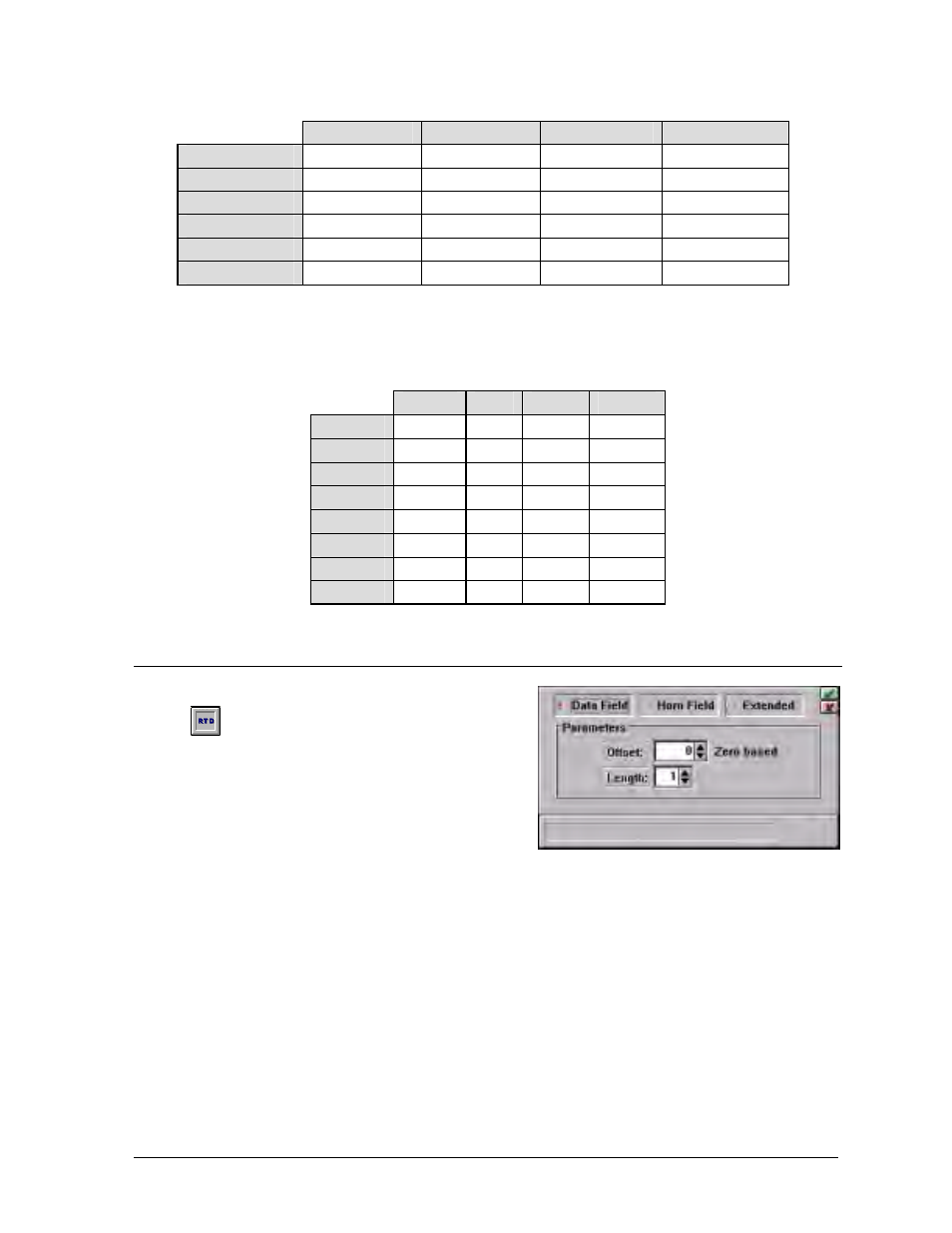
Message
5-11
Time Fields
Option
12:01AM
11:59AM
12:01PM
11:59PM
24:00:00
00:01:00
11:59:00
12:01:00
23:59:00
24:00
00:01
11:59
12:01
23:59
12:00:00
12:01:00
11:59:00
12:01:00
11:59:00
12:00
12:01
11:59
12:01
11:59
12:00:00 PM
12:01:00 AM
11:59:00 AM
12:01:00 PM
11:59:00 PM
12:00 PM
12:01 AM
11:59 AM
12:01 PM
11:59 PM
m
Note: When an F or C appears before the number, it is for identification purposes only. That
is not how the actual temperature will be displayed on the sign.
Temperature
-11
bbbb
0
bbbb
32
bbbb
100
bbbb
-99
bbbbF
-11
bF
0
bF
32
bF
100
bF
F99
bbbb
-11
b
0
b
32
b
100
b
-99F
-11F
0F
32F
100F
F99
-11
0
32
100
-99
bbbbC
-11
bC
0
bC
32
bC
100
bC
C99
bbbb
-11
b
0
b
32
b
100
b
-99C
-11C
0C
32C
100C
C99
-11
0
32
100
5.12 RTD
Fields
RTD (Real Time Data) fields allow
information from an outside source (such as a
timer) to be inserted into the message. To insert
a RTD field into a message, position the cursor
at the desired location, then click once on the
RTD button. The RTD window will appear.
Select the type of RTD field for insertion: a data field or a horn field (refer to Sections 5.12.1
and 5.12.2).
Once the parameters have been selected, click on the check mark
q in the upper right corner of
the window to enter the field into the frame, or select the
v to cancel the action. If a RTD field
is added, it will appear in the frame in a dark green background with X’s. An existing field can
be edited by double-clicking on it. The RTD window will appear with a listing the current
parameters.