Setting up a sign type -2 – Daktronics Venus 1500 Ver 1.x User Manual
Page 13
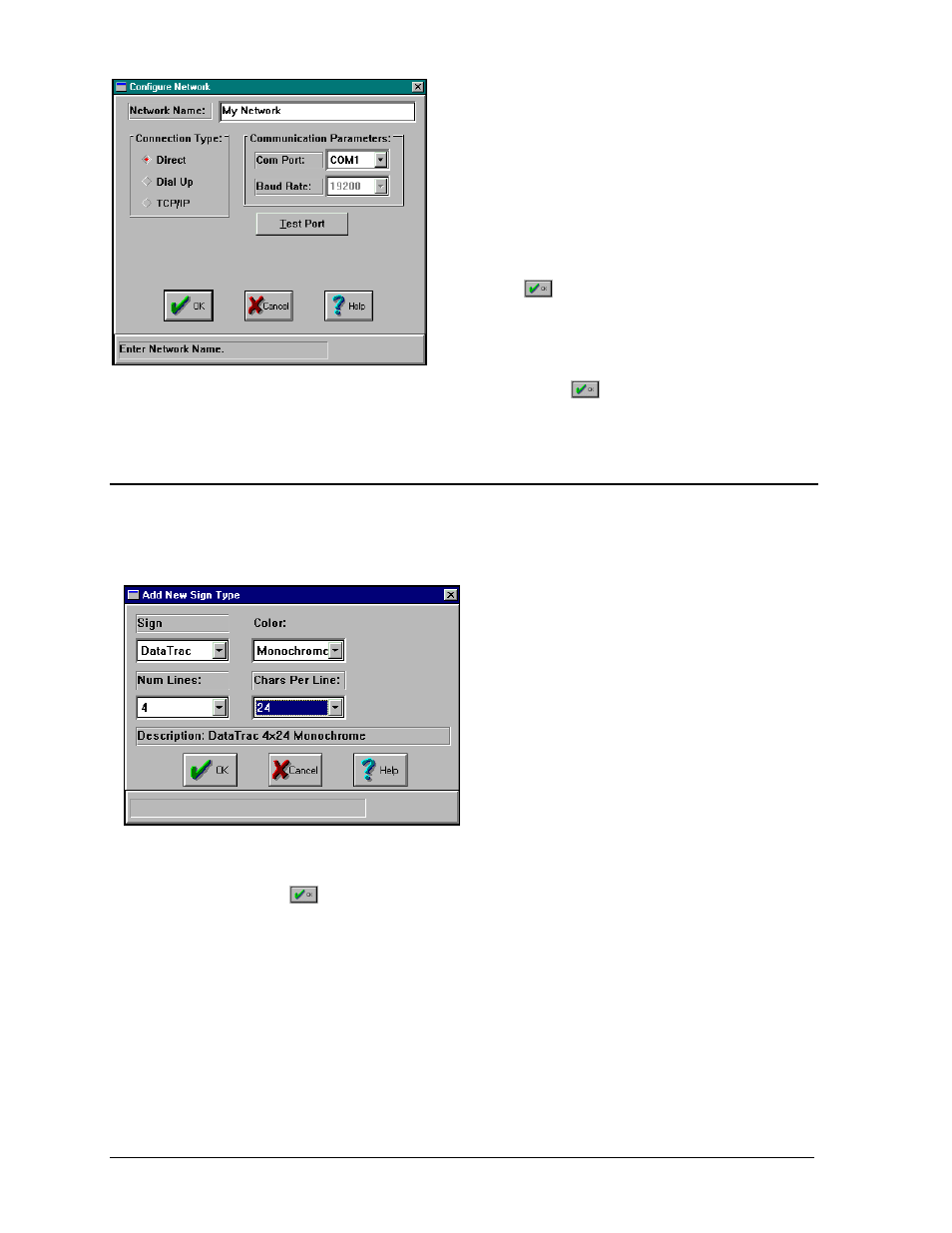
Getting Started – Example
3-2
Use the following steps to configure your network.
1. With the mouse click on Direct in the Connection
Type list. This tells the Venus 1500 that the signs
on this network are connected through a serial port
and not via modem or an Ethernet connection.
2. Select the correct serial port from the Com Port list
box.
3. Enter a name for the network in the Network
Name editor. Example: “My Network”
4. Click on
or press <
ENTER
> to save these
settings.
A network named “My Network” is now configured. Click
to return to the main
configuration screen.
3.4
Setting Up a Sign Type
Once the network is setup, the sign can be configured. Before a sign can be setup, the sign type
must be configured. The sign type is a name assigned based upon the sign technology
(DataTrac, InfoNet, Galaxy, SunSpot or Glow Cube) and the sign size.
DataTrac
For a monochrome DataTrac sign with four
lines and 24 characters per line, the sign type is
“DataTrac 4x24 Monochrome.”
1. To configure a sign type, first click on
[
SIGN DATABASE
] from the Configure
Venus 1500 screen.
2. Click on [
ADD TYPE
]. Select “DataTrac”
from the Sign list.
3. Choose “Monochrome” from the Color
list.
4. Select “4” and “24” from the Num Lines and Chars Per Line boxes, respectively, to
select the sign’s size.
5. Click on
to save the sign type. The Edit Sign Types screen will be automatically
activated for the newly configured sign type.