Sign database -5, Add type -5 – Daktronics Venus 1500 Ver 1.x User Manual
Page 22
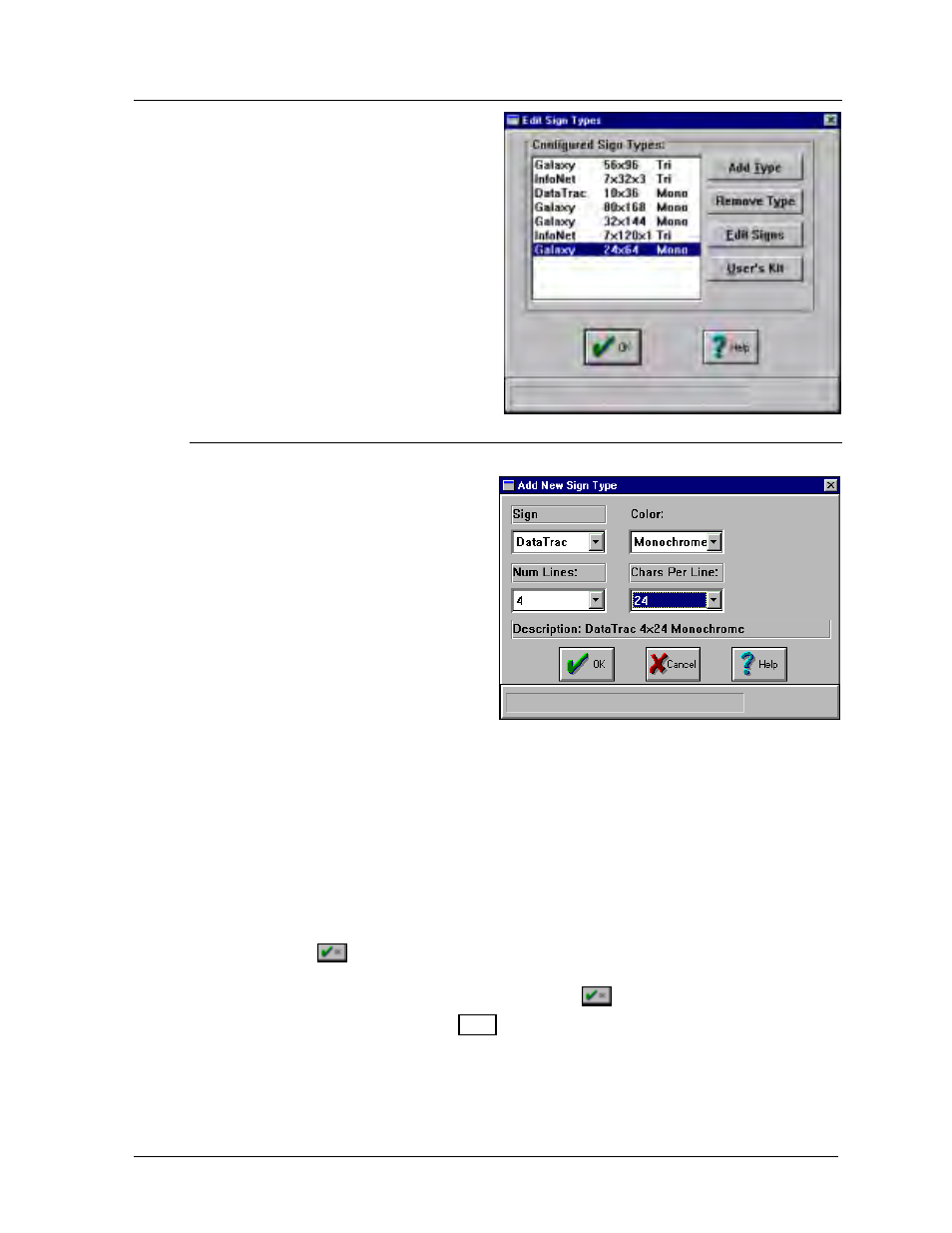
Configuration
4-5
4.2
Sign Database
Clicking on [
SIGN DATABASE
] or pressing
<
ALT
><
S
> will bring up the Edit Sign
Types window. From this screen, the user
can add and/or delete sign types or edit
signs and groups for sign types.
The number of sign types configured in the
system is virtually unlimited.
4.2.1 Add
Type
Note: Confirm your sign size,
technology and color before
configuring the Venus 1500
controller. Incorrect configuration
settings may cause unwanted sign
results.
Clicking on [
ADD TYPE
] or
pressing <
ALT
><
T
> activates a
window for creating new sign
types. Enter the sign technology
(DataTrac, InfoNet, Galaxy,
SunSpot or Glow Cube).
The next series of prompts depend on the type of technology entered. If the sign is a
DataTrac, enter the color (monochrome or tricolor), number of lines in the sign and the
number of characters per line; if the sign is an InfoNet, enter the color, character
height, the width of each line and the number of lines in the sign.
The matrix signs, Galaxy, SunSpot and Glow Cube, require the number of pixels high
and wide to be entered. Galaxy signs may be configured as monochrome or tricolor.
SunSpot and Glow Cube signs are available as monochrome only.
The corresponding description for the configured sign type will automatically appear
above the
button.
Once the sign type has been configured, click on
to save the settings. The Edit
Sign window (refer to Section 4.2.3) will automatically appear.