Help -3 – Daktronics Venus 1500 Ver 1.x User Manual
Page 8
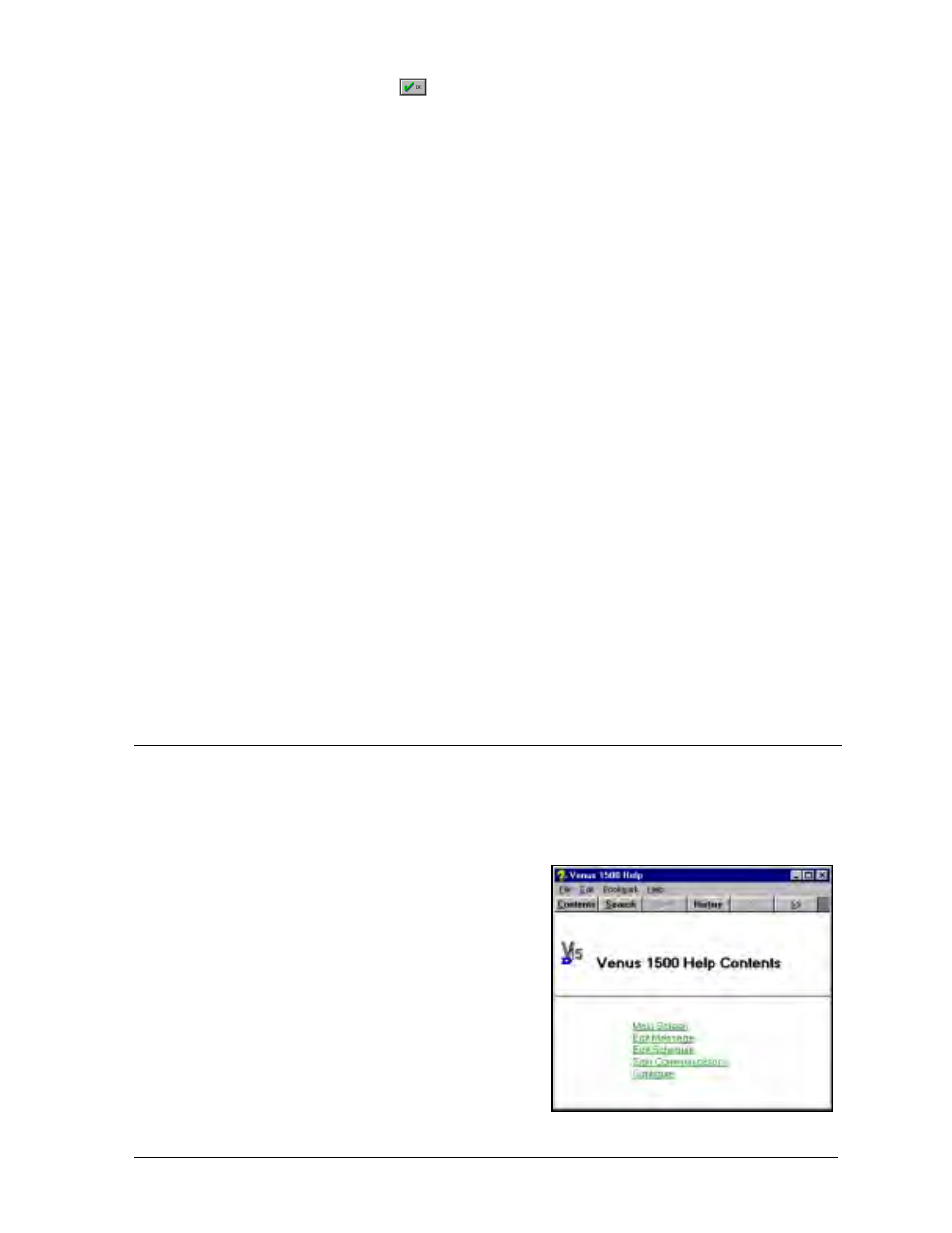
Introduction
1-3
OK: Clicking on the OK icon
executes a command and/or closes the window. This icon
can sometimes be activated by pressing <
ENTER
> on the keyboard.
Schedule: A schedule is a similar to an appointment book for a sign. It allows the user to tell a
sign what message to display when and sets the brightness of the sign. These instructions can
be set on a day to day, hour to hour or minute to minute basis. For example, a sign can be told
to start a message called BIGSALE at 1:33pm on 1/3/98 and at the same time, set the
brightness level at 50%. Refer to Section 6 for more information.
Sign Address: Sign address is a number in the range of 1 through 240 that identifies an
individual sign. Each sign on a network must have a unique address.
Sign Type: Sign type refers to the type of sign (DataTrac, InfoNet, Galaxy, SunSpot or Glow
Cube), sign color (monochrome or tricolor), number of lines and characters per line. Messages
and schedules are based on sign type
−
not the sign. Knowing the sign’s sign type is required for
configuring the software.
Status: When communicating with a sign, sometimes it is helpful to know the status of the
sign. Status refers to the sign’s name and version number, the date and time running on the
sign, last reset time, temperature, sign brightness and running messages.
TCP/IP: Abbreviation for Transmission Control Protocol/Internet Protocol; the suite of
communications protocols used to connect hosts on the Internet or Local Area Network (LAN).
TCP/IP Connection Type: Sign connection across an Ethernet network using the TCP/IP
protocol. This type of connection requires a serial server device connected to the network for
communication to displays.
TCP/IP Socket: Software communication component within the TCP/IP protocol used for
sending and receiving data across the network.
1.5 Help
Help is available by clicking on the [
HELP
] button located throughout the software. However,
help can also be accessed through the pull-down menu from the main screen.
To access Help from the pull-down, click on [
HELP
] or press <
ALT
><
H
>. Several options will
appear: Contents, Search and About.
Contents
Press <
ALT
><
C
> or click on [
CONTENTS
] to access
the Contents help screen. This screen can also be
accessed directly from the main screen by pressing
<
F1
>.