Libraries -2, Sign type -2, Messages -2 – Daktronics Venus 1500 Ver 1.x User Manual
Page 29
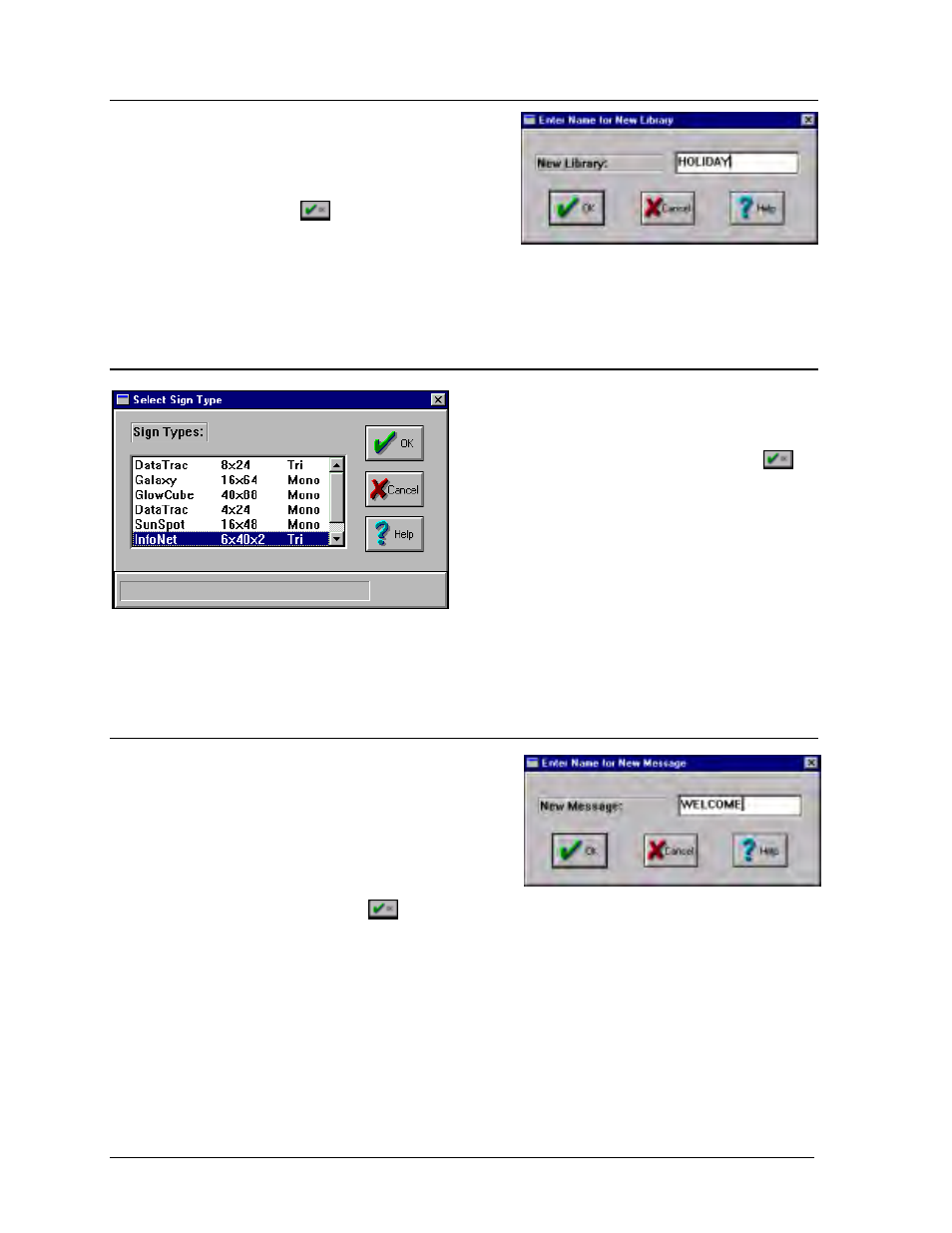
Message
5-2
5.1
Libraries
A library is a group of messages and schedules of
similar type. To create a library, click on [
CREATE
LIBRARY
] or press <
ALT
><
L
>. A prompt will
appear asking for a name for the library. Enter the
name then click on
or press <
ENTER
>. To
delete an existing library, highlight the library to
be removed then click on [
REMOVE LIBRARY
] or press <
ALT
><
V
>.
m
Note: All messages and schedules must be removed from a library before it can be deleted.
5.2
Sign Type
Sign type refers to the type and size of the sign.
When [
SIGN TYPE
] is clicked on, or <
ALT
><
S
> is
pressed, a list of available sign types will appear.
Highlight the desired sign type and click on
.
Messages, libraries and schedules will now be
created for that sign type. To create a new sign
type, use the Configuration option from the Main
Screen (refer to Section 4.2).
m
Note: Libraries and messages are stored based on the sign type. Each sign type has its own
set of libraries and messages. The selected sign type appears in the upper left of the Edit
Message window.
5.3
Messages
New Message
To create a new message, the correct sign
type must first be selected. Refer to Section
5.2 on sign types. Once the sign type has been
selected, click on [
CREATE MESSAGE
] or press
<
ALT
><
C
>. A prompt will appear asking for a
name for the message. Enter a name of up to
8 characters and click on
. The Message Editor will now appear (refer to Section 5.5).
m
Note: The 8 character name entered is actually a filename under which the message will be
saved. Because the names entered are filenames, spaces cannot be used in naming or problems
will occur when deleting the file. A description option is available to enter a more specific title
for the message (refer to Section 5.14).
Existing Message
If a message already exists, highlight the desired message and click on [
EDIT MESSAGE
] or
press <
ALT
><
E
>. The Message Editor will now appear (refer to Section 5.5).