Lynx Studio Hilo Reference A/D D/A Converter System - Owner's Manual with LT-USB User Manual
Page 14
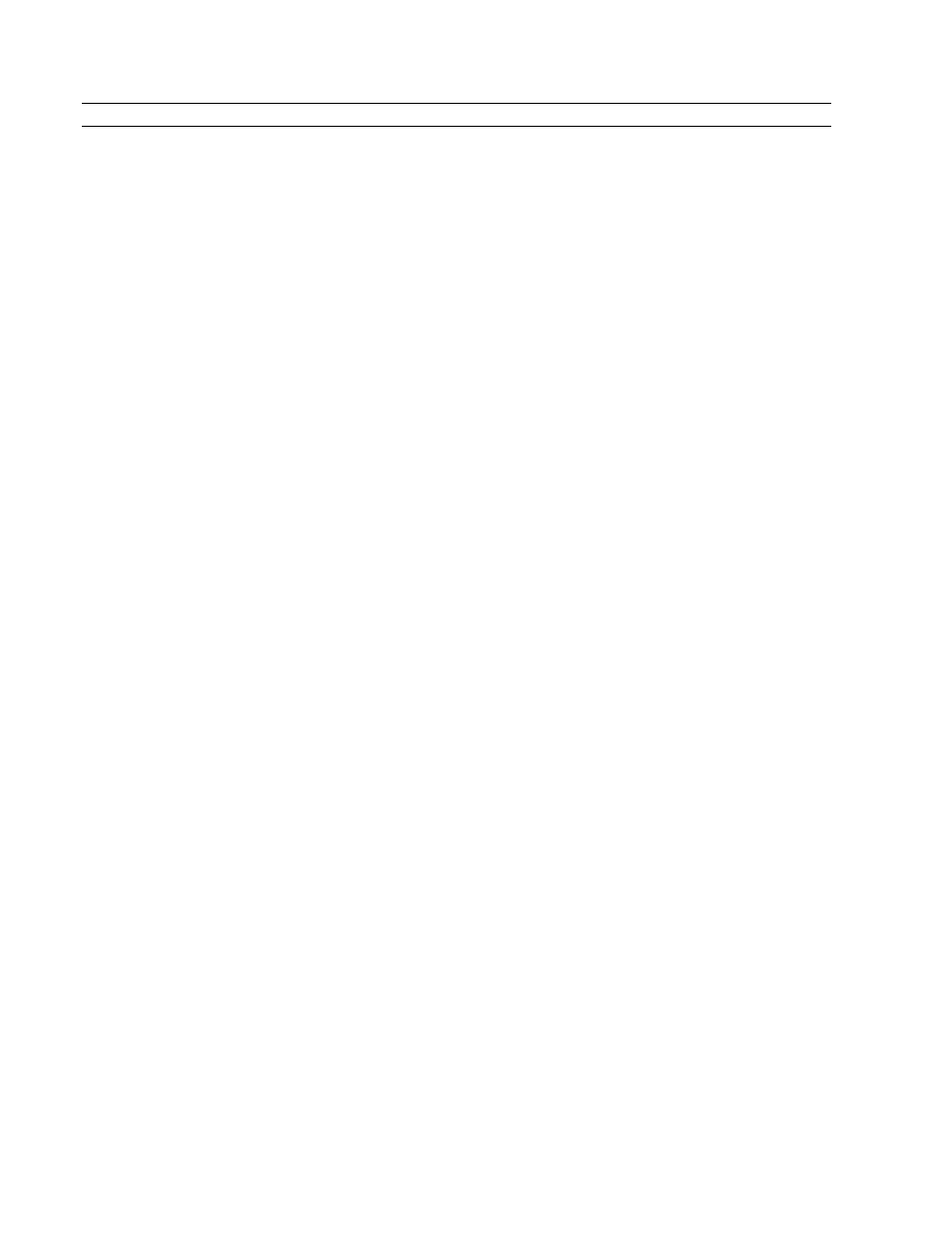
Page 10
2.5.2 Hilo Driver Devices – Windows Operating Systems
Hilo was designed to provide maximum compatibility with the most popular audio and multimedia applications that
use the Windows MME, DirectSound, ASIO and OS X Core Audio driver standards. It is crucial that the applications
are set up correctly for optimal operation.
The Windows drivers for the LT-USB support two dominant driver models, WDM (which include both MME and
DirectSound) and ASIO.
WDM was developed by Microsoft and is used most typically by media playback applications, such as Windows
Media Player, iTunes, Quicktime Player, WinDVD, PowerDVD, etc.
ASIO was developed by Steinberg, and was designed to address the low-latency and high channel count needs of Pro
Audio and Music Production. ASIO is an option for Audio Production applications such as Pro Tools, Cubase/Nuendo,
Sonar, Samplitude/Sequoia, Audition, etc. These applications may also support MME or DirectSound, but when the
option exists, we recommend using ASIO for the best performance.
2.5.2.1 WDM/Multimedia Applications
Hilo can be used as a playback device for most popular multimedia, home theater and consumer audio applications.
Some such applications allow selection of specific playback devices. In these cases, 4 or 8 Hilo stereo play devices will
be available to choose from, depending on whether Hilo is in 8 or 16 channel mode, see section 3.55- LT-USB Mode.
These devices are labeled as USB Play 1&2; USB Play 3&4; USB Play 5&6; USB Play 7&8; USB Play 9&10; USB
Play 11&12; USB Play 13&14; USB Play 15&16. It is generally advisable to choose USB Play 1&2 with any WDM
program. This will insure that audio streams to every analog and digital output on Hilo. If you wish to mute a stream to
a particular output, you can do that from the Output Mix Routing Page, as describe in section 3.4.8 Output Mix
Routing Page.
When output device selection is not an option, it can be assumed that the application uses the Windows default audio
device. In this case, “Lynx USB Play 1&2” should be established as the system playback default:
With Windows XP navigate to:
Start > Control Panel > Sounds and Audio Devices > Audio > Sound Playback: Default Device = USB Play
1&2.
With Windows Vista/Windows 7 navigate to:
Start > Control Panel > Sound > Playback. Right-Click “USB Play 1&2” and choose “Set as default device”.