3 using hilo – Lynx Studio Hilo Reference A/D D/A Converter System - Owner's Manual with LT-USB User Manual
Page 20
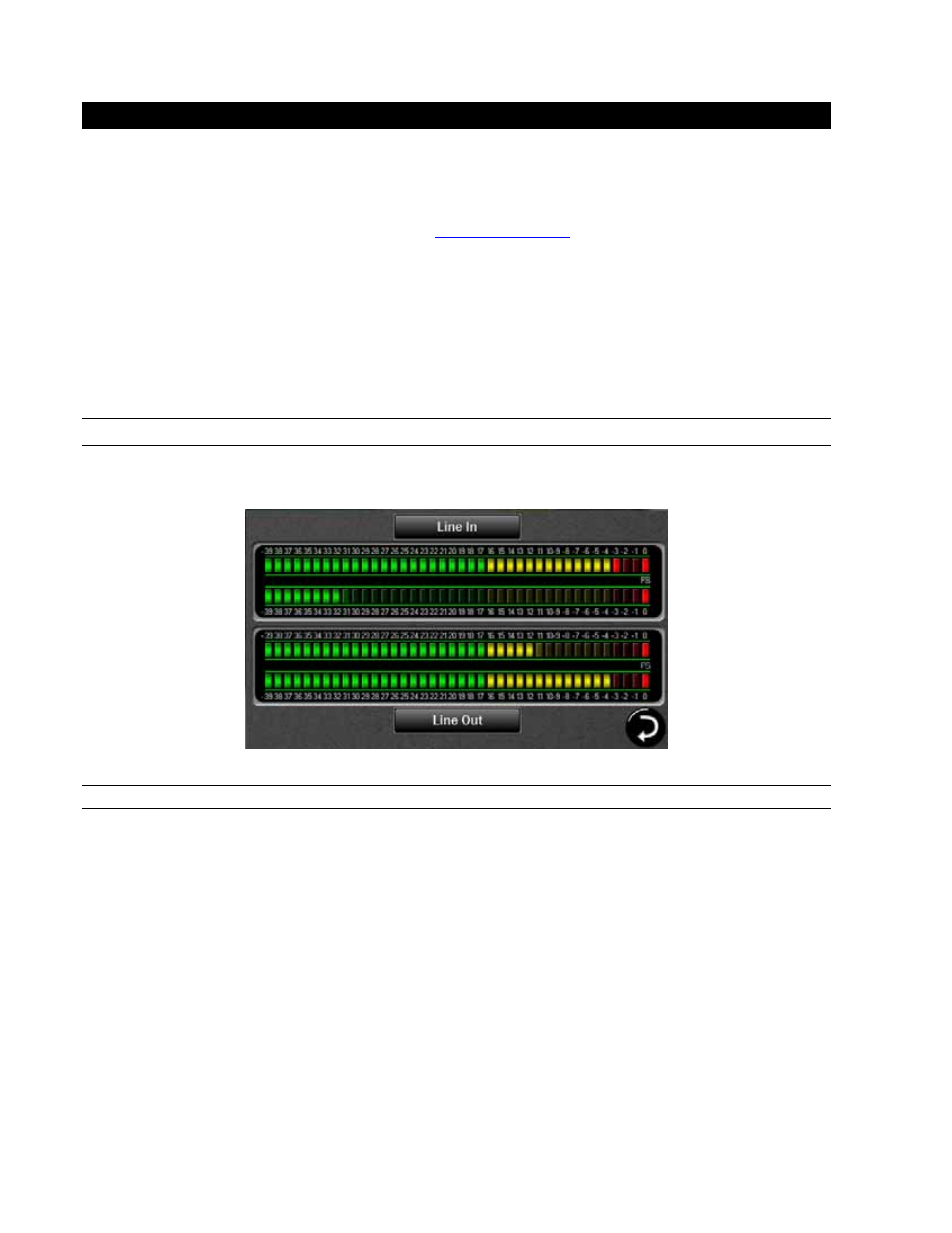
Page 16
3 Using Hilo
Hilo’s Touch Screen gives it a key advantage over other converters. As all of the functions are controlled by the
software that runs the touch screen, Hilo is not locked into just one way to work. We can add features. We can change
the graphics. We can offer completely different user interfaces for different types of users. So the Hilo user interface in
five years may be radically different than today’s Hilo. In short, it will evolve. You can help us with this. As you have
ideas, suggestions, complaints, comments, send them to
. This email will go to the engineering,
marketing and support staff who built this interface.
Hilo was designed for ease of use, without navigational clutter on the front panel.
The heart of the Hilo system is the 480 x 272 pixel front panel touch screen. This is where settings, routing, volume
control and meters are displayed and managed. The Hilo screen is responsive to pressure. It may take a little getting
used to the amount of pressure and accuracy required for the on-screen buttons to respond. Also, like any such device,
Hilo employs navigational conventions that, although designed to be intuitive and require little or no explanation, may
require a small learning curve initially.
3.1 On Power Up
Upon turning on Hilo, the first screen that you will see will be the METER page that was last selected when the unit
was turned off. The dual Horizontal Meter set is shown below.
3.1.1 Headphone and Monitor Out Volume Control
If you turned Hilo off using the STANDBY switch on the front panel, all of your previous settings will be recalled.
Your Headphone and Monitor Out levels will be the same as when you last used them.
Caution: Be sure to check the volume level of the Headphone and Monitor before playing audio. You can do this by
simply turning the Rotary Control. A level indicator will appear at the bottom of the screen.
The Hilo PHONES Output has “jack sense”, so that the headphone volume controls are only available when
headphones are plugged in. If headphones are not plugged in, then the Rotary Encoder will only control the Monitor
Out level. If headphones are plugged in, then pushing in the Rotary Control knob will allow you to toggle between
Headphone and Monitor Out Volume Controls.