Lynx Studio Hilo Reference A/D D/A Converter System - Owner's Manual with LT-USB User Manual
Page 38
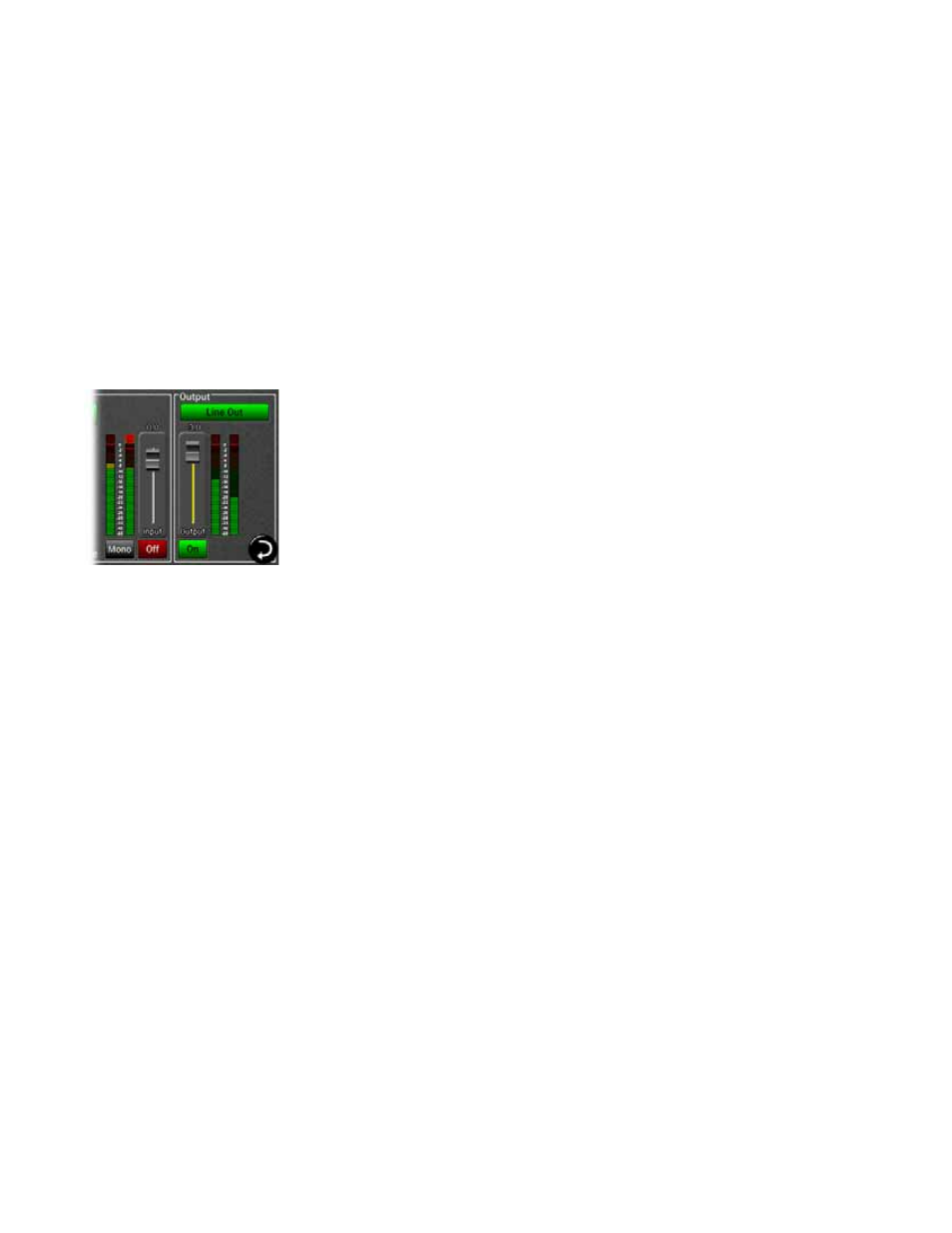
Page 34
3.4.8.8 Adjusting levels of input sources and outputs
The Output Mix Routing page has two faders, one on the input side and one on the output side. In both cases the single
fader controls the level for two channels of audio.
The fader on the input side adjusts the amount of signal from the input source that is in focus (with the white box
around it) that is feeding the active output. It is not altering the input level itself (Hilo does not do this for sonic
reasons), merely the amount of that input signal streaming to the output. This fader has a range of -95 to +12 over
unity. The associated meter displays the input signal strength, so there will be no decrease in meter activity as the input
source is attenuated.
The output fader adjusts the overall volume level of the output selected. With Monitor Out and Phones Out, the fader
will adjust the ANALOG output level by default, ensuring the best sonic results. In cases where the listening level is
correct, but there is clipping on those outputs because multiple sources are being summed together, the fader function
can be switched to digital by pressing the Analog/Digital selection button in the output section. With this option, one
can eliminate clipping from the digital side, and then adjust for the desired listening volume on the analog side. With
all other outputs, the fader attenuates digitally. The output fader adjusts from -96 to unity.
There are two means to adjust the input source and output faders.
They can be adjusted directly on the touchscreen or with greater accuracy by using the
rotary encoder knob. When the knob is used, pressing down will toggle the active
fader from Input Source to Output.
The active fader will have a yellow fader track. In this graphic, the Output is the
active fader.