Lynx Studio Hilo Reference A/D D/A Converter System - Owner's Manual with LT-USB User Manual
Page 53
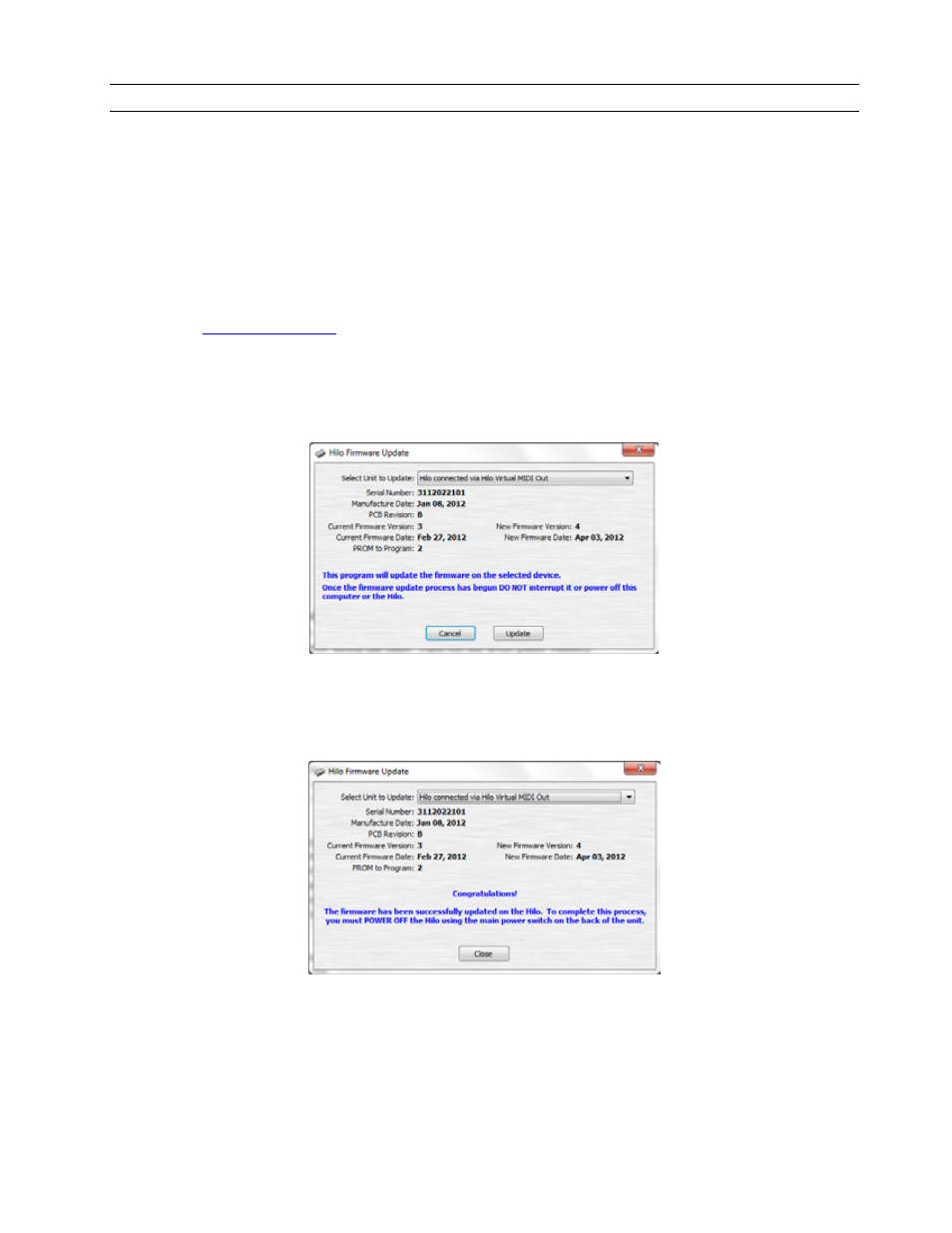
Page 49
3.9 Firmware Updates
Hilo contains firmware that is field-programmable via the USB bus. These updates improve performance and enhance
functionality of Hilo. In some cases, the touch screen functions and appearance may change dramatically from
firmware updates.
Additionally, the LT-USB card installed into Hilo has its own firmware. There are also updates for this card available
that, similarly, can improve functionality and expand the feature set. Fortunately, both can be updated from the same
downloadable application for Windows or Mac OS X. Here are the steps to insure that your Hilo is up to date and in
top form:
1. Make sure that your Hilo has a valid USB connection to the computer. Windows users will need to make sure
that current drivers are installed.
2. Visit
www.lynxstudio.com
and click Support > Downloads.
3. Select your OPERATING SYSTEM from the list, “Hilo” as the PRODUCT, and “All Types” for FILE TYPE.
Click “Search”
4. Download the Hilo Firmware Updater. Double Click to launch it.
5. Follow the prompts (Windows Users need to accept the EULA) until you reach the Hilo Firmware Update
screen. Verify that the “New Firmware Version” is higher than the “Current Firmware Version”. If so, click
“Update”
6. The Hilo LCD screen will display a warning screen that reads “Do not turn off the computer or the Hilo
during the firmware updater process”. There is also a progress bar.
7. When the Update is complete, you will be instructed to power down Hilo. Turn off the front panel standby
switch. Then turn off the rear panel power switch. Wait three seconds, then power Hilo back up.