Lynx Studio Hilo Reference A/D D/A Converter System - Owner's Manual with LT-USB User Manual
Page 42
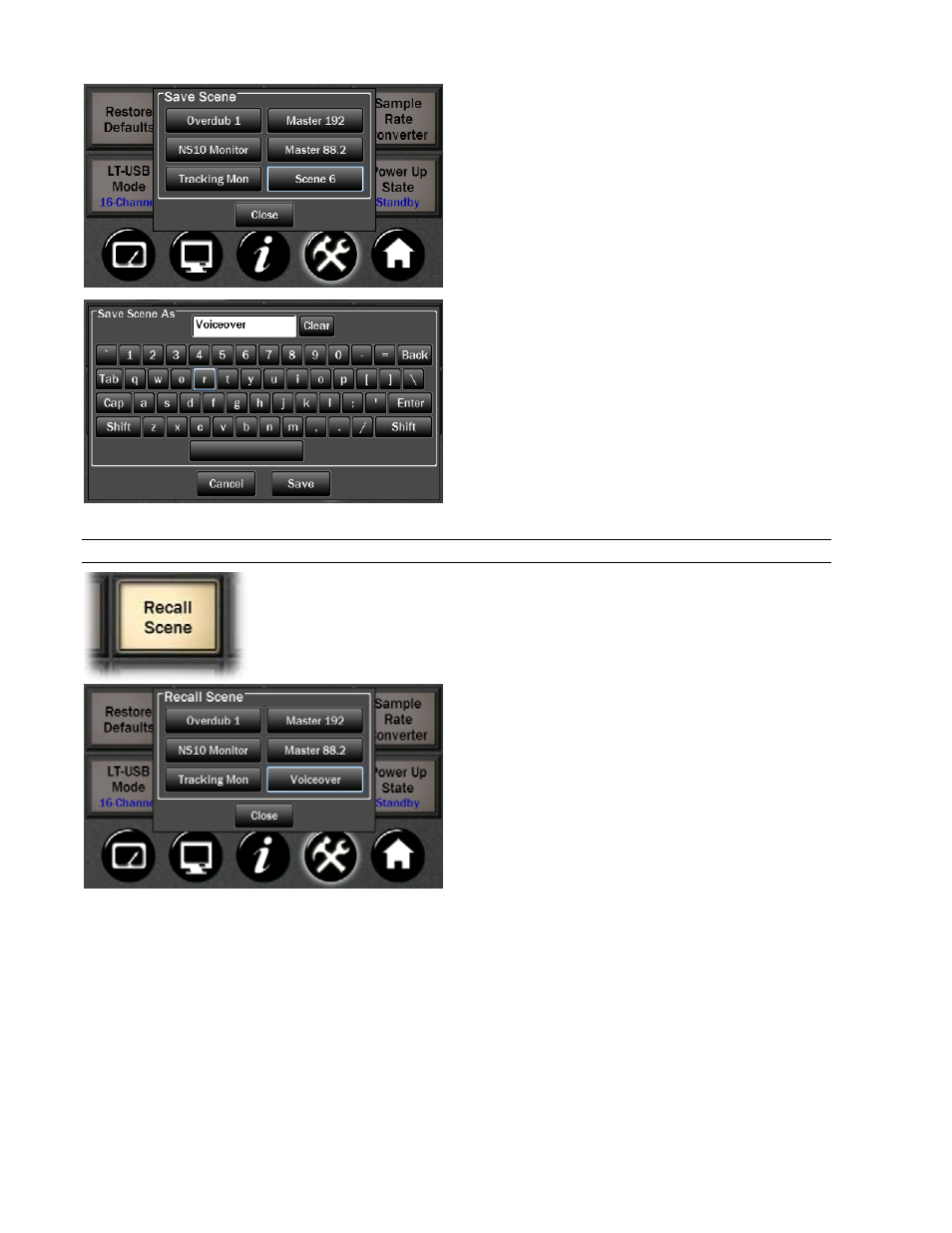
Page 38
Scene 1 to 6 for storage.
The new QWERTY keyboard screen will come up and
you can name the scene using up to 13 characters
Input the Scene name using your fingers (or some
pointed, non-abrasive pointer such as pencil eraser, pen
end or even a chop stick). To clear the entire name, tap
the Clear button. To backspace and clear one letter at a
time, tap the Back button. Tapping the Cap button will
capitalize the letters but keep the row of numbers.
Tapping Shift capitalizes the letters and changes the
numbers to commonly used symbols. Tap the Save button
when finished.
You have now stored your scene name, routing, level,
meter, sample rate, sync source, trim, digital source, audio
settings, UI options and optical mode information.
If you do not want to Save a scene, push the Cancel
button at the bottom of the Pop up.
3.5.3 Recall Scene
This button lets you recall the Scenes that you have stored using the
Save Scene button.
1. Push Recall Scene.
2. Up to 6 Scenes will be selectable on the Pop up
3. Select the Scene you wish to reload.
4. The Scene will be instantly loaded with routing,
level, meter, sample rate, sync source, trim,
digital source and optical mode information.
5. If you do not want to Recall a scene, push the
Close button at the bottom of the Pop up.
Note: If you Recall a Scene that is empty (not a
previously stored Scene), this will restore the default
settings.
6.