Lynx Studio Hilo Reference A/D D/A Converter System - Owner's Manual with LT-USB User Manual
Page 15
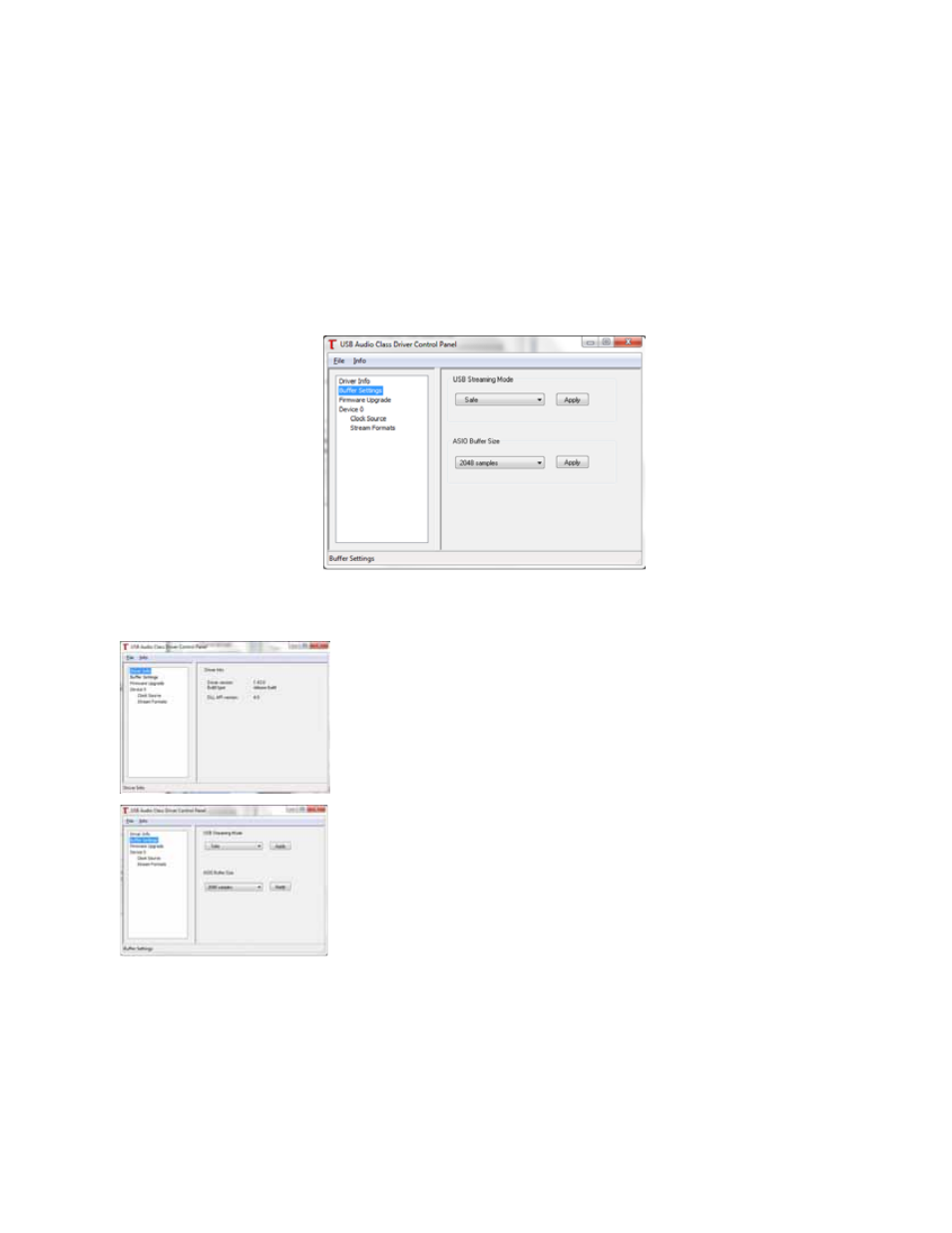
Page 11
2.5.2.2 ASIO Application
When using an application that supports the ASIO driver standard, one must specify the Hilo ASIO driver as the
appropriate audio device. Once that is established, multiple stereo input and output devices will be available for use
within the application. Please note: the LT-USB Mode from the Hilo “Tools” page will determine whether 8-channels
or 16-channels of I/O are presented.
When using an ASIO compatible program, the appropriate ASIO device must be selected from a settings or options
menu in the application. The correct choice would be “ASIO Lynx LT-USB”.
Many ASIO applications provide access to an ASIO Control Panel for the device being used. For Hilo, this button will
launch the USB Audio Class Driver Control Panel.
This panel provides access to diagnostic information, update options, and parameter selections that can impact the
performance of the Hilo:
Driver Info
Current driver information
Buffer Settings
In an audio system the buffer size is the primary factor in the overall system
latency. Check the following section for details about controlling latency. The
USB Streaming Mode and ASIO Buffer Size values work together to create the
total system latency. We recommend setting the USB Streaming Value to Low
Latency, which will support most ASIO buffer sizes. If an ASIO Buffer Size is
selected that is too small for the USB Streaming Mode, an alert message will
appear and a larger streaming mode will be required.