NewTek TriCaster 8000 User Manual
Page 354
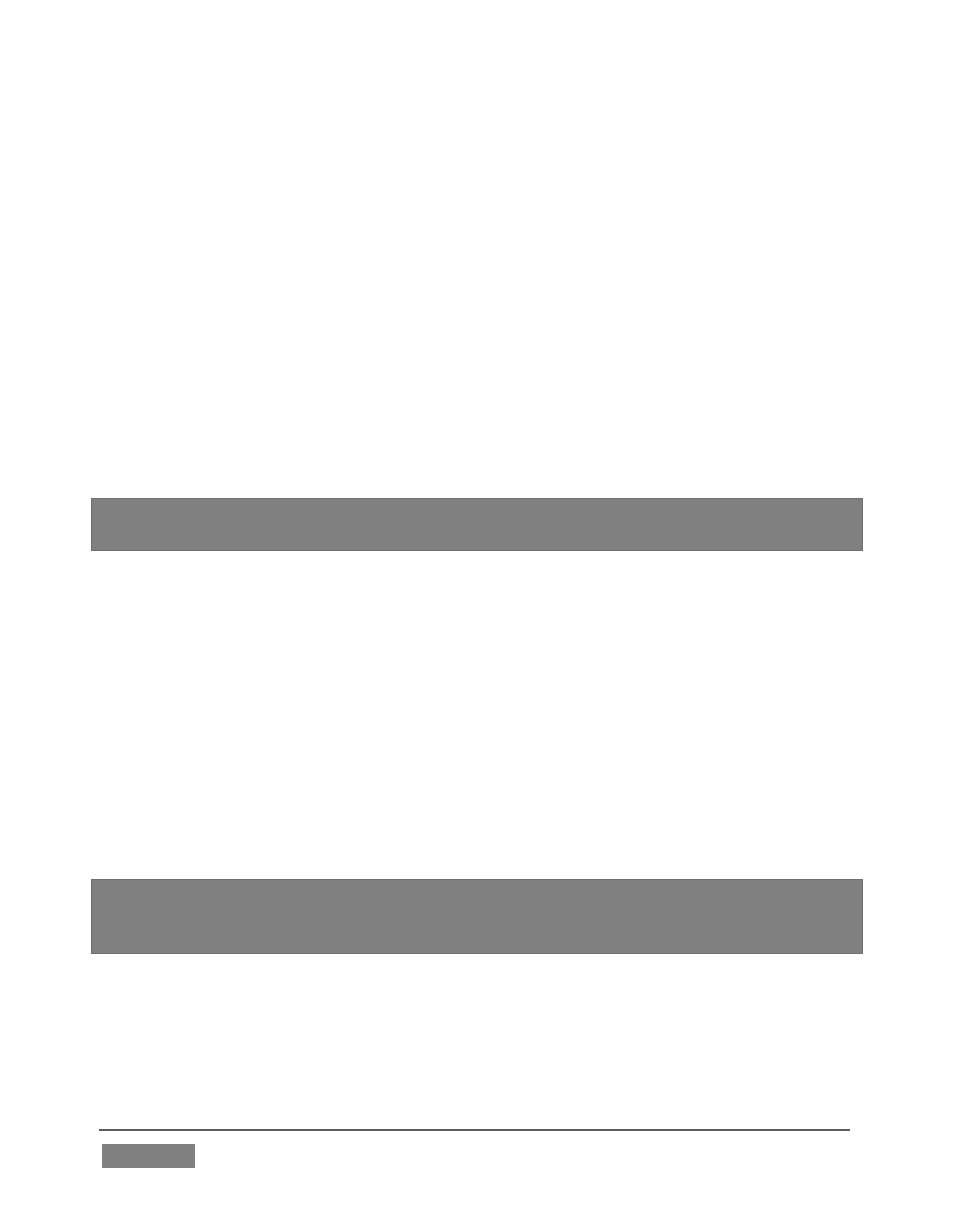
Page | 338
Consider an example:
Perhaps Cam 1 is a 16:9 SD source
Cam 2 is a 720p camera
Cam 3 is 1080i
With Output 2 set (in Output Configuration) to display Cam 1, Cam2 or Cam 3 as
1080i, selecting Output 2 as Source for recording in Record Configuration will
always result in a 1080i format file.
By contrast, directly selecting a Camera directly in Record Configuration
captures files in the actual source format of that input (in our example, this
would be SD 16:9, 720p, and 1080i respectively), accompanied by the original
sound from matching (‘same number’) audio inputs.
Hint: This means
you
can record a given source more than once in Record
Configuration, capturing it in multiple resolutions and formats simultaneously.
S
AVE
T
O
The Save To drop-down menu allows you to select from available storage volumes
as targets for the recording.
D
EFAULT
E
NCODING
Notice that there is a Configure button (gear) at the right-hand end of the row for
each recording. Clicking it reveals a menu listing optional encoding formats. The
default file format for capture is Quicktime®, a popular and widely supported file
format. For this and other reasons, we strongly encourage that you use this default
encoding option.
Hint: Download free NewTek codec packs for Windows® and Apple® MacIntosh
computer platforms from your personal
‘downloads’ page in the “Registration” area of
NewTek
’s website.
A
LTERNATE
F
ORMATS
For certain purposes, you may prefer to capture one or more files in alternative
formats.