1 channel options – NewTek TriCaster 8000 User Manual
Page 56
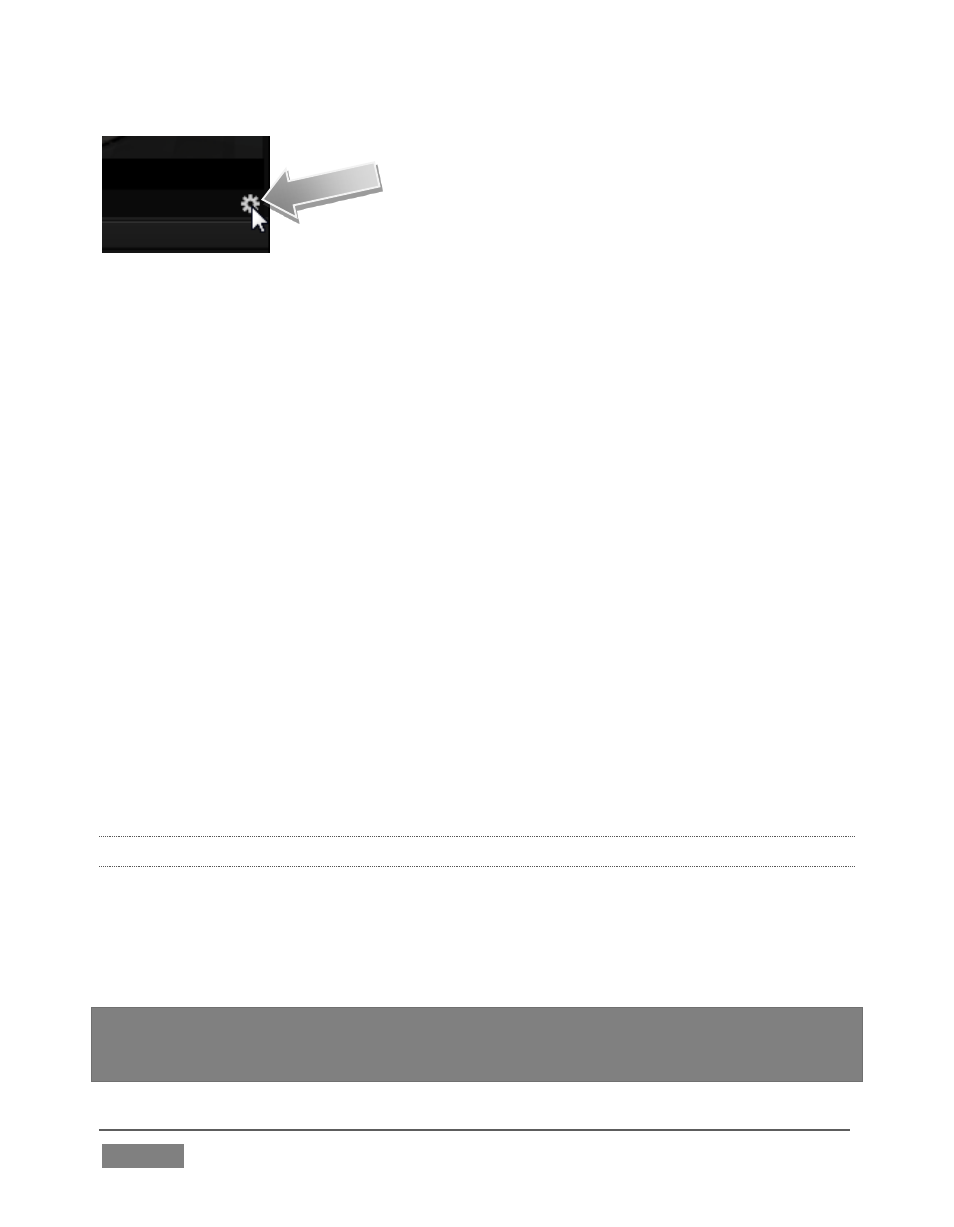
Page | 40
FIGURE 23
1. Move your mouse pointer over the large Program Output monitor on the
Live Desktop.
2. Click the Configure button (gear) that appears at right below the monitor
pane (Figure 23) to open the Output Configuration panel.
This panel provides two tabbed panes, the first of which is labeled Output. This is
where the video signals present on each of TriCaster’s video outputs, as well as the
HDMI, Network and Stream outputs and Display ports are configured.
There are various decisions to make for each output:
What video source do you want to assign to that output?
What audio source will accompany it on connections that carry both signals?
Which video format will be sent to the connectors?
For video outputs, which connection type will be used to carry the signal –
SDI, Component, Y/C or Composite?
And so on …
3.11.1 CHANNEL OPTIONS
Let’s review Video source selection first. A drop-down menu by that name permits
you to select sources for TriCaster’s two principal video output streams, referred to
as Output 1 and 2. TriCaster can send other streams to its outputs as well, as
discussed shortly – but the primary out streams are unique in certain respects.
Hint: Either (or both) of the a/v streams assigned to Outputs 1 and 2 are available for
assignment to TriCaster’s other outputs as well, by means of the Follow 1 and Follow 2
items in the respecitve source menus.