3 scopes – NewTek TriCaster 8000 User Manual
Page 73
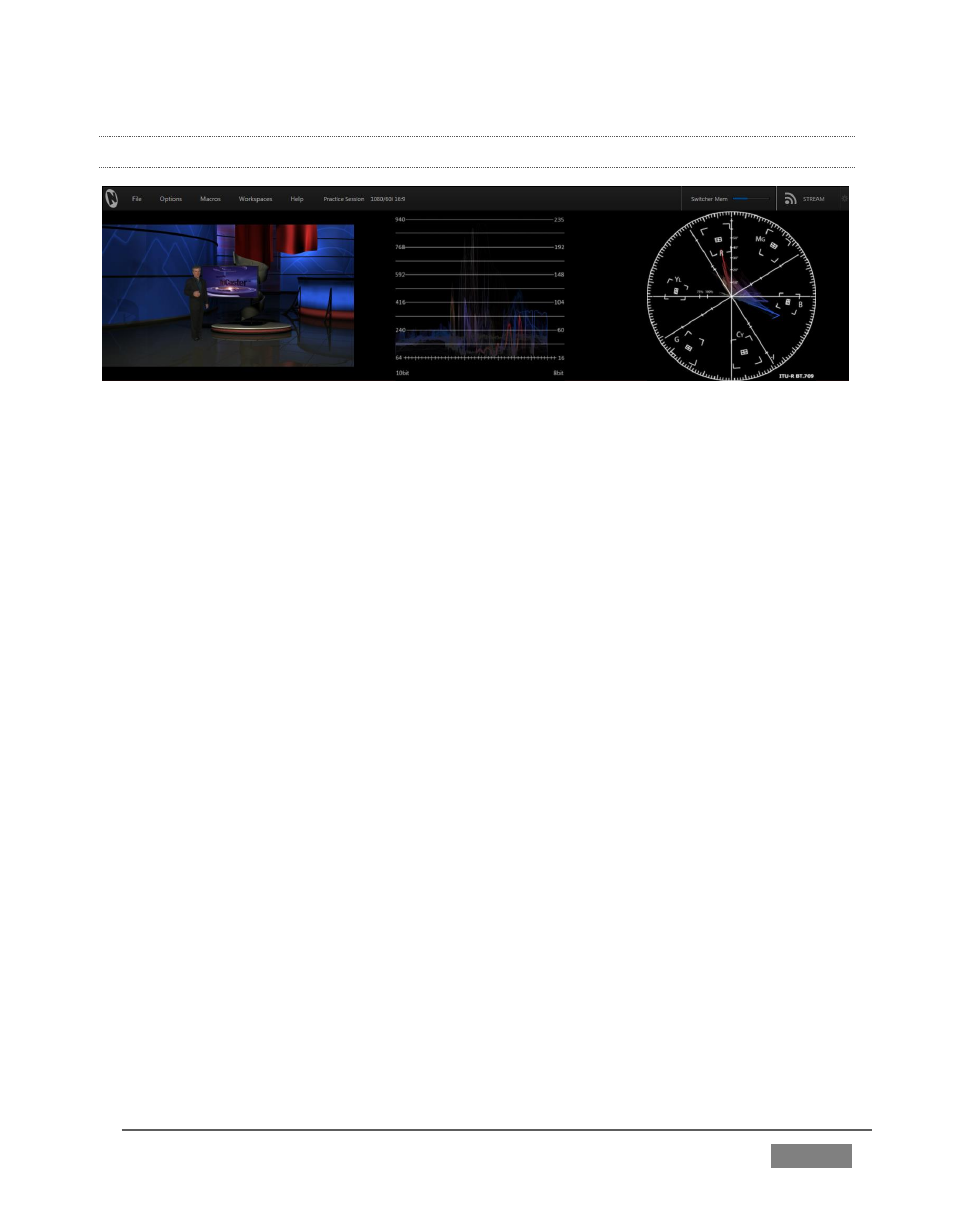
Page | 57
4.4.3 SCOPES
FIGURE 45
1. Display the Scopes again (if you’ve forgotten how, see the previous section).
The monitoring area displays Waveform and Vectorscope displays (along with a full
color Preview source video pane), invaluable for calibrating your video sources.
2. Move the mouse pointer over the horizontal divider separating the
monitoring section from the Switcher area below. The pointer becomes a
double-headed arrow.
3. Drag downward at this location until the scopes are a comfortable size for
your viewing (Figure 45).
4. Move the mouse onto the video monitor at left, and right click the display to
show a menu panel that lets you assign a video source.
5. Double-click the video preview monitor at left to open the Input
Configuration controls for the source.
6. Explore the Proc Amp and other controls in this panel, for future use.
7. When you’re finished, move the mouse over the Desktop divider you
previously dragged to re-size the monitors, and double-click it to restore its
default location.