A.3.12, Improve the quality of multiview output, Iles – NewTek TriCaster 8000 User Manual
Page 471: A.4.1, Manage files, A.4.2, Import media files
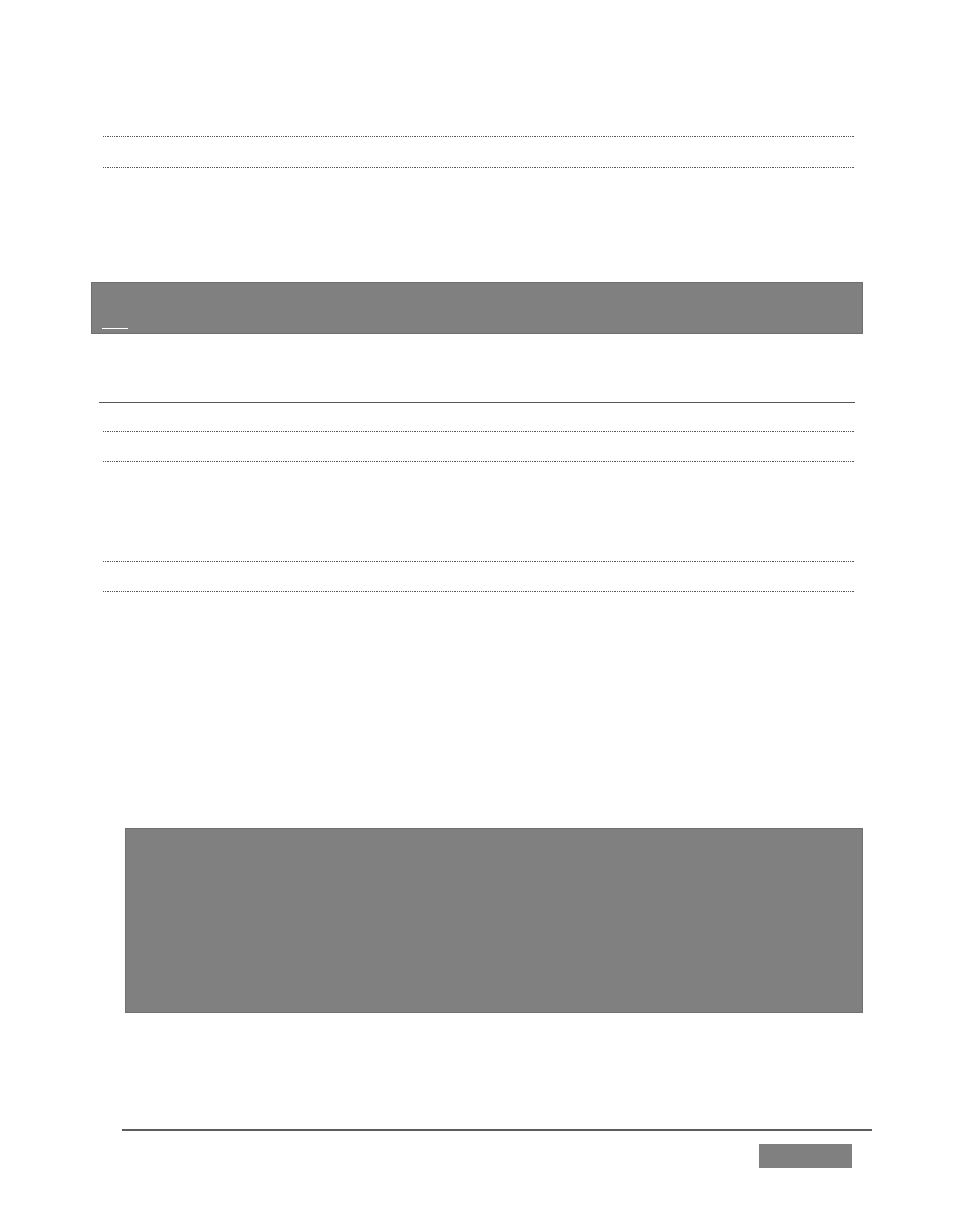
Page | 455
A.3.12 IMPROVE THE QUALITY OF MULTIVIEW OUTPUT?
For best visual quality, be sure that the Multiview Resolution you choose in the
Dashboard’s Workspace menu corresponds to the optimum display size for the
monitor connected (see Section 10.1).
NOTE: Changing Output Resolution can cause frames to be dropped briefly. Thus we do
not recommend changing this setting during live production.
A.4 FILES
A.4.1 MANAGE FILES?
Please refer to the item (How do I) Manage Selected Content inside a Session?
(Section A.2.7).
A.4.2 IMPORT MEDIA FILES?
Importing files implies copying them into the TriCaster session folders, making them
local (rather than external). To import media files:
1. Open (or create) a TriCaster session.
2. Click the Manage icon in the Startup Screen’s Session Page.
3. Click the Import Media button (below the Browse list).
4. Use the Import Media module that opens to create a list of files you wish to
import into the current session, and click the Import button.
Hint: You may know that external files can be used in a session without being
imported, by adding them to Media Player playlists using th
e “Add Media Location”
feature. However, such external files used in a session will not be included in
session backups (unless they are deliberately imported during the backup process),
nor are they deleted when sessions are deleted.
Also, the transfer speed of many external devices is too slow for reliable playback of
large clips, making it wise to use Import instead whenever possible.