NewTek TriCaster 8000 User Manual
Page 454
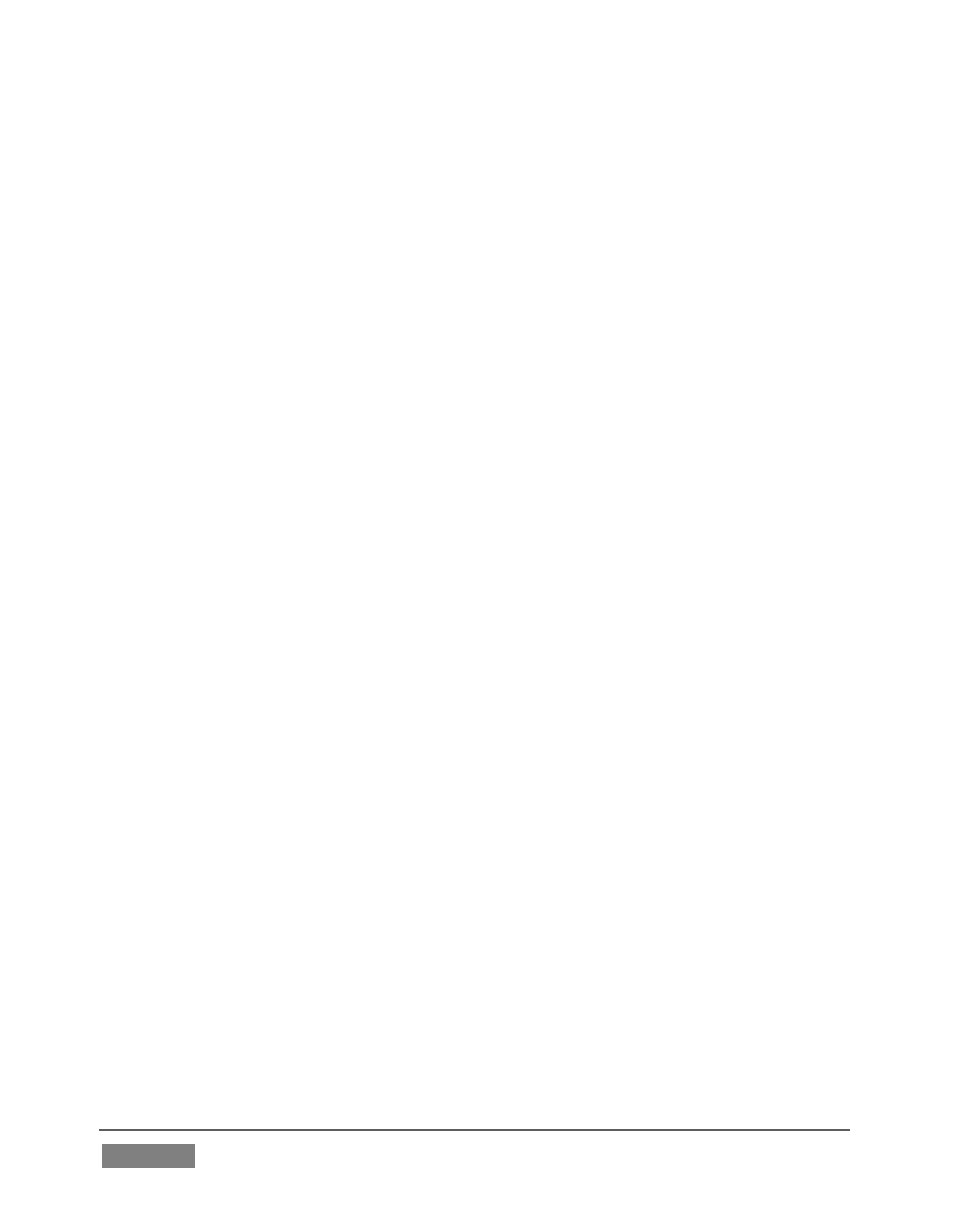
Page | 438
1. Tap Settings > Wi-Fi. If Wi-Fi is off, turn it on by tapping the on/off icon.
2. Available Wi-Fi networks appear under Choose a Network...
3. Locate and tap the Wi-Fi network that TriCaster is connected to.
A4: Wi-Fi uses radio frequency technology to connect hardware and software
applications so that they can communicate. However, RF interference can be a major
problem, especially in an environment such as a trade-show or conference that
might entail numerous competing signals.
Other devices contributing to RF clutter include microwave ovens, cordless phones,
Bluetooth devices, wireless video cameras, outdoor microwave links, wireless game
controllers, fluorescent lights, and so on. These sources can cause significant
interference and signal degradation. Where possible, try to eliminate or minimize
the potential interference in your installation design.
A5: Consider the following suggestions when many conflicting wireless sources are
in the immediate area:
Set the wireless network SSID to any unique name. Choose a name that is
unique to your network and is not shared by other nearby networks or other
networks you are likely to encounter to avoid connection failures, or
unintentionally connecting to other networks sharing the same SSID.
Make sure that the network is not set to ‘hidden.’ iOS® devices may
interpret this as a closed network and fail to connect.
If using security, make sure that it is set to WPA2 Personal (AES). Use of
WEP is not recommended for compatibility, reliability, performance, and
security reasons.
If possible, configure 2.4 GHz Radio mode to 802.11b/g/n.
If the router supports 5 GHz Radio mode, set it to 802.11a/n.
Channel Settings should be set to 1, 6 or 11 (11 is the most common choice,
since it is the starting channel, making 1 or 6 a good choice).
Channel width should be set to 20 MHz or “Narrow Band” in 2.4 GHz mode.