A.1.16, Enable termination for video inputs, A.1.17 – NewTek TriCaster 8000 User Manual
Page 455
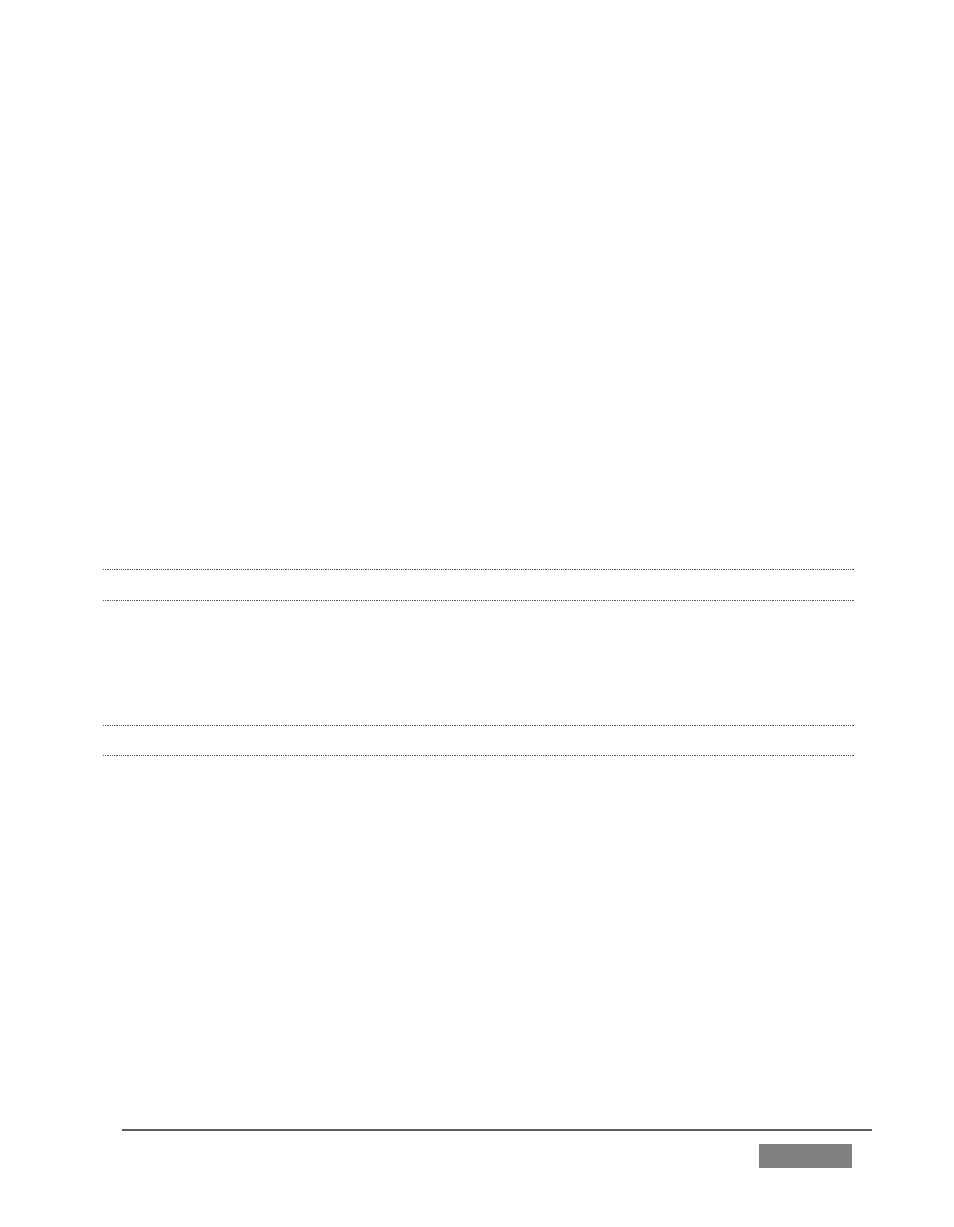
Page | 439
Channel width should be set to both 20 MHz and 40 MHz in 5 GHz mode.
Ensure that only one DHCP server is active on the network.
Q: Why do some clips not play properly across an AirPlay® connection?
A: There are several possibilities: First, TriCaster cannot play media governed
under Digital Rights Management (DRM) schemes. This is a common limitation of
commercial content.
Otherwise, if an iOS® device loses its connection with the network for any reason it
does not refresh the AirPlay® destination list for about one hour. It may seem as
though the TriCaster is detected even though the connection has been lost.
One way to flush the AirPlay list is to enable and disable ‘Airplane mode’ in the
device settings. Finally, make sure you are connected to the correct Wifi network
(etc.)
A.1.16 ENABLE TERMINATION FOR VIDEO INPUTS?
TriCaster has full-time video termination. If you need to loop through (or t-off from)
other video devices (such as an external monitor) prior to TriCaster in your video
pipeline, you should ensure termination is OFF for earlier devices.
A.1.17 CONFIGURE WIRECAST® TO RECEIVE TRICASTER’S NETWORK OUTPUT?
To set up Telestream’s Wirecast
®
software to recognize TriCaster’s Network output
as a source, follow these steps:
1. Double-click the main Program monitor to open TriCaster’s Output
Configuration panel.
2. Select the desired audio and video sources for Network output, and enable it.