2 grab – NewTek TriCaster 8000 User Manual
Page 93
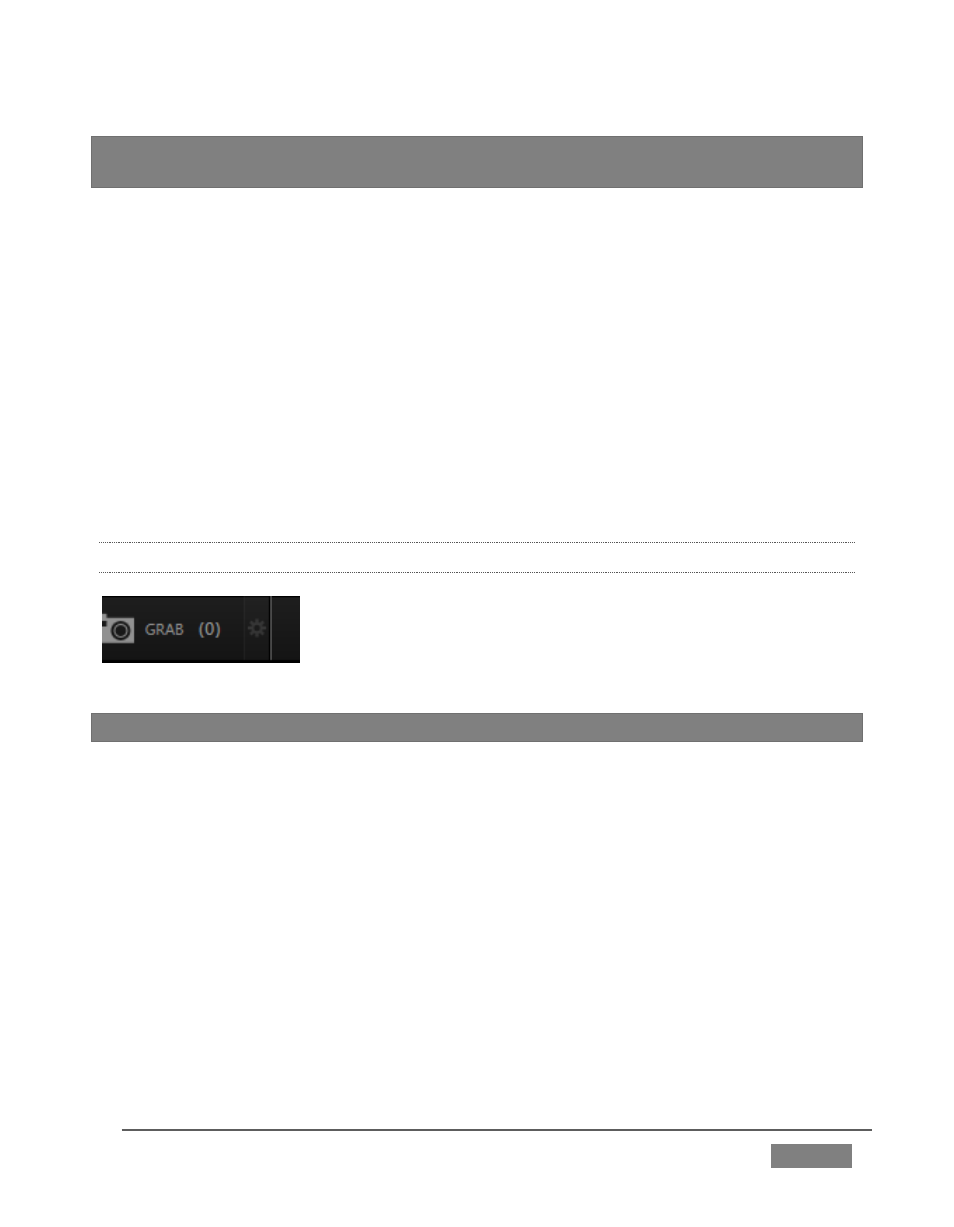
Page | 77
Hint: You could optionally select DDR 1 or DDR 2 in the nearby Add to Playlist menu,
automatically adding newly recorded clips to a playlist
– but let’s not do that yet.
4. Click Close.
5. Make sure you have an active source playing on Program output.
6. Press the Record button. It will illuminate, and the neighboring timecode field
will begin keeping track of the duration of your recording.
7. After a little while, press Record again to stop recording.
This configuration will record everything that is displayed on Output 1, letting you
capture your entire live production for posterity if you like. It also provides a way
for you to capture clips for playback (from TriCaster’s DDRs) during your live
events.
4.8.2 GRAB
The Grab feature is similar to Record, just described - except
of course that it grabs fresh still images from each time you
click the Grab button.
Hint: Notice that the nearby counter increments with each Grab performed.
8. As before, click the Configure button (gear) to open a setting panel for the Grab
feature.
The De-interlace option smooths the results for fielded format session, and is
enabled by default.
FIGURE 64