Onnections, A.1.1, Connect cameras – NewTek TriCaster 8000 User Manual
Page 444: A.1.2, Connect fill + alpha sources
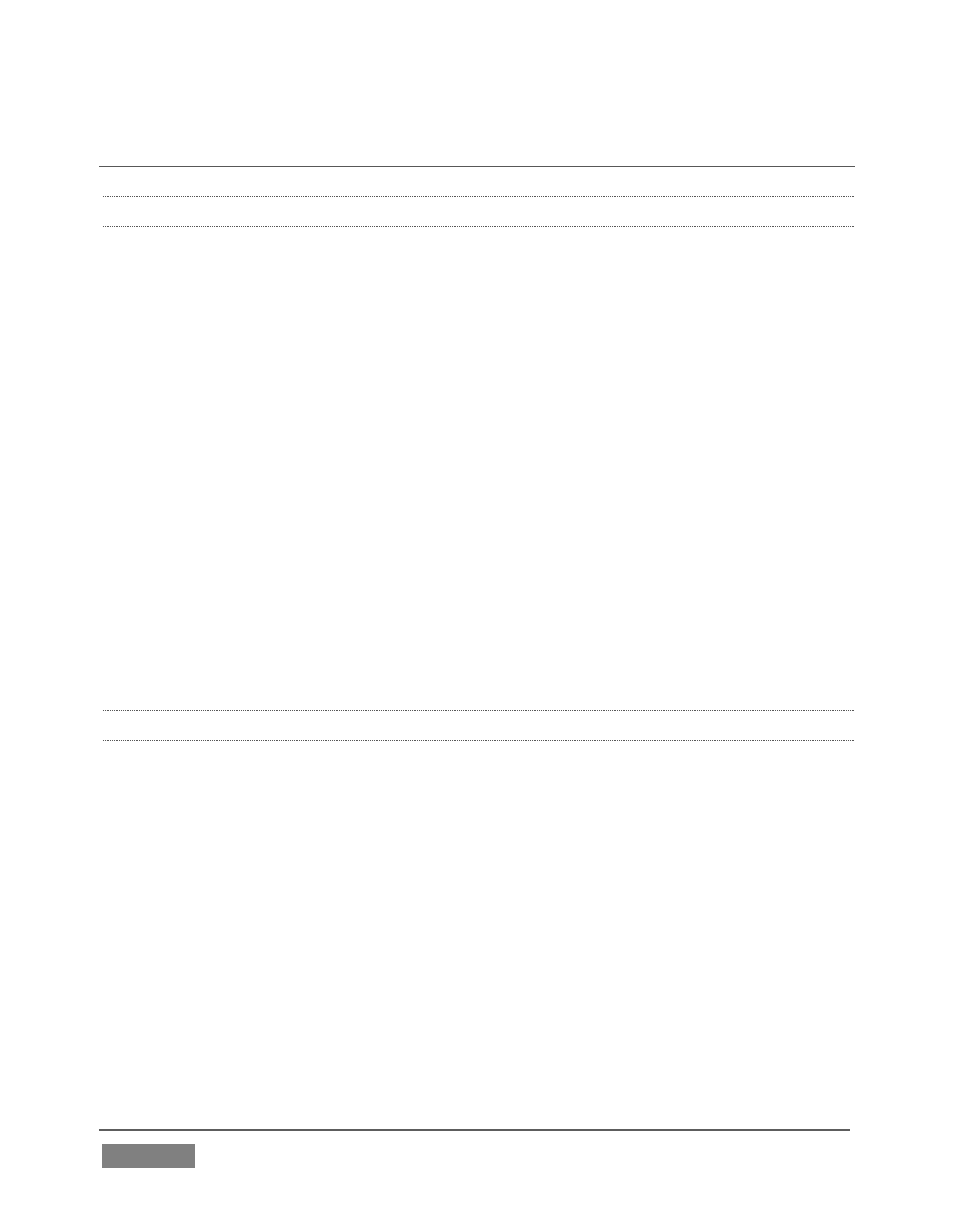
Page | 428
A.1 CONNECTIONS
A.1.1 CONNECT CAMERAS?
1. Connect video sources to the appropriately labeled BNC input connectors on
TriCaster’s backplate according to your camera’s video output connection
type (see Section 3.5).
(Because of the ‘busy’ nature of the backplate, you may find the BNC removal
tool provided with TriCaster helpful for this purpose).
2. Open a TriCaster session (or create a new one) from the Home Page of the
Startup Screen.
3. Click the Live icon on the Session Page of the Startup Screen, and press Enter
(or click the Start Live Production link).
4. Roll the mouse pointer over the monitor for the camera you want to set up,
and click the Configure (gear) button that appears in its titlebar.
5. Choose an appropriate Connection Type for your camera in the Input Settings
tab (see Section 8.2.1).
A.1.2 CONNECT FILL + ALPHA SOURCES?
1. Connect the Fill (color) source to an odd-numbered video input.
2. Connect the Alpha channel source to the adjacent (higher) even-numbered
video input.
3. Open a TriCaster session (or create a new one) from the Home Page of the
Startup Screen.
4. Click the Live icon on the Session Page of the Startup Screen, and press Enter
(or click the Start Live Production link).